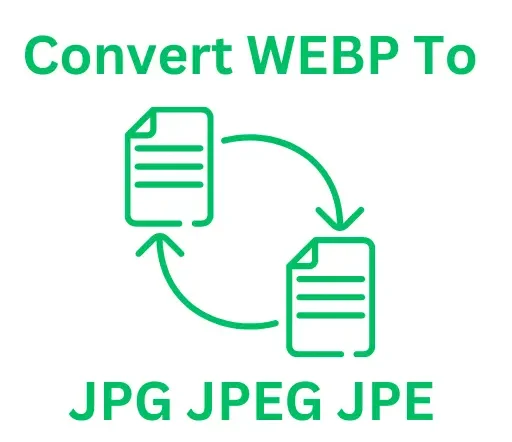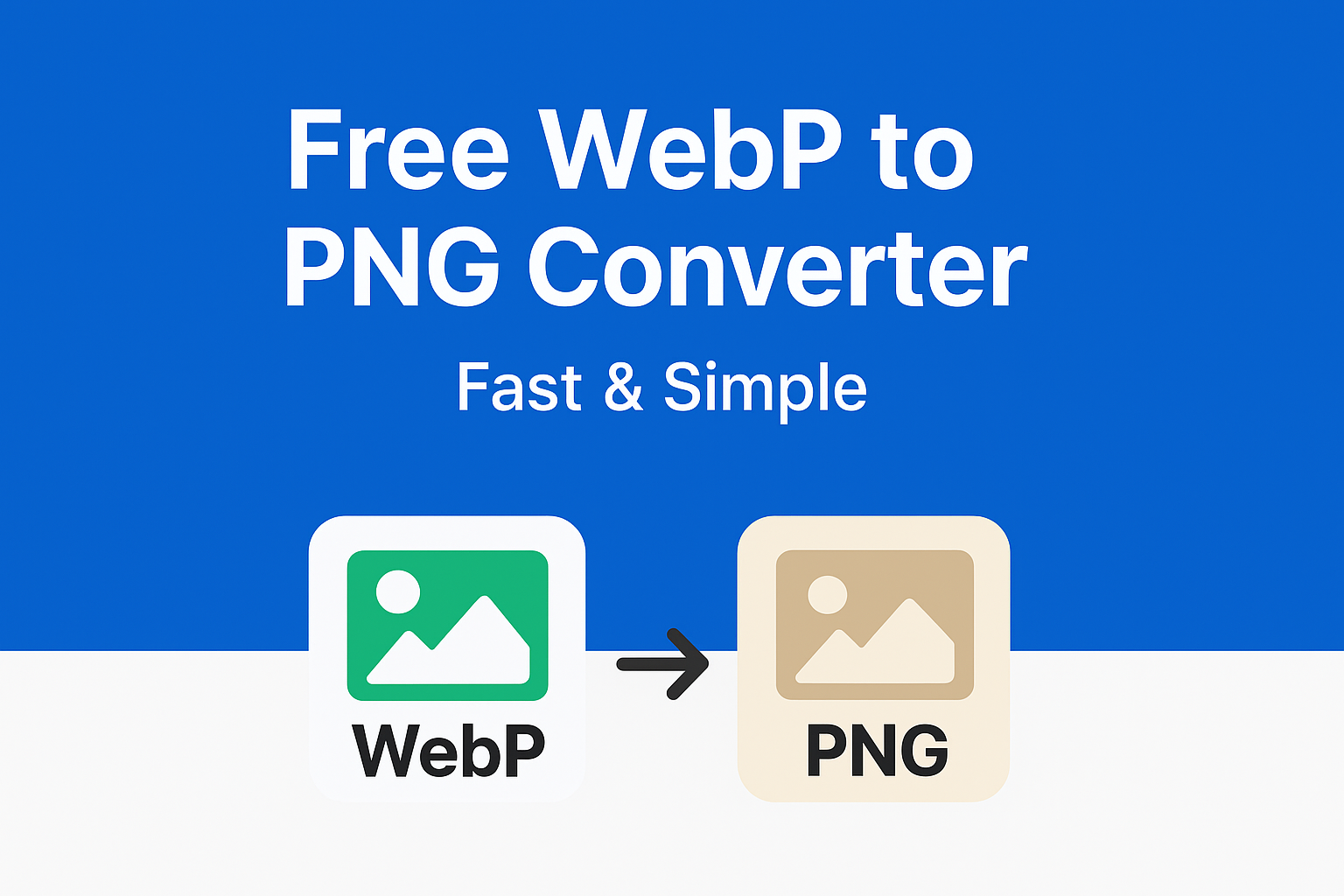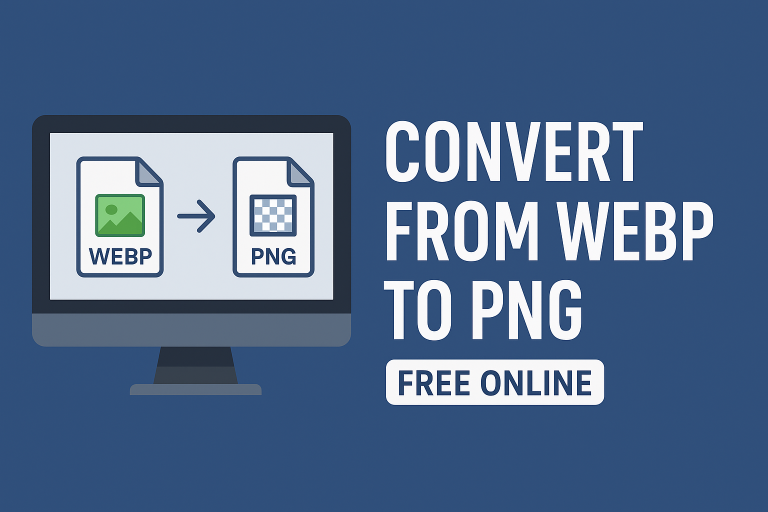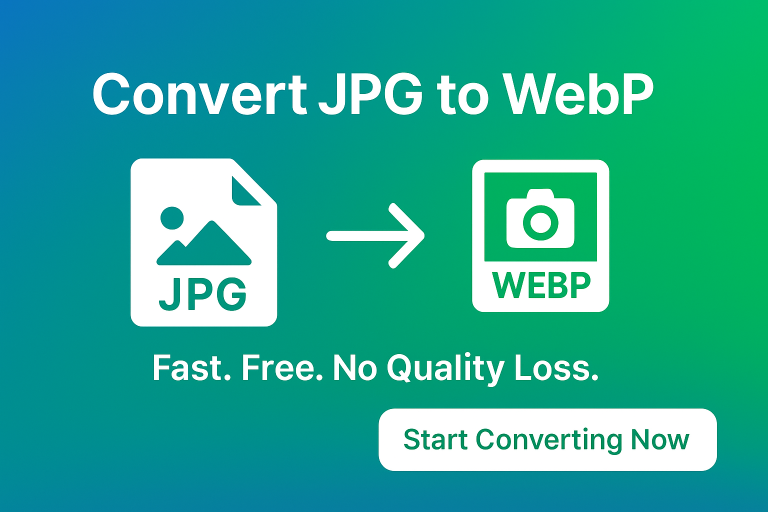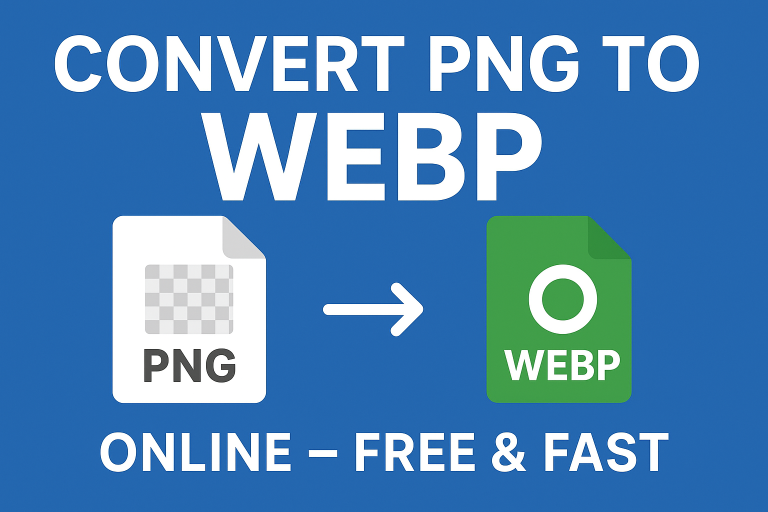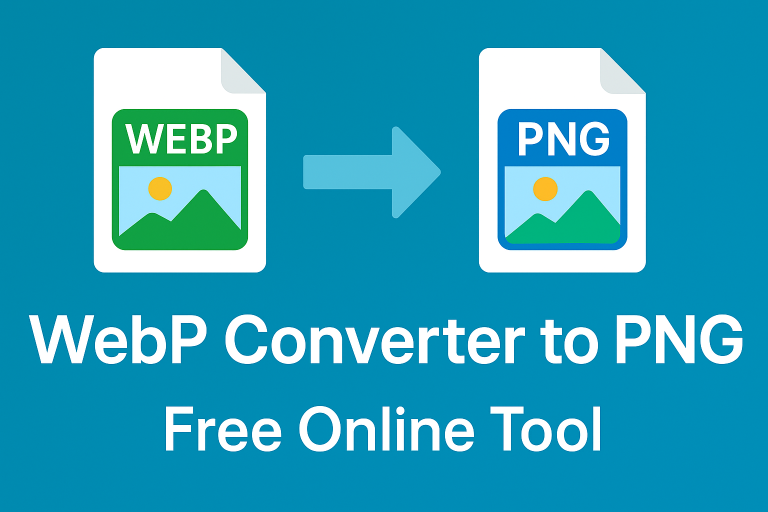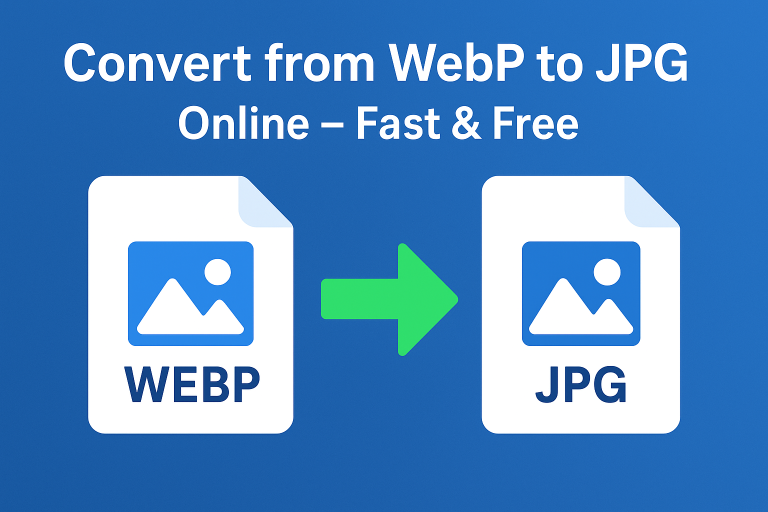WebP to PNG Converter: Quick, Free, and Reliable
Images power the internet. Whether you’re running a website, creating designs, or simply sharing files, image format matters. If you’ve come across a WebP file that won’t open on your software, you’re not alone. That’s where a WebP to PNG converter becomes essential.
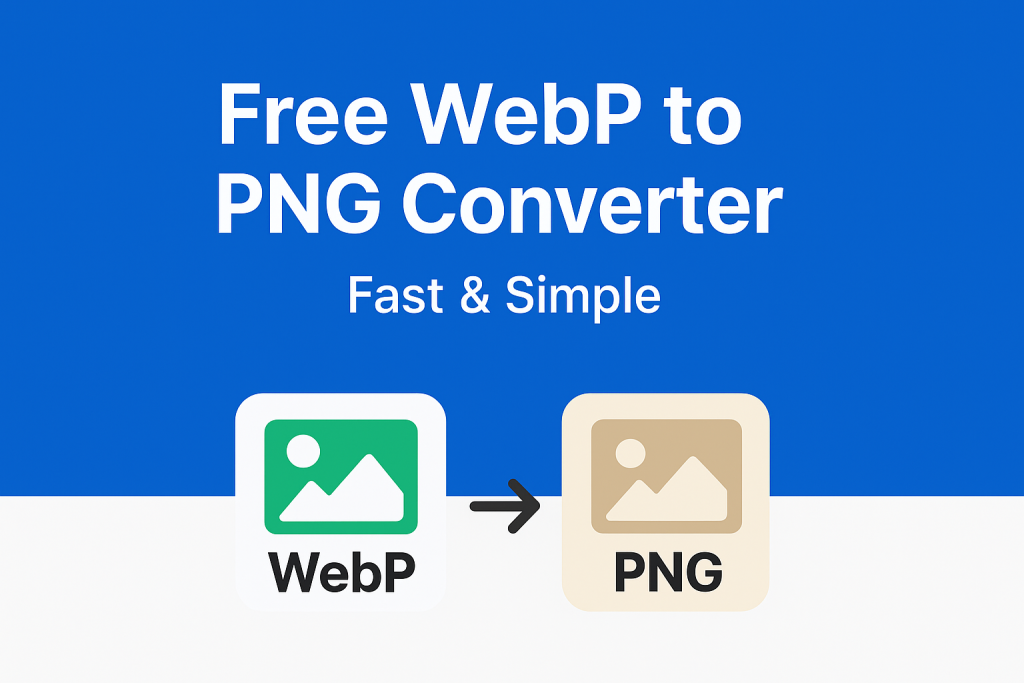
In this guide, you’ll learn what WebP and PNG formats are, why conversions matter, and how to convert your files quickly without losing quality.
What Is a WebP to PNG Converter?
A WebP to PNG converter is a simple tool that changes image files from the WebP format to the PNG format.
- WebP: Created by Google, WebP is a modern image format that compresses files without sacrificing too much quality. It’s great for websites because it reduces loading times. Learn more on the official WebP page.
- PNG: Short for Portable Network Graphics, PNG supports transparency and maintains high-quality visuals, making it perfect for design and editing software.
While WebP is efficient, not every app, software, or platform supports it. That’s when converting WebP to PNG becomes useful.
Why Convert WebP to PNG?
Here are the main reasons people prefer PNG:
- Software compatibility: Some tools and platforms don’t support WebP yet. PNG is universally supported.
- Transparency: PNG handles transparent backgrounds, which makes it perfect for logos, graphics, and overlays.
- Editing flexibility: Designers often prefer PNG since it doesn’t lose data every time you edit.
- Lossless quality: Unlike formats that compress aggressively, PNG preserves image clarity.
How to Convert WebP to PNG Online
Converting is straightforward with an online tool. Here’s a quick step-by-step guide:
- Upload your WebP file.
- Choose PNG as the output format.
- Hit “Convert.”
- Download your PNG file.
That’s it—no extra software needed. Many tools also support batch conversion, which saves time if you’re working with multiple images.
Pro Tip: If you need a different format, you can also use tools to convert WebP to JPG or even convert WebP to JPE.
Advantages of Using PNG Format
When you switch your WebP files to PNG, here’s what you gain:
- High-quality images without noticeable compression loss.
- Supports transparency, making images blend seamlessly into designs.
- Universal compatibility, meaning almost any software can open it.
This is especially handy for web designers, developers, and digital marketers.
WebP vs PNG: What’s the Difference?
| Feature | WebP | PNG |
|---|---|---|
| Compression | High, smaller file sizes | Lossless, larger files |
| Transparency | Yes | Yes |
| Browser support | Most modern browsers | All browsers |
| Editing compatibility | Limited in some programs | Universal |
If file size is your top priority, WebP wins. But if editing and transparency matter, PNG is the safer choice.
Best Use Cases for WebP to PNG Conversion
- Graphic design projects: When editing in Photoshop, Illustrator, or Canva.
- Web uploads: Some CMS platforms still require PNG uploads.
- Marketing assets: Logos, infographics, and brand visuals work better as PNGs.
- High-quality prints: PNG maintains clarity when printed.
Batch Conversion: Convert Multiple WebP Files to PNG
If you’re dealing with dozens of files, converting one by one is time-consuming. A reliable converter lets you upload and process multiple WebP files at once.
This is useful for:
- E-commerce stores updating product photos.
- Bloggers resizing and reformatting images.
- Designers handling brand assets in bulk.
Maintaining Quality During Conversion
One concern people have is image quality. The good news is: a WebP to PNG converter keeps quality intact. Since PNG is a lossless format, your images will look sharp and clear after conversion.
Need to balance quality with size? You can also compress your images further, like reducing them with a WebP to 100KB tool.
Alternatives: Other Image Conversions You Might Need
Not every project needs PNG. Sometimes, you may want the opposite:
- Convert PNG to WebP for smaller file sizes and faster web performance.
- Convert JPEG to WebP if you want optimized images for websites.
With the right converter, switching between formats becomes quick and effortless.
FAQs: WebP to PNG Converter
Can I convert WebP to PNG without losing quality?
Yes. PNG is a lossless format, so your converted files will retain sharpness and transparency.
Is an online WebP to PNG converter safe?
Most trusted tools are secure. Always use a reliable site and avoid uploading sensitive or personal images.
Do WebP files support transparency?
Yes, but many editing tools don’t recognize it. Converting to PNG ensures transparency works everywhere.
Can I convert WebP to PNG on mobile?
Absolutely. Many online converters are mobile-friendly, so you can upload and download straight from your phone.
Which is better, WebP or PNG?
It depends on your use case. WebP is smaller in size, ideal for web speed. PNG is better for design, editing, and universal compatibility.
Conclusion: Start Converting WebP to PNG Today
A WebP to PNG converter is the simplest solution for making your images more compatible, editable, and transparent-friendly. Whether you’re a designer, developer, or casual user, switching formats can save time and improve workflow.
Ready to convert your images? Try the free online converter at ConvertToWebPtoJPG.com and get your files in seconds.