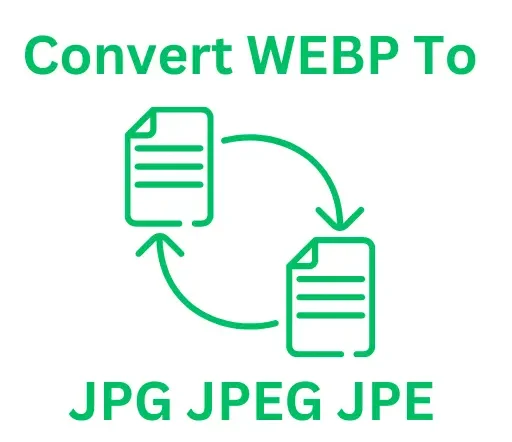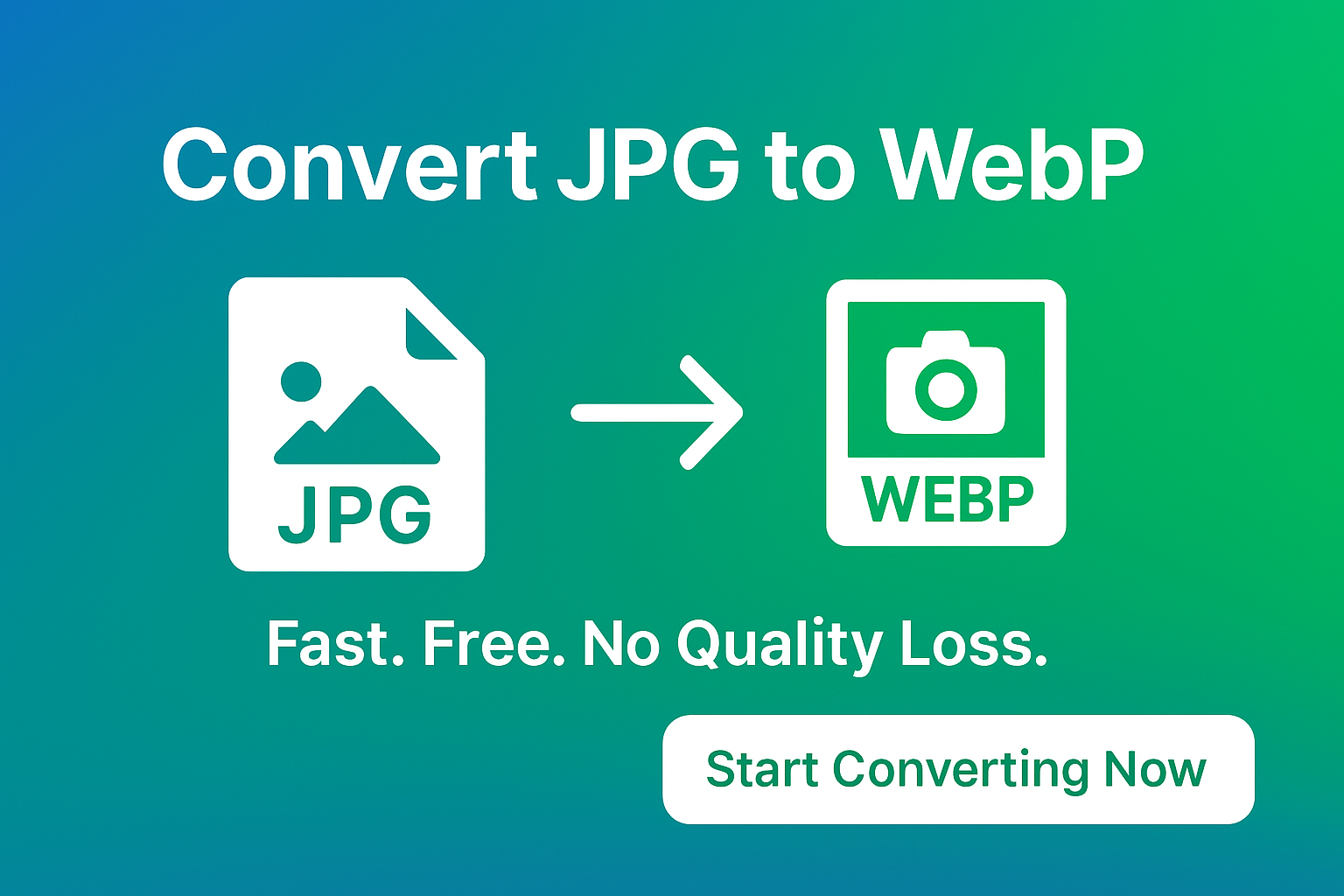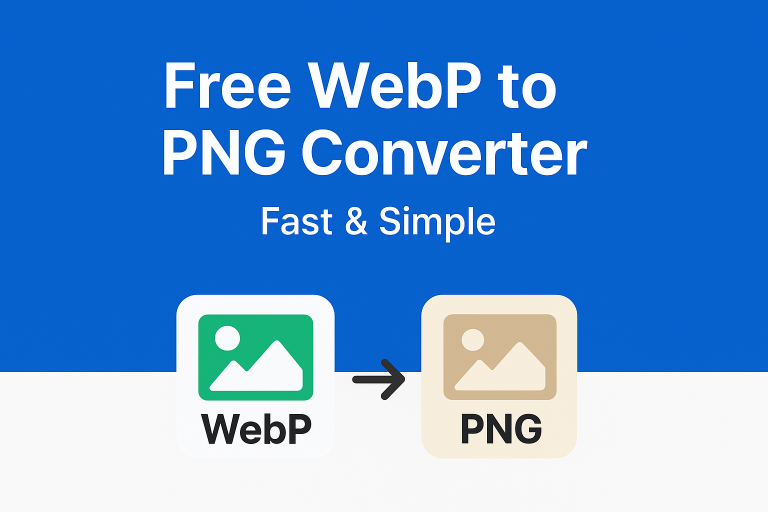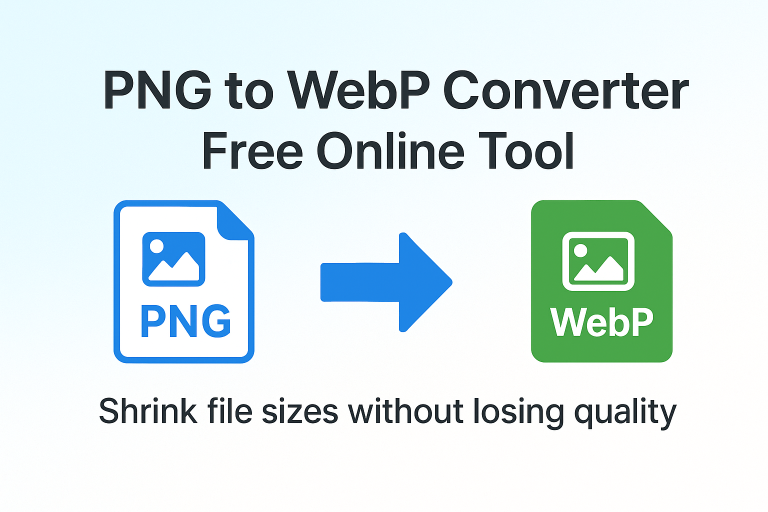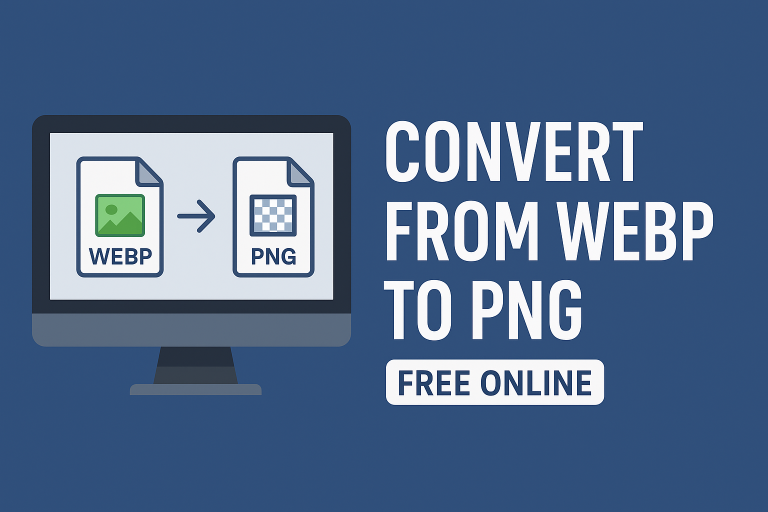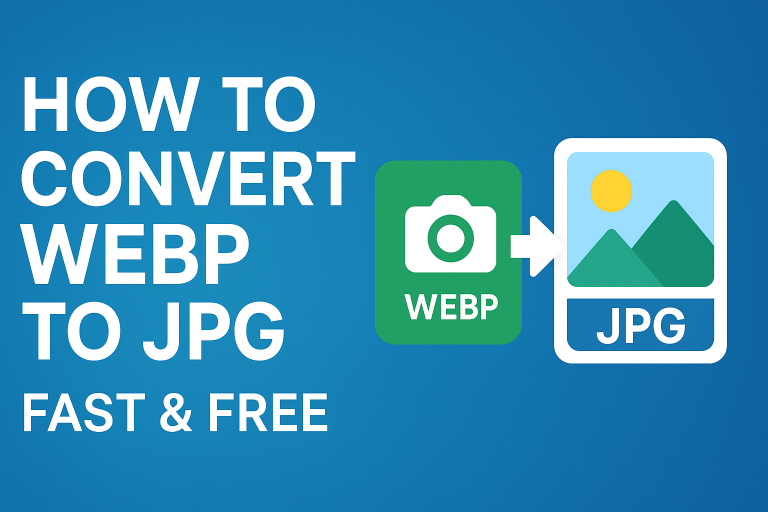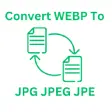Introduction
If you’ve ever struggled with slow websites or bulky image files, you’re not alone. JPGs are one of the most common image formats, but they aren’t always the most efficient. That’s where WebP comes in. In this guide, you’ll learn how to convert JPG to WebP, why it’s worth doing, and the easiest ways to make the switch whether you’re a casual user or a web professional.
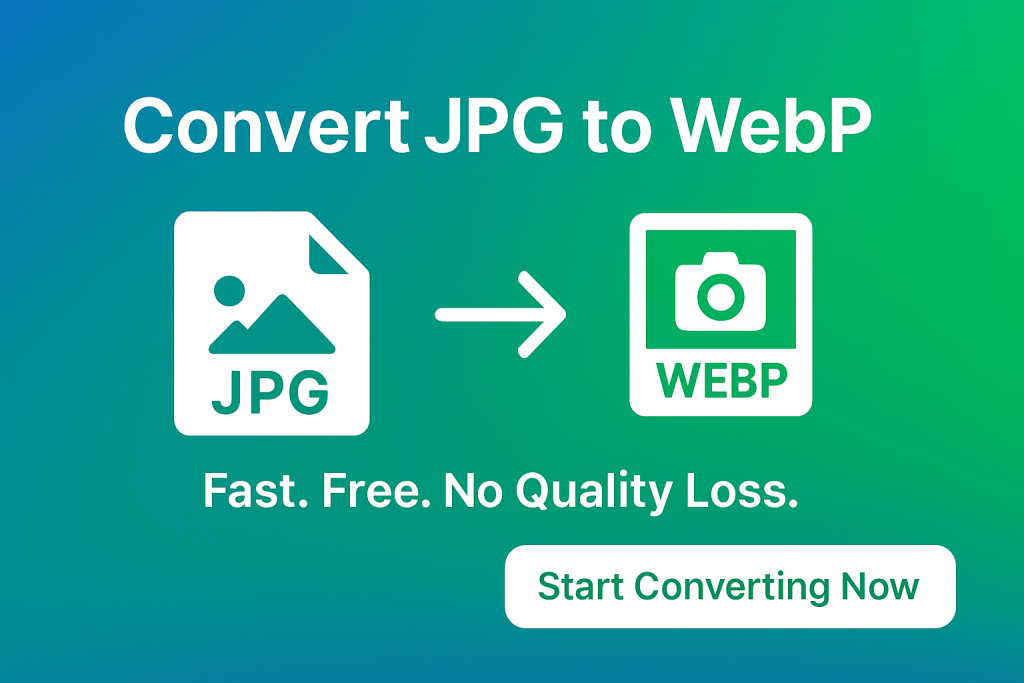
What Is WebP and Why Does It Matter?
WebP is a modern image format developed by Google. It was designed to deliver high-quality visuals at much smaller file sizes compared to traditional formats like JPG and PNG.
According to Google’s WebP documentation, the format supports both lossy and lossless compression, transparency, and even animation. This makes it a versatile choice for web developers and everyday users alike.
Why it matters:
- WebP images can be up to 34% smaller than equivalent JPGs.
- Faster load times improve SEO rankings.
- Reduced bandwidth usage saves storage and hosting costs.
- They work across all major browsers as of 2025.
JPG vs WebP: Key Differences
Let’s quickly compare JPG with WebP so you can see why so many people are converting their files.
| Feature | JPG | WebP |
|---|---|---|
| Compression | Lossy only | Lossy + Lossless |
| Transparency | No | Yes |
| File Size | Larger | Smaller |
| Browser Support | Universal | Universal (2025) |
| Animation | No | Yes |
If you’re running a website, switching from JPG to WebP can improve performance instantly.
How to Convert JPG to WebP Online
The simplest way to convert is by using a free online tool. You don’t need special software or technical skills.
Steps to convert JPG to WebP:
- Go to converttowebptojpg.com.
- Upload your JPG file.
- Select WebP as the output format.
- Download your converted image in seconds.
That’s it. No installations, no hassle, and you’re left with a lighter, faster image file.
Converting JPG to WebP on Different Platforms
1. On Windows
- Right-click your JPG file.
- Use software like Paint, IrfanView, or GIMP.
- Save or export as WebP.
2. On macOS
- Open the JPG in Preview.
- Select File > Export.
- Choose WebP as the format.
3. On Mobile (Android & iOS)
- Use apps like Photo Converter or built-in tools.
- Or try a browser-based converter for instant results.
Why Convert JPG to WebP?
Here are the biggest reasons people are making the switch:
- Faster websites – Google rewards sites that load quickly.
- Better quality at smaller sizes – Ideal for portfolios and photography.
- Supports transparency – Just like PNG.
- Future-proof – WebP is becoming the standard format for the web.
If you’ve ever worked with webp to jpg, you’ll know how simple image conversion can be. The same applies in reverse with JPG to WebP.
Alternative Image Conversions You Might Need
Sometimes, JPG to WebP isn’t the only conversion you’ll face. Depending on your project, you might also want to:
- Convert webp to jpe
- Convert jpeg to webp
- Convert png to webp
- Reduce file sizes further with webp to 100kb
Having these options at your fingertips makes managing website assets much easier.
Common Questions About JPG to WebP (PAA)
Is WebP better than JPG?
Yes. WebP provides smaller file sizes with equal or better quality compared to JPG. It also supports transparency and animation, which JPG does not.
Does converting JPG to WebP reduce quality?
Not necessarily. WebP uses both lossy and lossless compression. You can choose the settings that balance quality with file size.
Can I open WebP files everywhere?
As of 2025, yes. All major browsers and most operating systems support WebP natively.
How do I batch convert JPG to WebP?
You can use online tools, command-line utilities like cwebp, or image editors that support batch processing.
Will converting help my SEO?
Yes. Smaller image sizes lead to faster websites, which Google considers in ranking factors.
Pro Tips for Better Conversions
- Always keep an original copy of your JPG before converting.
- Use lossless WebP for graphics or text-heavy images.
- For photos, lossy WebP usually provides the best balance.
- Test your website speed before and after conversions.
Conclusion
Switching from JPG to WebP is one of the fastest ways to improve image performance without sacrificing quality. Whether you’re running a blog, an online store, or just want lighter images for personal use, the benefits are clear.
You now know exactly how to convert JPG to WebP, the advantages of doing so, and the tools available to make it happen. Ready to try it yourself? Head over to converttowebptojpg.com and start converting your images today.