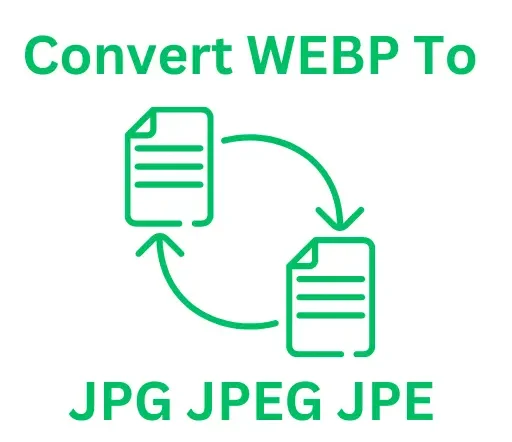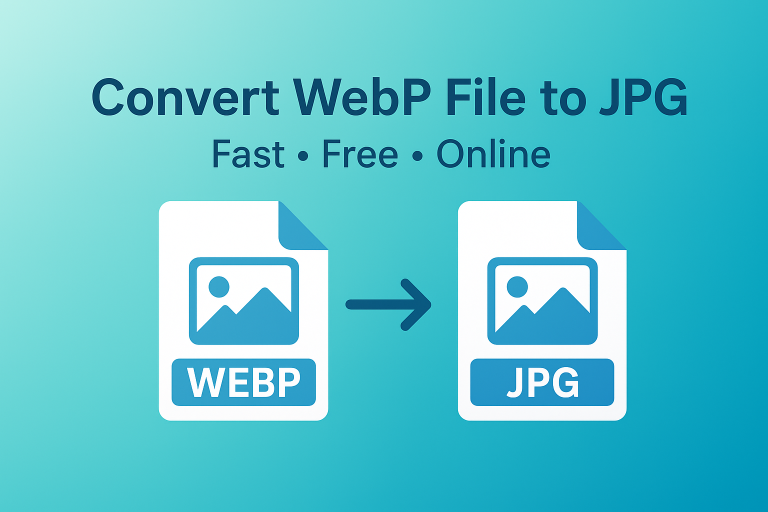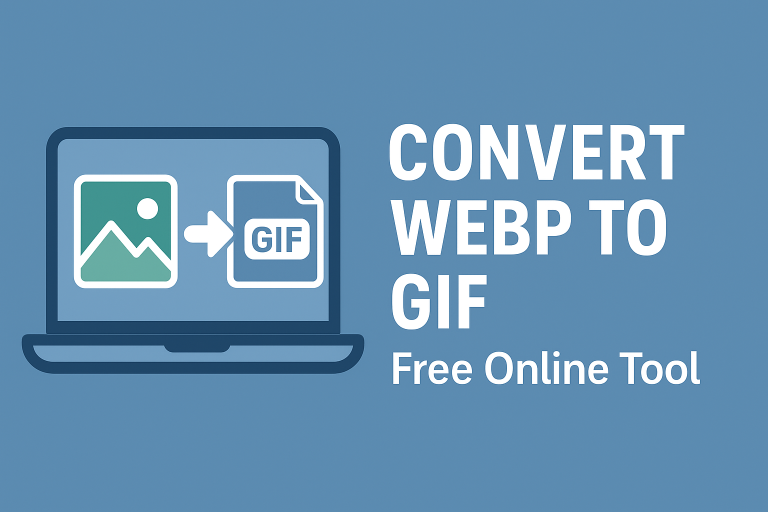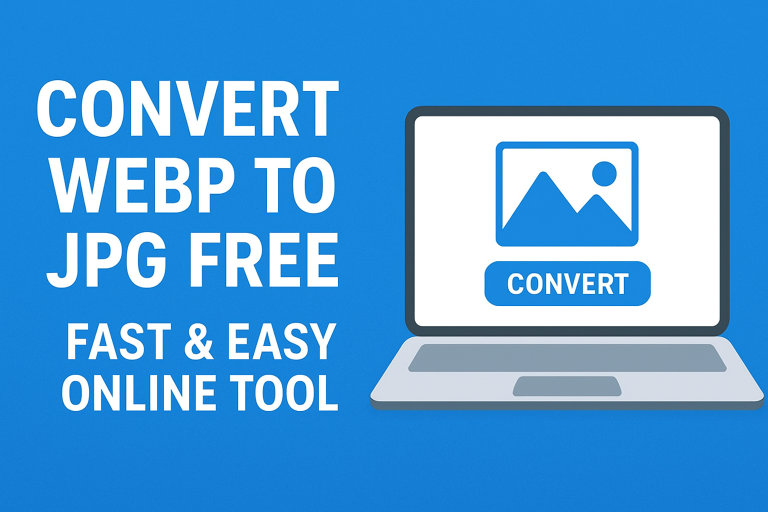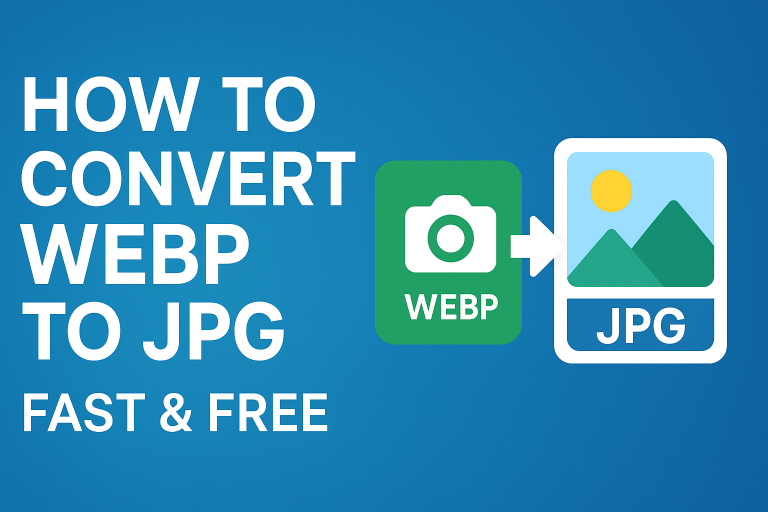Convert WebP to Use for Windows Wallpaper: Simple Guide
If you’ve ever downloaded a crisp, lightweight WebP image and tried setting it as your Windows wallpaper, you’ve probably noticed a problem: Windows doesn’t natively support WebP for wallpapers. That’s why you need to convert WebP to use for Windows wallpaper. In this guide, you’ll learn exactly why this happens and how to fix it quickly, so you can enjoy your favorite images on your desktop background.
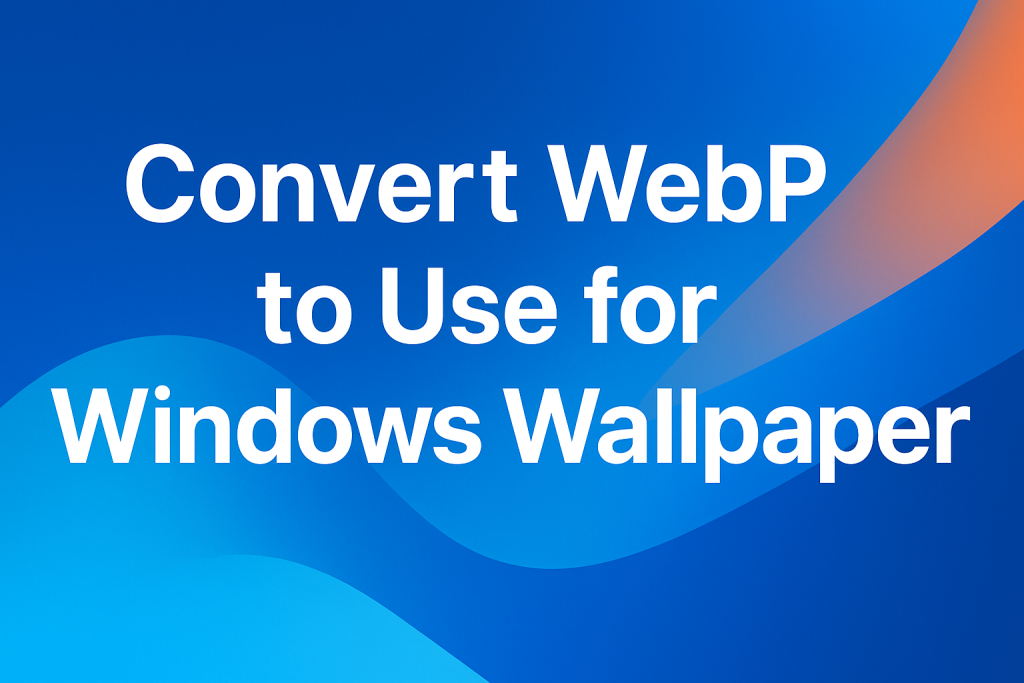
What is WebP and Why Windows Wallpaper Doesn’t Support It?
WebP is an image format developed by Google. It’s designed to be smaller and faster than formats like JPG and PNG, making it ideal for the web. WebP files often load quicker, use less storage, and keep good visual quality.
But here’s the catch: while browsers like Chrome and Edge support WebP, Windows wallpaper settings don’t. Windows only recognizes formats like JPG, PNG, BMP, and JPEG for desktop backgrounds. That means if you try to set a WebP file as your wallpaper directly, it either won’t show or Windows will ignore the request.
Can You Set WebP as a Wallpaper on Windows 10/11?
The short answer: not directly.
Windows 10 and Windows 11 do not allow WebP wallpapers out of the box. If you try right-clicking a WebP image and choosing “Set as desktop background,” nothing will happen. To fix this, you need to convert WebP to JPG or PNG, which are fully supported formats for wallpapers.
This is where online and offline image converters come in handy.
Best Ways to Convert WebP to Use for Windows Wallpaper
There are a few reliable methods to get your WebP ready for wallpaper use. Let’s break them down:
1. Use an Online WebP Converter
The easiest method is uploading your WebP file to an online tool and saving it as JPG or PNG. For example, tools like webp to jpg let you convert in seconds without installing software.
2. Convert WebP to JPE
If you prefer a lightweight format, you can convert WebP to JPE. JPE is simply a variation of JPEG and works seamlessly as a wallpaper on Windows.
3. Save as PNG for Lossless Quality
Want a wallpaper that looks sharper? PNG is a great choice. You can use convert WebP to PNG tools, but in reverse converting WebP files into PNG keeps maximum detail.
4. Resize and Optimize for Faster Load
Large wallpapers may slow down your PC or cause stretching. If you want a lightweight image, use webp to 100kb converters to shrink the file while keeping it suitable for wallpapers.
5. Desktop Tools (Paint or Photoshop)
If you don’t want to rely on online tools, you can open WebP images in programs like Paint, Photoshop, or GIMP, then “Save As” JPG or PNG.
Step-by-Step: Convert WebP to JPG or PNG for Windows Wallpaper
Here’s a quick tutorial anyone can follow:
- Open your browser and visit webp to jpg.
- Upload your WebP image.
- Choose JPG or PNG as the output format.
- Click Convert and download your file.
- Right-click the converted image Select Set as desktop background.
That’s it. Your wallpaper is now active.
Alternative Conversions You Might Need
Sometimes you may want to do more than just convert. Here are a few extra tricks:
- Convert WebP to JPE: Works like JPEG, lighter than PNG.
- Convert JPEG to WebP: Useful if you want to go the other way and compress images for websites.
- Optimize for smaller size: WebP to 100kb makes wallpapers lighter and faster to load.
Common Issues & Fixes When Using WebP for Wallpaper
Issue 1: Wallpaper looks stretched or blurry
- Fix: Choose an image with the same resolution as your screen before converting.
Issue 2: Converted file won’t set as wallpaper
- Fix: Double-check the file extension is JPG, PNG, or JPE.
Issue 3: File size too big
- Fix: Compress the image using online tools like webp to 100kb.
FAQs About Converting WebP for Windows Wallpapers
Can I set a WebP as wallpaper without converting? No, Windows doesn’t support WebP wallpapers directly. You must convert it first.
Is JPG or PNG better for wallpapers? JPG is lighter and works well, while PNG keeps sharper detail. For everyday wallpapers, JPG is perfect.
Does Windows 11 support WebP wallpapers now? No. Even in Windows 11, WebP is not supported natively for wallpapers.
What’s the quickest way to convert WebP for wallpaper? The fastest option is uploading it to webp to jpg and downloading a JPG.
Conclusion: Start Converting WebP to Windows Wallpapers Today
If you love using high-quality WebP images but find Windows won’t let you use them as wallpapers, the solution is simple: convert WebP to use for Windows wallpaper. With free tools like webp to jpg and other conversion options, you can turn any WebP image into a wallpaper-friendly format in seconds.
Ready to try it now? Head over to ConvertToWebPToJPG.com and start converting your favorite images today.