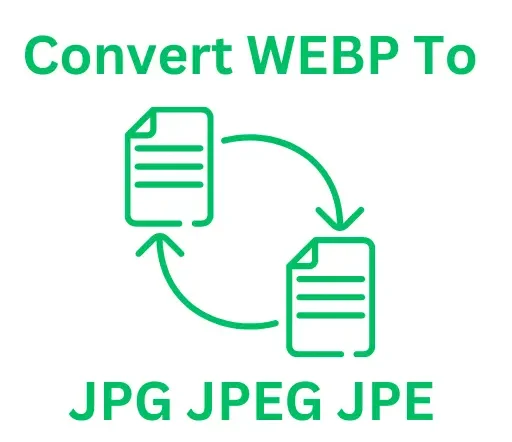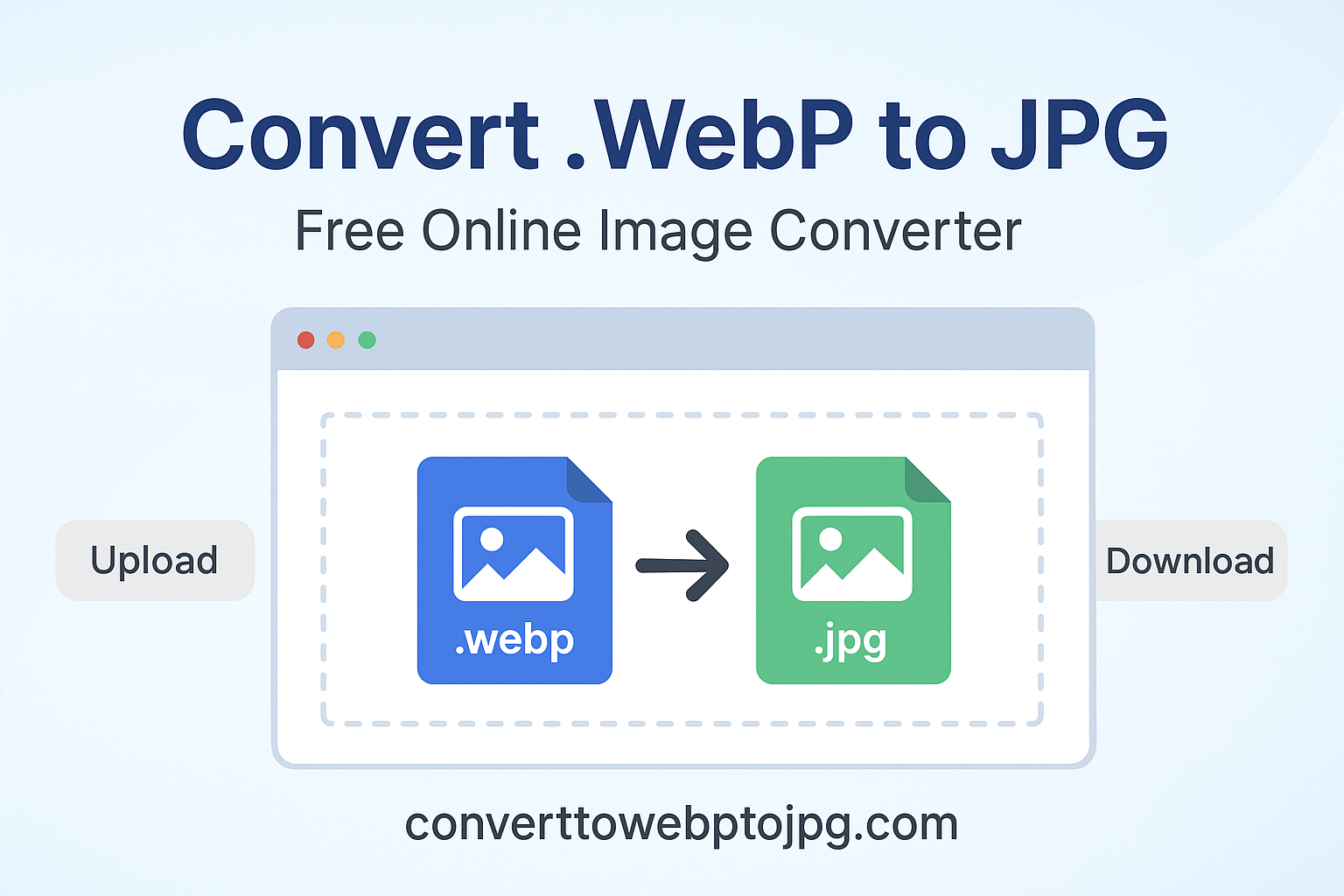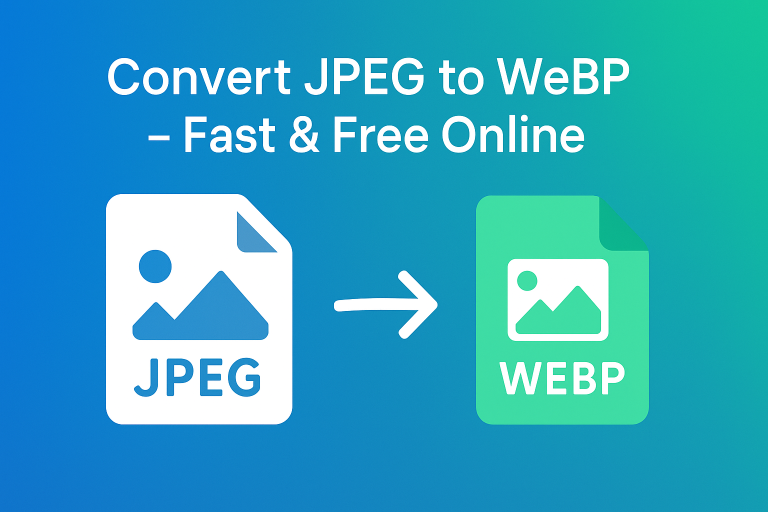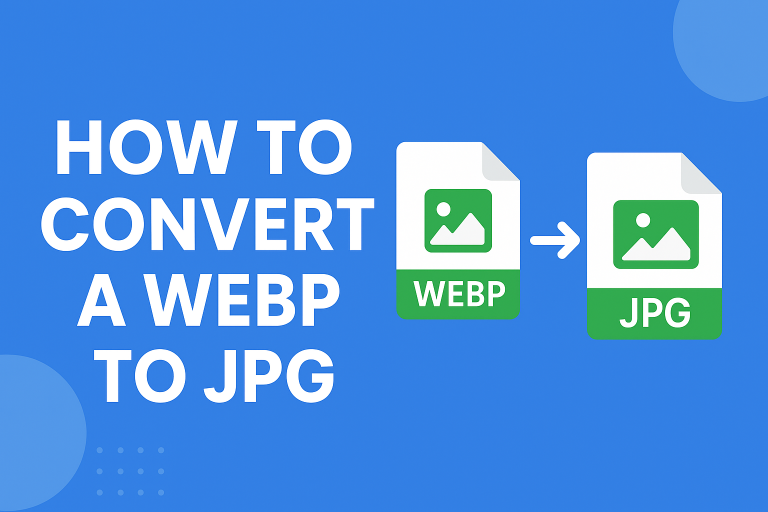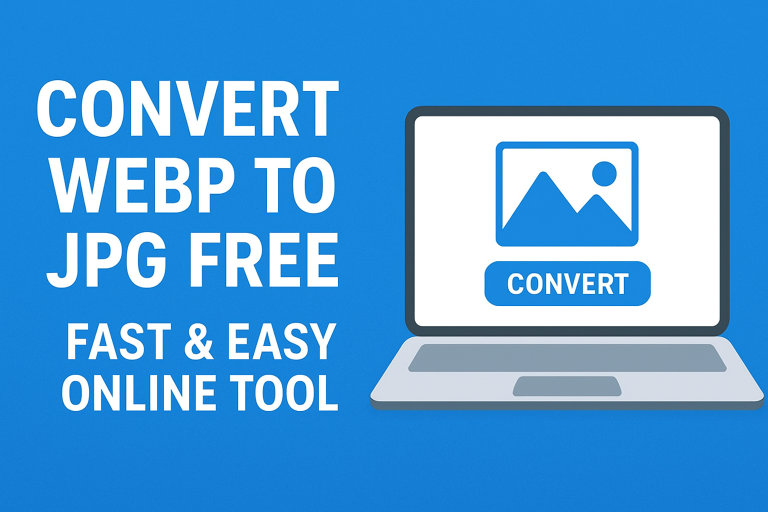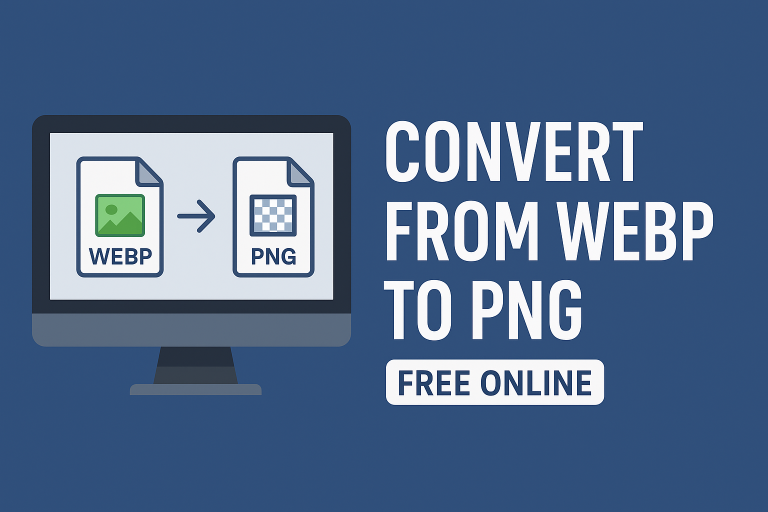How to Convert .WebP to JPG (Simple 2025 Guide)
Introduction
If you’ve ever downloaded an image only to find it saved as a .webp file, you’re not alone. This newer image format can be tricky to use with older apps or editing tools that only accept JPG. The good news is that converting a WebP image into a JPG is quick, easy, and completely free. In this guide, you’ll learn exactly how to convert .webp to jpg using straightforward methods that anyone can follow.
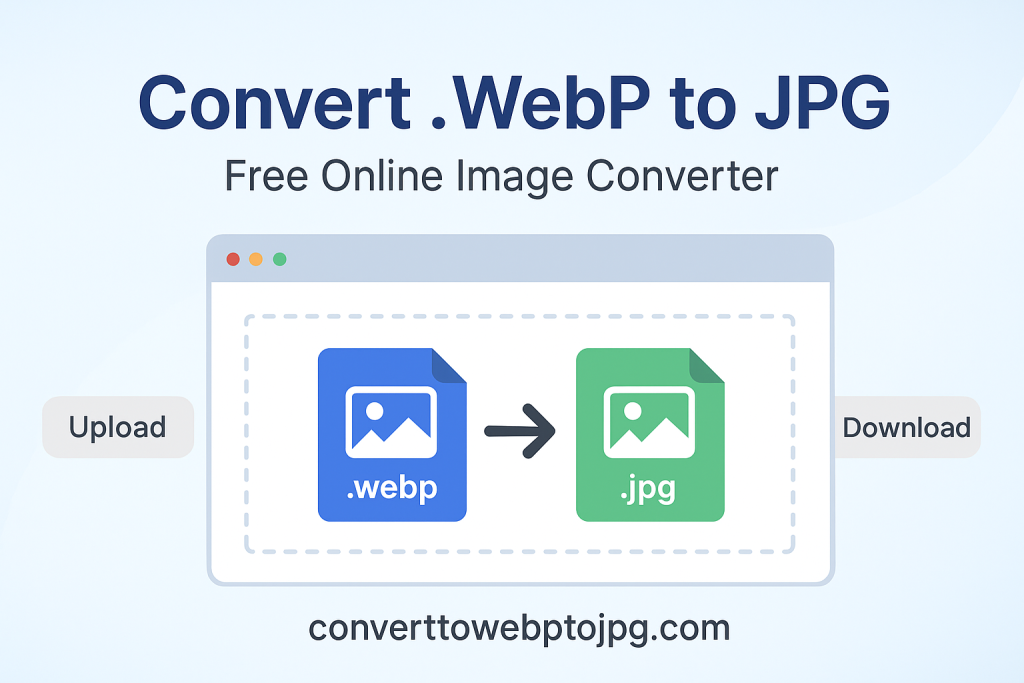
What Is a WebP File?
WebP is a modern image format created by Google. It delivers high-quality visuals while keeping file sizes small, which helps websites load faster and use less bandwidth. According to Google Developers, WebP supports both lossless and lossy compression, as well as transparency and animation.
While WebP is efficient, not every app or platform supports it. That’s where converting it to JPG becomes useful JPG is widely compatible with nearly all software, social media platforms, and editing tools.
Why Convert WebP to JPG?
There are a few common reasons people want to change WebP images to JPG:
- Compatibility: JPG works with virtually every device, browser, and design program.
- Editing: Some photo editors and online tools don’t support WebP yet.
- Sharing: JPG files are easier to upload to older websites or apps.
- Consistency: Keeping your images in one format can simplify file management.
If you want to store images in a universal format, converting your .webp files to .jpg is a smart move.
How to Convert .WebP to JPG Online
One of the easiest ways to handle this task is by using a free online converter. It works right in your browser, so there’s no software to install.
Here’s a simple step-by-step method:
Step-by-Step Instructions
- Go to the webp to jpg tool.
- Click the Upload or Choose File button.
- Select your
.webpimage from your computer or drag it directly into the upload box. - Wait a few seconds while the tool processes your image.
- Click Download JPG to save your converted file.
Tip: You can upload multiple WebP images and convert them all to JPG in batches to save time.
How to Convert .WebP to JPG on Windows or Mac
If you prefer to use built-in tools or software on your computer, here are two quick methods:
Using Paint (Windows)
- Right-click your
.webpimage and select Open with > Paint. - Go to File > Save As > JPEG picture.
- Choose where to save it and click Save.
Using Preview (Mac)
- Double-click your
.webpfile to open it in Preview. - Click File > Export.
- Choose JPEG from the format dropdown and click Save.
These methods are fast and don’t require internet access.
How to Convert .WebP to JPG on Mobile (iPhone & Android)
If you’re on the go, you can still convert images without a computer.
On iPhone
- Open Safari and go to the webp to jpg converter.
- Tap Choose File and upload your
.webpimage. - Download the converted JPG to your Photos app.
On Android
- Open Chrome and visit the same converter site.
- Select your image from your gallery.
- Download the JPG version to your phone.
This is especially handy when you receive WebP images via messaging apps and need to share them as JPGs.
Batch Convert Multiple WebP Images to JPG
Handling lots of images? Online tools make it simple:
- Upload a folder of
.webpimages at once. - Let the converter process them in bulk.
- Download them as a ZIP file of JPGs.
If you want to keep your file sizes small, you can also compress them while converting — try the webp to 100kb tool after conversion to keep your images light without losing quality.
What’s the Difference Between WebP, JPG, and PNG?
Understanding how these formats differ helps you pick the right one:
| Format | Compression | Transparency | File Size | Compatibility |
|---|---|---|---|---|
| WebP | Lossy + Lossless | Yes | Small | Moderate |
| JPG | Lossy | No | Small | Very High |
| PNG | Lossless | Yes | Large | High |
WebP is ideal for the web, JPG is best for universal compatibility, and PNG is better when you need transparency or sharp edges.
Can I Convert WebP to Other Formats Too?
Yes, you can. If you need formats other than JPG, you can use these tools:
- convert webp to jpe for JPE
- convert jpeg to webp to turn old JPGs into modern WebP
- convert png to webp for transparent images
This gives you flexibility if your project requires a specific file type.
Common Questions About Converting .WebP to JPG
Will converting WebP to JPG reduce image quality?
There may be a slight quality drop because JPG uses lossy compression. However, for most images, this difference is barely noticeable.
Can I convert animated WebP files to JPG?
No. JPG doesn’t support animation. You’ll only get the first frame of the animation as a still image.
Is it safe to use online converters?
Yes as long as you use a trusted converter that deletes files after processing. The recommended webp to jpg tool is safe and secure.
How big will my JPG file be compared to the original WebP?
JPG files are usually slightly larger than WebP, but still much smaller than uncompressed formats like PNG.
Quick Troubleshooting Tips
If you run into issues while converting:
- File won’t upload: Make sure the file has a
.webpextension. - JPG looks blurry: Try using a higher quality setting if the converter offers one.
- Download isn’t working: Clear your browser cache or use a different browser.
Most issues are easy to fix and don’t require technical skills.
Final Thoughts
Converting .webp files to .jpg is simple once you know how. Whether you’re on desktop or mobile, you can do it in just a few clicks using free tools. JPG’s wide compatibility makes it the go-to choice for sharing, editing, and storing images across different platforms.
If you’re ready to get started, head to the webp to jpg tool now and convert your images in seconds. It’s quick, free, and saves you the hassle of dealing with unsupported files.