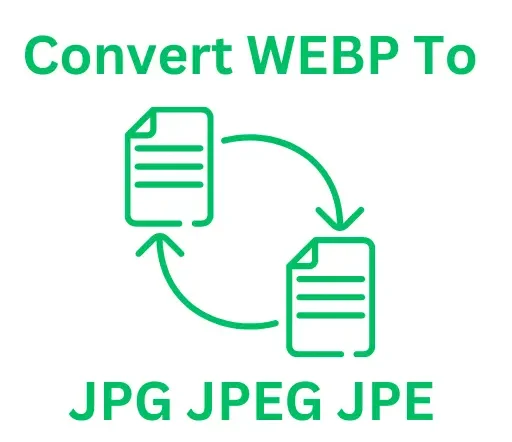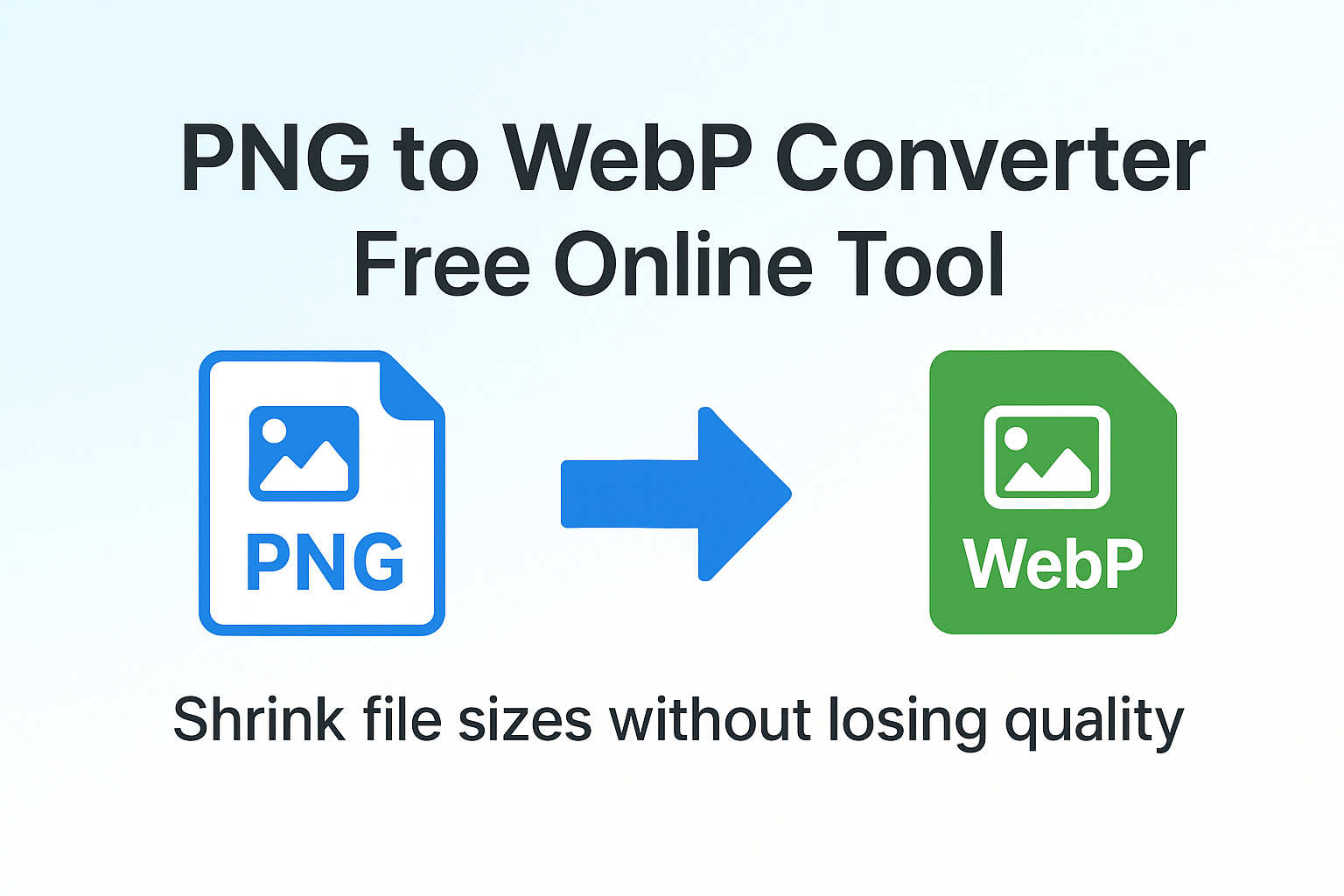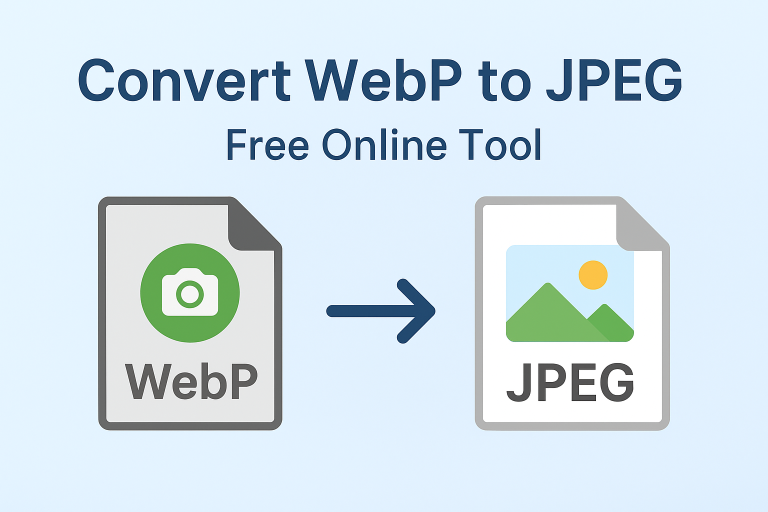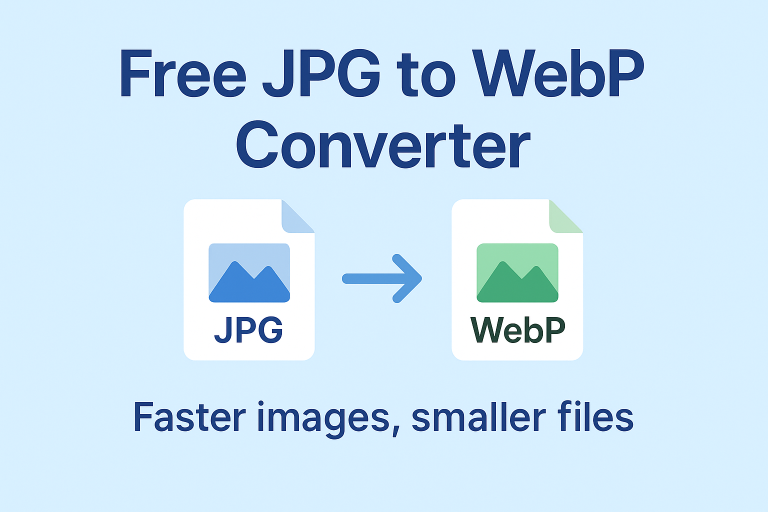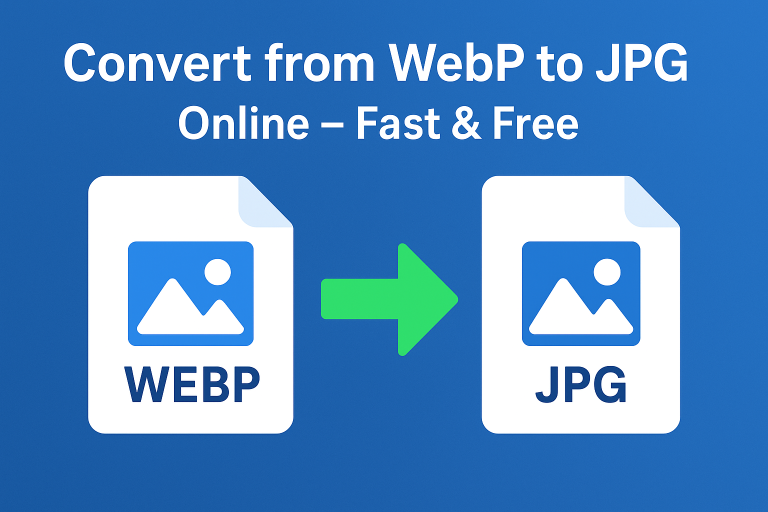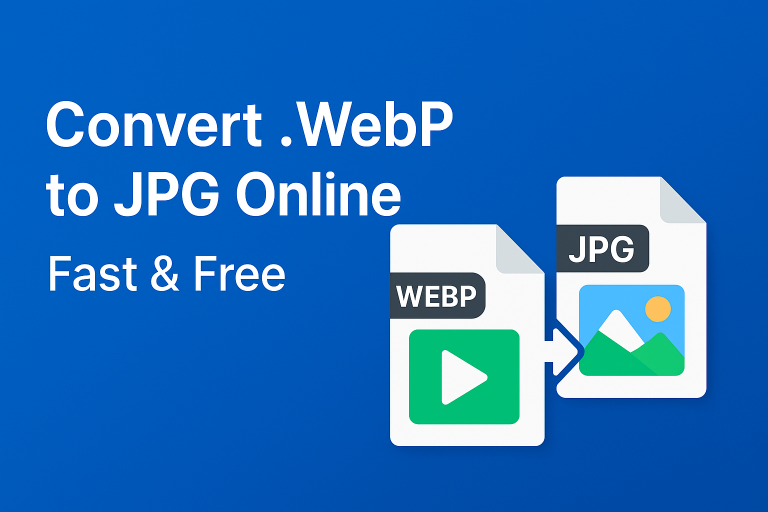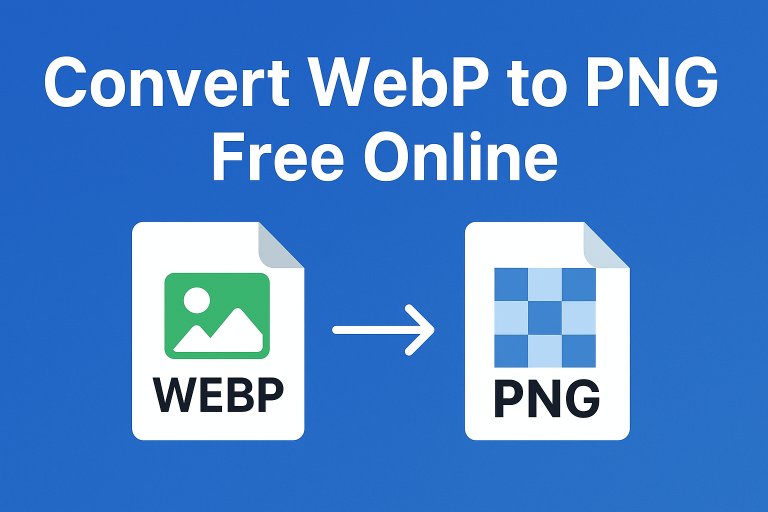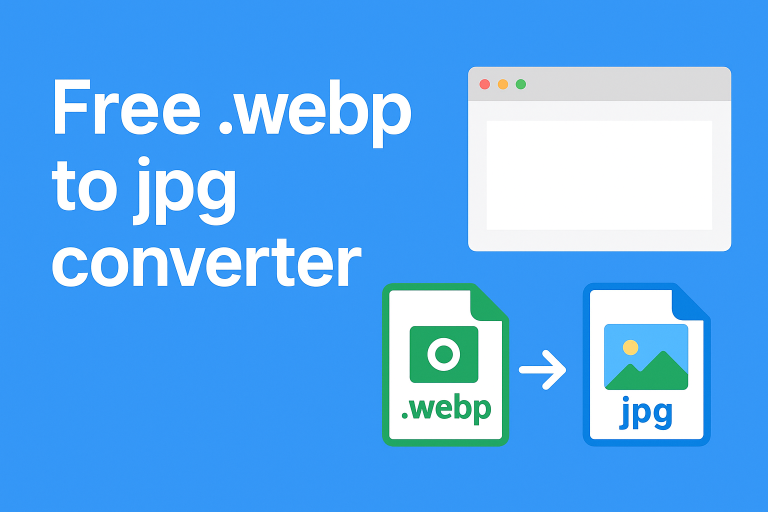PNG to WebP Converter Free – Shrink Images Without Losing Quality
If you’ve been dealing with large image files slowing down your site or chewing through storage, you’re not alone. PNG files are crisp and clear, but they’re often bulky. That’s where a PNG to WebP converter free tool comes in handy. It helps you quickly turn heavy PNG files into lightweight WebP images while keeping them sharp and clear.
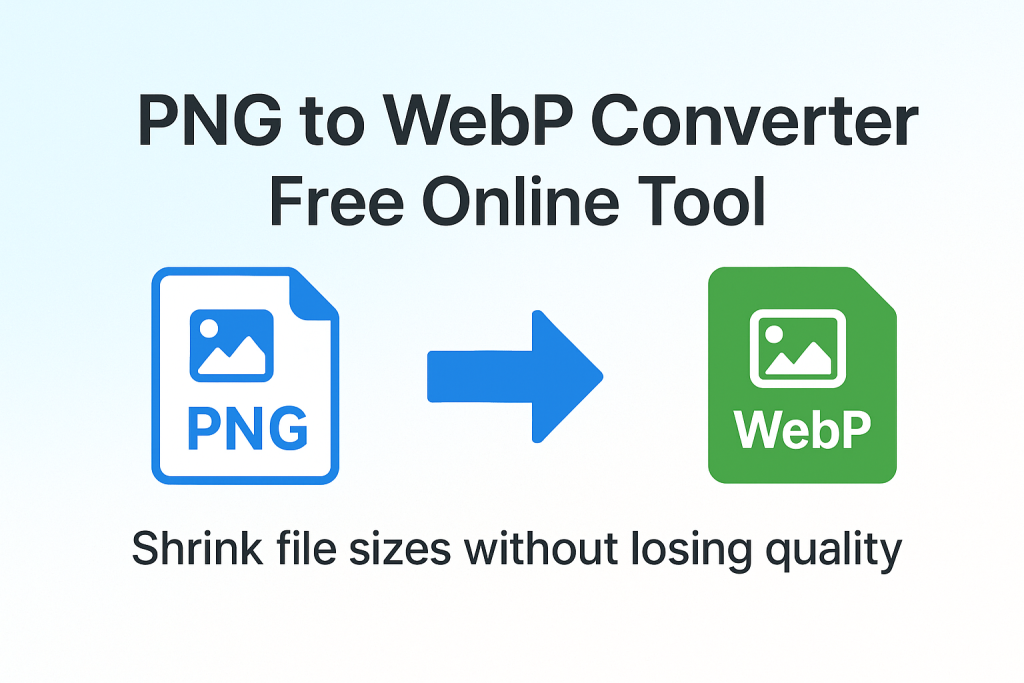
What Is a PNG to WebP Converter?
A PNG to WebP converter is a simple online tool that changes images from the PNG format into WebP format.
PNG (Portable Network Graphics) is known for lossless quality and transparency, making it ideal for logos and graphics. WebP, created by Google, offers the same visual clarity but with much smaller file sizes thanks to modern compression.
A converter automates this process. You upload a PNG, and it outputs a WebP image ready to use on websites, blogs, or apps.
Why Convert PNG to WebP?
Converting PNG files to WebP offers a lot of real-world benefits:
- Faster loading times: Smaller files mean web pages load quicker.
- Improved SEO scores: Google rewards sites that load fast.
- Lower storage use: Reduced file size saves space on servers.
- Wider browser support: WebP is now supported by all major browsers.
- Better mobile performance: Small images save mobile data and improve UX.
Example: A 1 MB PNG might shrink down to 300 KB as a WebP without any visible quality drop.
How to Use a PNG to WebP Converter Free
Converting is easier than you might think. Follow these steps:
- Visit a trusted converter tool – like this convert png to webp page.
- Upload your PNG file(s) from your device.
- Click Convert and let the tool process your images.
- Download the new WebP images and use them wherever needed.
Tip: You can batch-convert multiple PNGs at once to save time.
Does WebP Reduce Image Quality?
No not if you use the right settings. WebP offers two compression modes:
- Lossless: Keeps every pixel intact, perfect for logos and detailed graphics.
- Lossy: Slight compression for photos, trimming file size while keeping quality very high.
In real-world tests, most people can’t tell the difference between a PNG and its WebP version, even when lossy compression is used.
PNG vs WebP – Which Format Is Better?
Let’s break it down simply:
| Feature | PNG | WebP |
|---|---|---|
| Compression | Lossless only | Lossless & lossy |
| File Size | Larger | Much smaller |
| Transparency | Yes | Yes |
| Browser Support | Universal | Universal (modern browsers) |
For web use, WebP wins. It loads faster, reduces server strain, and keeps visual quality high.
When Should You Keep PNG Instead?
There are a few situations where PNG might still make sense:
- If you’re editing an image and need full original data.
- If your project demands absolute pixel-perfect precision.
- If you’re using very old systems or software that don’t support WebP.
For everything else, switching to WebP is usually the smarter choice.
How Converting to WebP Helps Website SEO
Speed is a ranking factor for Google, and images are often the heaviest part of a page. By using a PNG to WebP converter free, you can:
- Reduce page load times
- Improve Core Web Vitals scores
- Lower bounce rates
- Boost mobile friendliness
Search engines favour pages that load quickly, so this small change can bring big SEO gains.
More Handy Image Conversion Tools
Sometimes you might need to convert images in other directions. Here are a few related tools you might find useful:
- Need to switch formats back? Try this webp to jpg tool.
- Want to tweak size limits? Use webp to 100kb.
- Need a JPEG version? Try convert webp to jpe.
- Have JPEGs you want to compress? Use convert jpeg to webp.
These options keep your site lightweight no matter what format you start with.
FAQs – PNG to WebP Converter Free
Is WebP better than PNG?
For websites, yes. WebP offers similar visual quality with much smaller file sizes, which means faster loading and better SEO performance.
Can I convert multiple PNGs at once?
Yes. Many free online tools support batch conversion, letting you upload and convert several PNGs in one go.
Do I need to install software to convert PNG to WebP?
No. Online converters work directly in your browser just upload your file, convert, and download.
Will my transparent background stay intact?
Absolutely. WebP supports transparency just like PNG does, so your transparent logos or icons will remain intact.
Are WebP images supported by all browsers?
Yes. All major browsers, including Chrome, Firefox, Safari, and Edge, support WebP format today.
Tips for Best Results When Converting
- Keep originals: Always save your original PNG files as backups.
- Use lossless for logos: Preserve crisp details where needed.
- Use lossy for photos: Keep quality while reducing file size more aggressively.
- Test on your site: Upload the new WebP files and check page load speed improvements.
These small steps ensure you get maximum performance without sacrificing image quality.
Final Thoughts – Start Converting PNG to WebP Now
Switching from PNG to WebP is one of the easiest ways to speed up your website and save storage space. With a PNG to WebP converter free tool, you can cut file sizes dramatically while keeping your images looking sharp.
It only takes a few clicks to start. Try it now on ConvertToWebPtoJPG.com and see the difference for yourself.