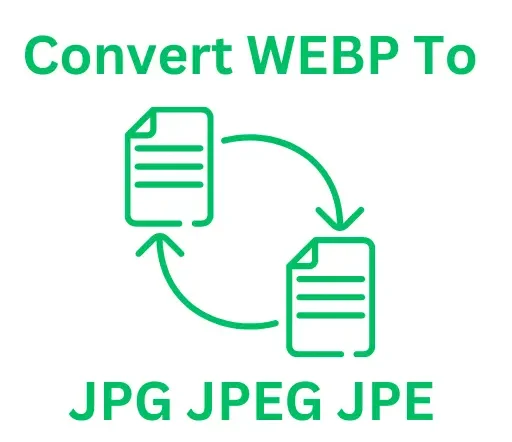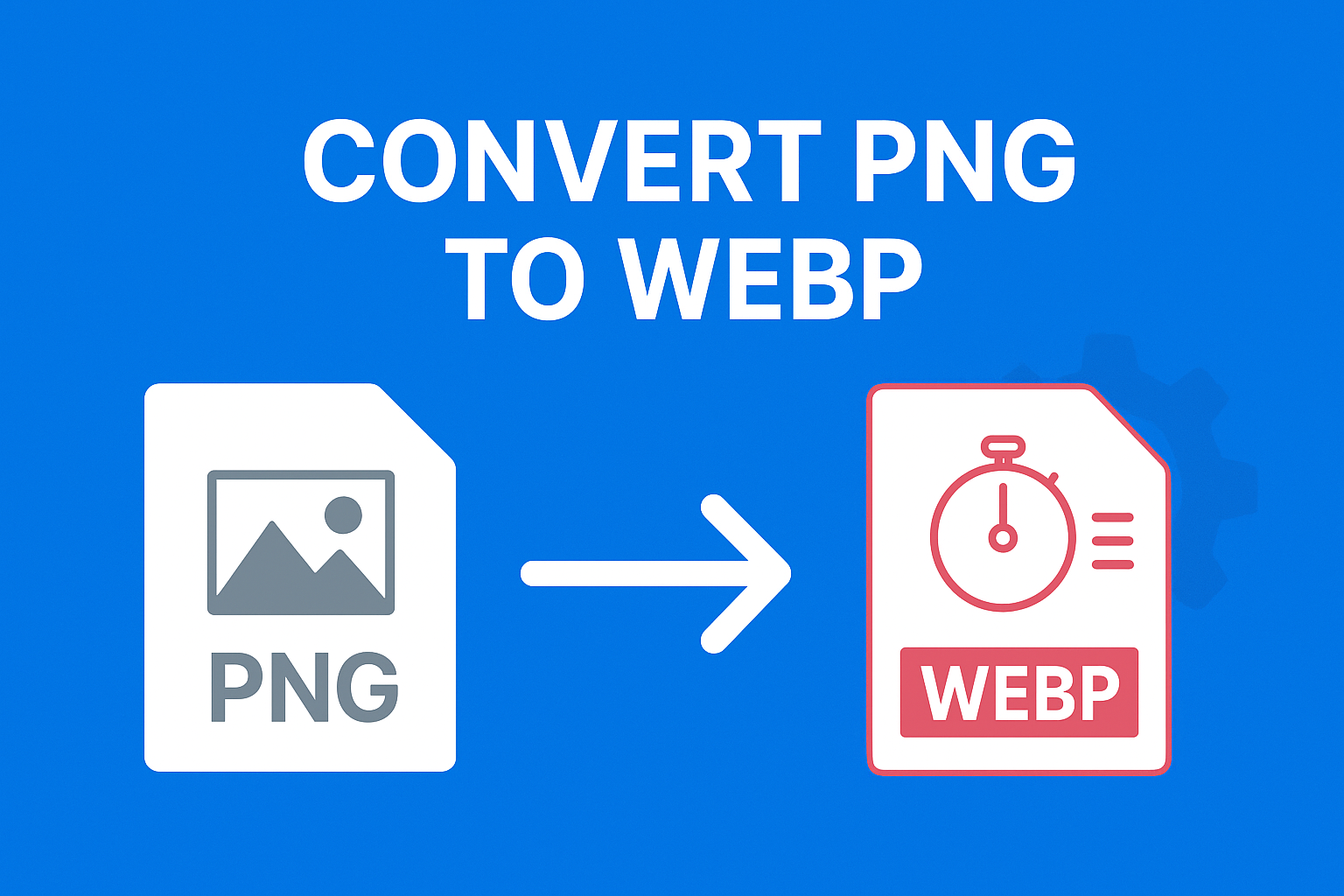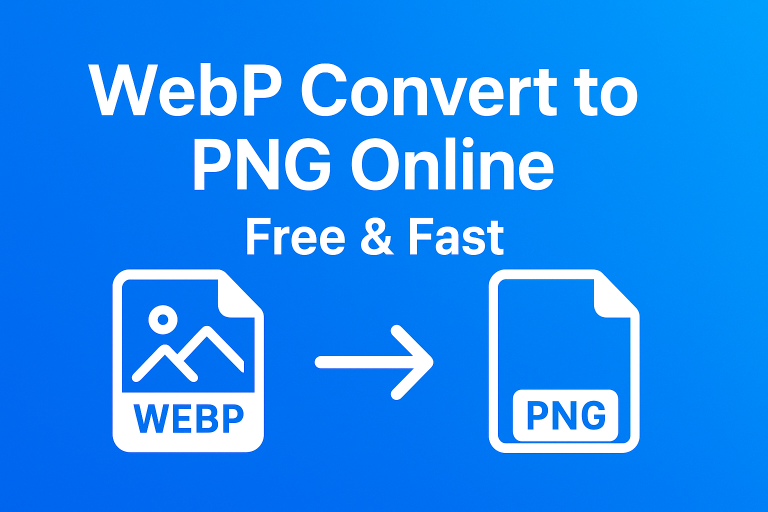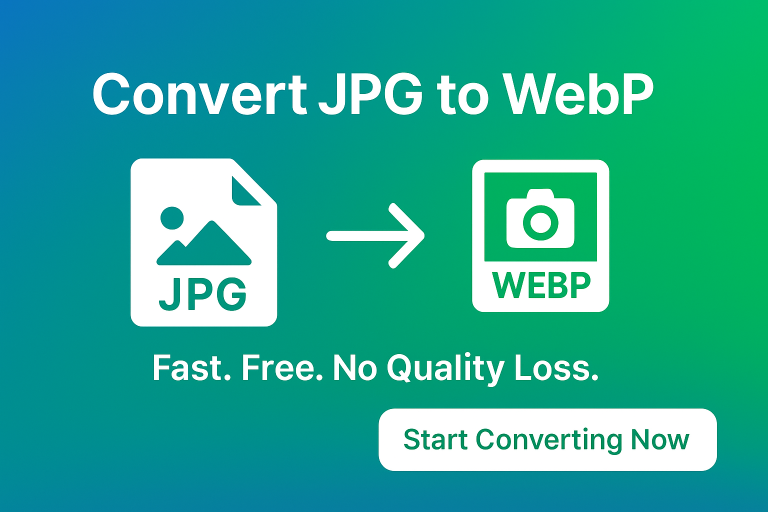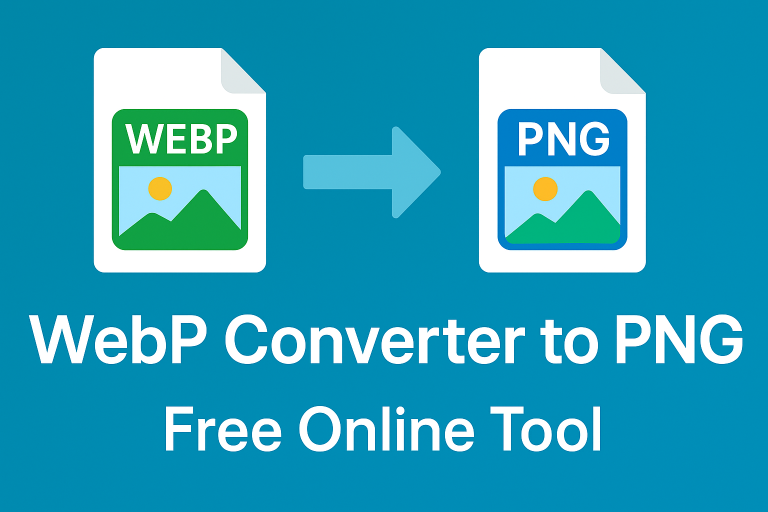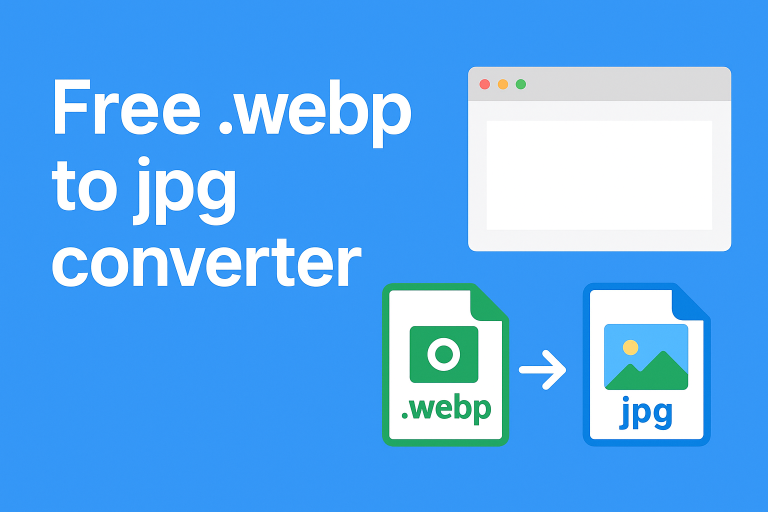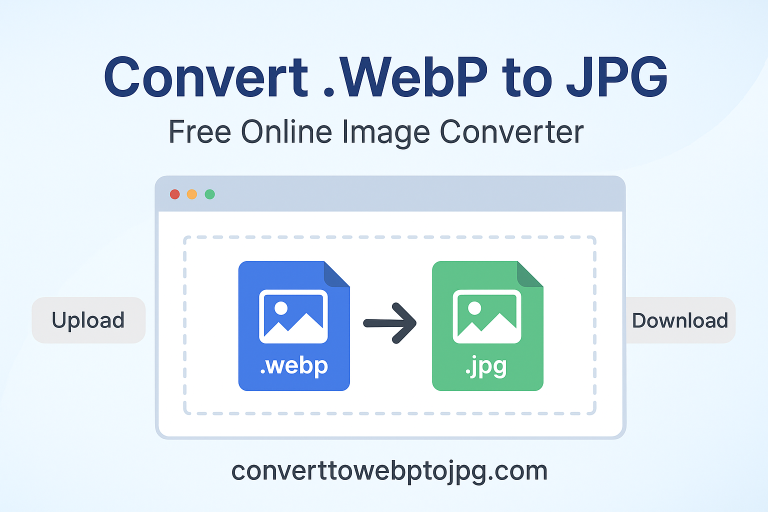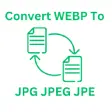Converter PNG to WebP: Quick, Simple, and Free
If your website is packed with images, there’s a good chance they’re slowing things down. That’s where using a converter PNG to WebP can be a game-changer. This simple switch can shrink file sizes dramatically without hurting image quality and that means faster pages, better SEO, and happier visitors.
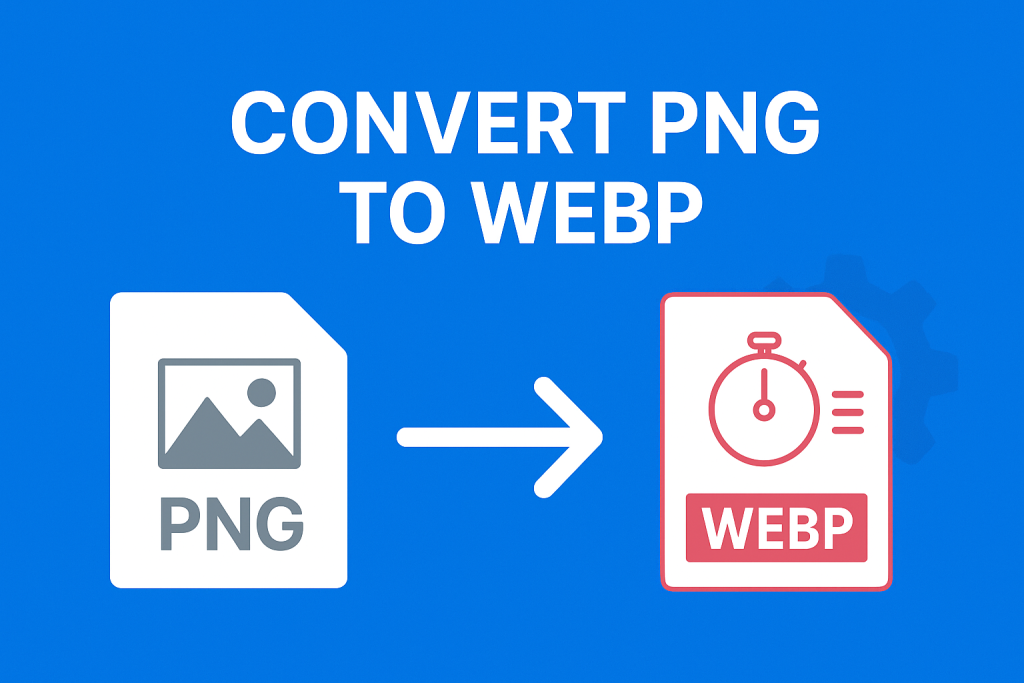
In this guide, you’ll learn exactly what WebP is, why converting from PNG matters, and how to do it online in just a few clicks.
What Are PNG and WebP Formats?
Before jumping into conversion, let’s quickly understand what these formats are:
- PNG (Portable Network Graphics) is a popular image format known for lossless compression and support for transparent backgrounds. It delivers high quality but often comes with larger file sizes.
- WebP is a modern image format created by Google. It uses both lossy and lossless compression, making images up to 30–50% smaller while maintaining visual quality.
Why this matters: Smaller files mean faster websites. Faster websites tend to rank better on Google.
Why Convert PNG to WebP?
Switching your images from PNG to WebP has several key benefits:
- Faster Load Speeds: WebP images are much lighter, cutting down page load times.
- Better SEO Performance: Google prioritises speedy sites. Optimised images help improve Core Web Vitals scores.
- Bandwidth Savings: Smaller files reduce the strain on hosting servers and users’ data usage.
- Still Looks Sharp: WebP keeps images clear even at smaller file sizes, so you don’t compromise on quality.
- Wider Compatibility: Modern browsers now fully support WebP.
If you care about SEO, user experience, or just making your site feel snappy, this is a no-brainer.
How to Use a Converter PNG to WebP (Step-by-Step)
Converting PNG files to WebP is simpler than you might think. You don’t need any software — just an internet connection.
Here’s a quick step-by-step:
- Go to a PNG to WebP Converter Tool Head to the convert png to webp page.
- Upload Your PNG File Drag and drop your PNG image into the upload box or click to browse from your computer.
- Start the Conversion Click the “Convert” button. The tool will instantly process your image into WebP format.
- Download Your WebP File Once the conversion is complete, click download to save it to your device.
That’s it no sign-ups, no watermarks, and no complicated settings.
When Should You Use PNG vs WebP?
PNG images are ideal for:
- Graphics that need transparent backgrounds
- Screenshots or icons with sharp edges
- High-detail visuals where lossless quality matters
WebP is better for:
- Blog posts and web pages with many images
- Product photos on ecommerce sites
- Hero banners and sliders
- Any place where faster loading matters
In most cases, converting PNG to WebP is the smarter choice for web use.
How Much Can WebP Shrink Your File Sizes?
On average, converting PNG to WebP can cut file sizes by 30–70%. For example:
- A 500 KB PNG may become around 150 KB as a WebP
- A 1 MB PNG can shrink to 300–400 KB
This reduction translates to faster load speeds, lower bounce rates, and improved rankings — especially on mobile devices where performance is critical.
If you want to go even further, you can also compress existing WebP images down to a target size like webp to 100kb.
Pros and Cons of Converting PNG to WebP
Pros:
- Much smaller file sizes
- Maintains image quality
- Improves website performance
- SEO-friendly
- Free and quick to do
Cons:
- Older browsers (like IE) may not support WebP
- Requires an extra conversion step if editing the image later
Tip: You can always keep your original PNG files as backups while using WebP on your live site.
Batch Conversion: Handling Multiple PNGs
If you’ve got a whole folder of PNGs, converting them one by one can feel tedious. Luckily, some online converters allow batch processing. You can upload multiple images at once, click convert, and download a zip file containing all the new WebPs.
This is perfect for site migrations, blog revamps, or ecommerce catalogue updates.
FAQ: Common Questions About PNG to WebP Conversion
What is the best PNG to WebP converter?
There are many free tools, but an easy option is the convert png to webp tool. It’s quick, free, and works directly in your browser without needing software installs.
Does WebP reduce image quality?
Not noticeably. WebP uses smart compression that keeps images looking sharp while reducing file size. The quality difference is almost invisible to the human eye.
Why convert PNG to WebP?
Because it speeds up your website. Smaller images load faster, improve SEO rankings, and create a smoother browsing experience.
Is WebP better than PNG?
For most web uses, yes. WebP is lighter and faster to load. PNG still works best when you need absolute lossless quality or transparent graphics.
Other Useful Image Conversions
If you work with different image formats, you might also find these conversions helpful:
- Converting from WebP to JPG using the webp to jpg tool
- Turning WebP into JPE format with convert webp to jpe
- Changing JPEG files into WebP using the convert jpeg to webp converter
Having these tools handy makes it easier to keep your images optimized, no matter their starting format.
SEO Impact: Why Google Loves WebP
Google developed WebP to help speed up the web, and it directly rewards sites that load quickly. By reducing image size, you improve:
- Largest Contentful Paint (LCP): Faster load of main images
- First Input Delay (FID): Smoother page interaction
- Cumulative Layout Shift (CLS): Less layout jumping on load
All three are part of Google’s Core Web Vitals, which affect rankings.
Final Tips for Using WebP on Your Site
- Always keep your original PNGs stored somewhere safe
- Use descriptive filenames and alt text for SEO
- Serve WebP images through your CDN for global speed boosts
- Test your pages in multiple browsers to confirm support
These small steps make sure your image optimisation strategy goes smoothly.
Conclusion: Start Converting PNG to WebP Today
Switching from PNG to WebP is one of the simplest ways to boost your website’s performance. Smaller images mean faster loading, better SEO, and a smoother experience for your visitors.
You don’t need design software or tech skills just upload your file, click convert, and download your new WebP image.
Ready to try it? Start using the free convert png to webp tool at converttowebptojpg.com and give your site a speed boost today.