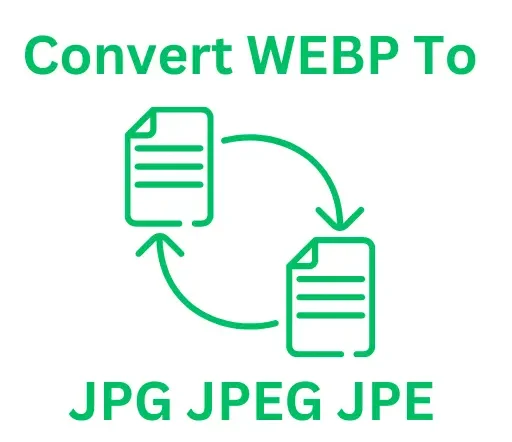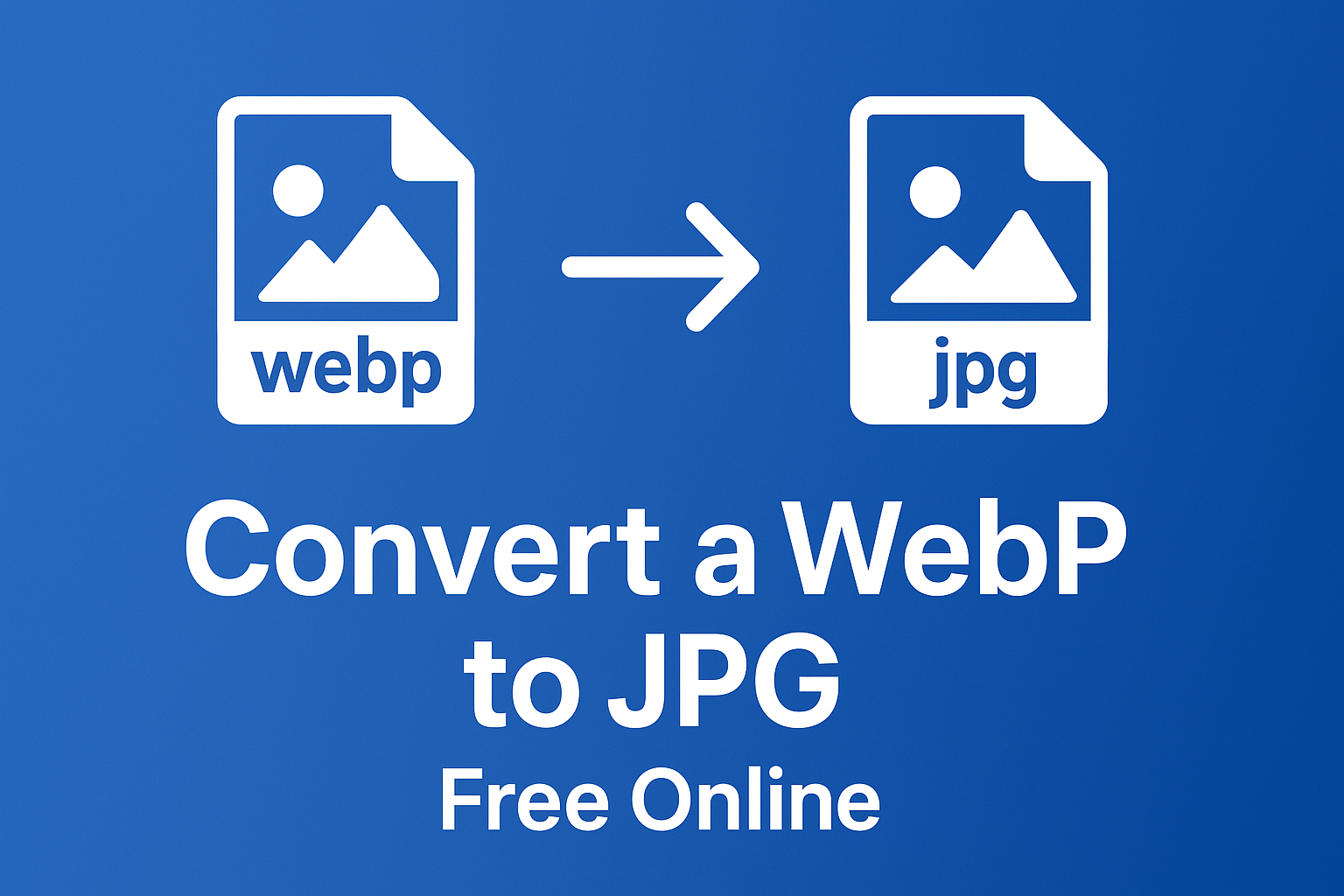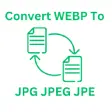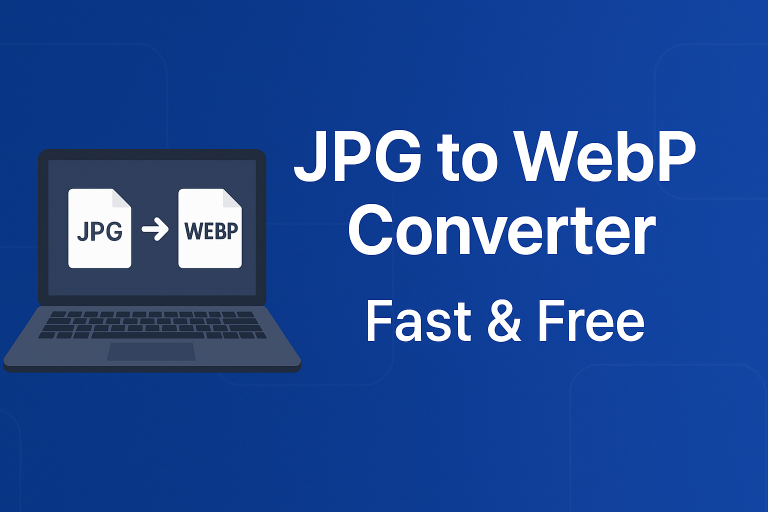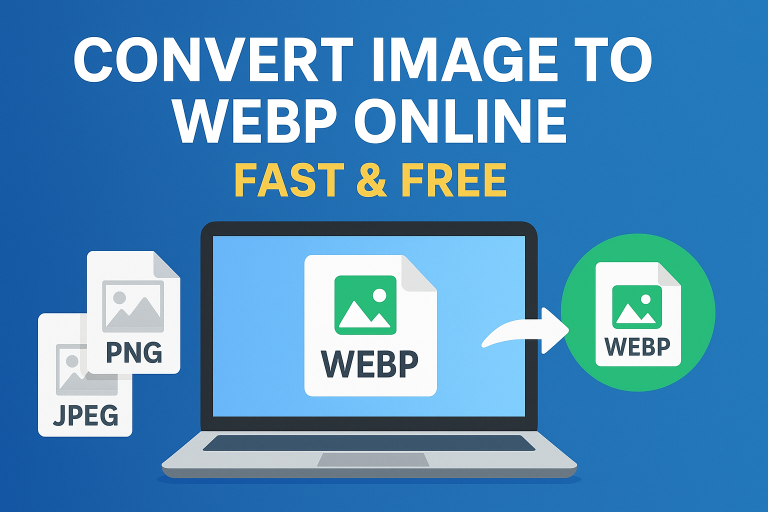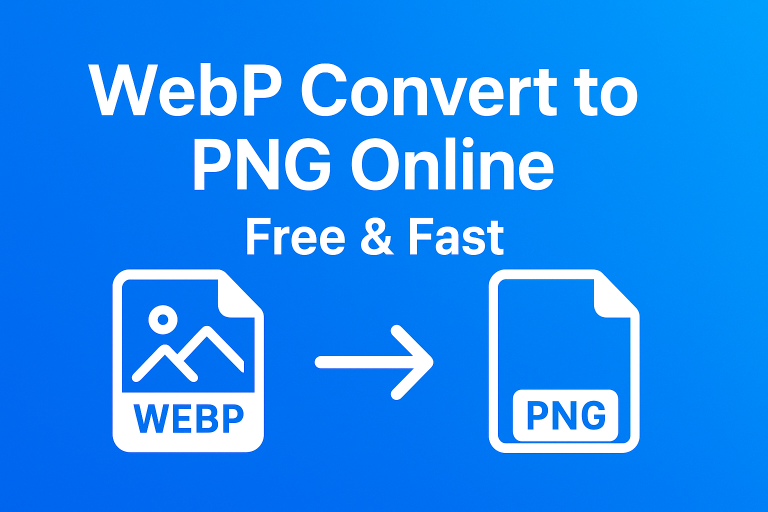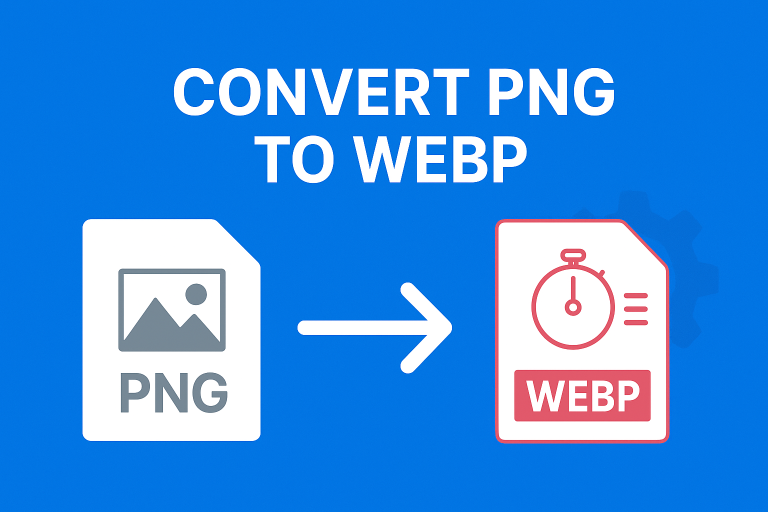How to Convert a WebP to JPG (Quick & Easy Guide)
Introduction
If you’ve ever downloaded an image from the web and noticed it ends in “.webp” instead of the familiar “.jpg,” you’re not alone. WebP is a modern image format that saves space, but it’s not always compatible with every app or platform. That’s where converting comes in. In this guide, you’ll learn how to convert a WebP to JPG easily while keeping your image quality intact.
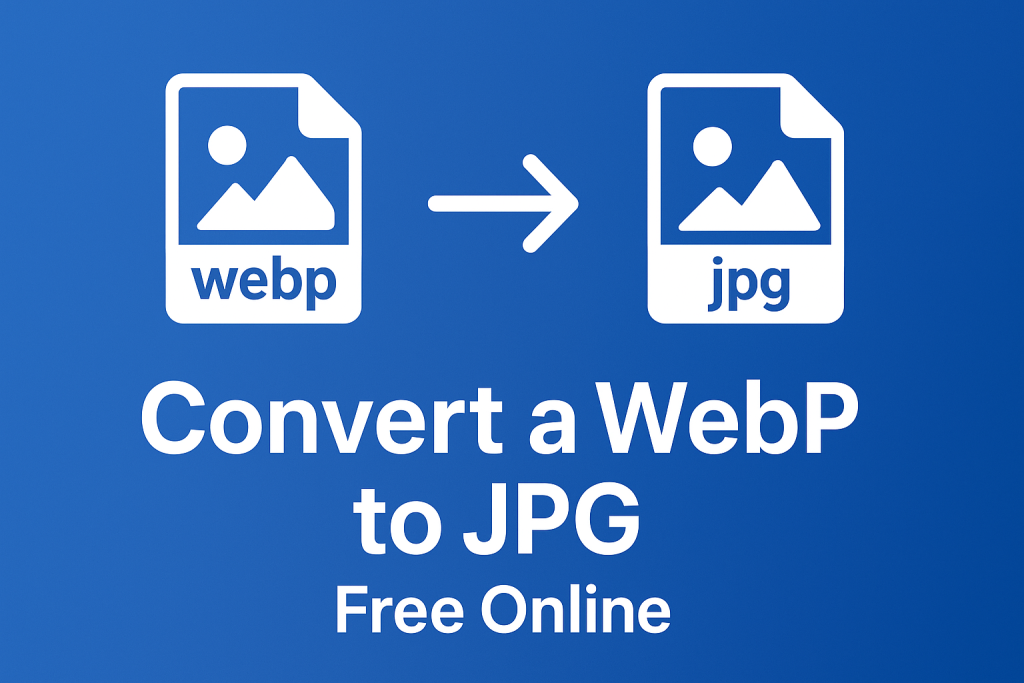
What Is a WebP File and Why Convert It?
WebP is a modern image format created by Google. It uses both lossy and lossless compression to make files smaller without visibly reducing quality. While that’s great for speed and storage, not all platforms support WebP yet.
Reasons to convert a WebP to JPG:
- Older software or sites don’t support WebP
- You want a universal format for sharing
- You need a JPG for editing or uploading to certain apps
JPG (also known as JPEG) is supported everywhere, making it a safer choice for sharing and compatibility.
How to Convert a WebP to JPG Online
One of the fastest ways to convert images is by using an online converter.
Step-by-step:
- Go to webp to jpg.
- Click “Upload” and select your WebP image.
- Wait a few seconds while the tool processes it.
- Download your new JPG file instantly.
This method works directly in your browser, so there’s no need to install any software or create an account.
Tip: Online converters work on both desktop and mobile devices, making them handy for quick conversions.
How to Convert WebP to JPG on a Computer
If you prefer offline tools, here’s how to do it on your computer:
On Windows:
- Right-click the WebP image and open it in Microsoft Paint.
- Go to File > Save As > JPEG picture.
On Mac:
- Open the WebP file in Preview.
- Click File > Export, then choose JPEG from the format dropdown.
These built-in tools are fast if you only need to convert one or two images.
Converting WebP to JPG on Mobile
On Android:
- Use your phone’s Gallery or Photos app to open the image.
- Use a free converter app if JPG export isn’t available.
On iPhone:
- Save the WebP image to Photos.
- Use the built-in Files app or a shortcut to export as JPG.
If you have multiple images to convert, online tools are usually faster and don’t require installing extra apps.
Keeping Image Quality While Converting
You might wonder if converting from WebP to JPG reduces quality. The short answer: a little, but not much.
- WebP and JPG are both compressed formats.
- If you keep the JPG quality setting high (around 80–90%), the difference is usually invisible.
- Avoid converting the same file back and forth between formats repeatedly, as that can slowly reduce quality.
If file size is your main concern, you can also reduce image weight using webp to 100kb before or after converting.
WebP vs JPG vs PNG – Which Format Is Best?
It helps to understand the differences:
| Format | Compression | Transparency | Best For |
|---|---|---|---|
| WebP | Lossy & lossless | Yes | Modern web images |
| JPG | Lossy | No | Universal photos & uploads |
| PNG | Lossless | Yes | Logos & graphics |
- WebP is best for saving space and loading fast.
- JPG is safest for sharing and editing.
- PNG is ideal when you need transparency and sharp graphics.
If you ever need the opposite process, try convert jpeg to webp or convert png to webp to shrink your image sizes.
Common Questions About Converting WebP to JPG
Can I convert a WebP to JPG without losing quality?
Mostly yes. While JPG uses lossy compression, if you set the quality high during conversion, you won’t notice a difference.
Is WebP better than JPG for websites?
Yes, in many cases. WebP images are smaller and load faster, which helps with page speed. But JPG is more compatible, which is why you might need to convert.
How do I open a WebP file on my computer?
Modern browsers and photo apps open WebP files by default. On older systems, you can open them in Paint (Windows) or Preview (Mac).
What’s the difference between JPG and JPEG?
There’s no difference JPG and JPEG are the same format. If needed, you can also convert WebP to JPE which is just another valid extension for JPEG images.
Batch Converting Multiple WebP Files to JPG
If you have many WebP images, converting them one by one can be slow. Online converters often support batch conversion, allowing you to upload multiple files at once and download all JPGs together.
Pro tip: Organise your files in a folder before uploading so you don’t miss any.
Conclusion: Start Converting Your Images Today
Converting your images from WebP to JPG is quick, simple, and helps you avoid compatibility issues. Whether you’re editing photos, uploading to a website, or just sharing with friends, JPG makes life easier.
Start converting your images right now with the free online tool at converttowebptojpg.com it only takes a few seconds!