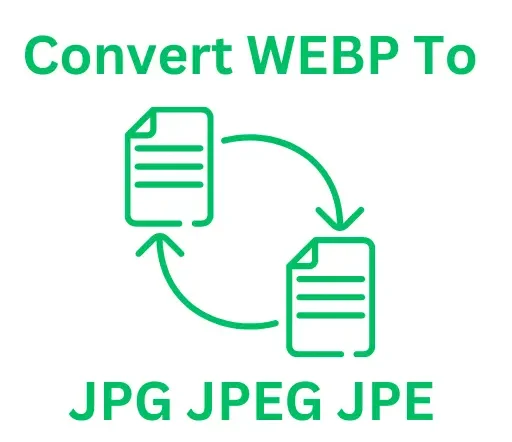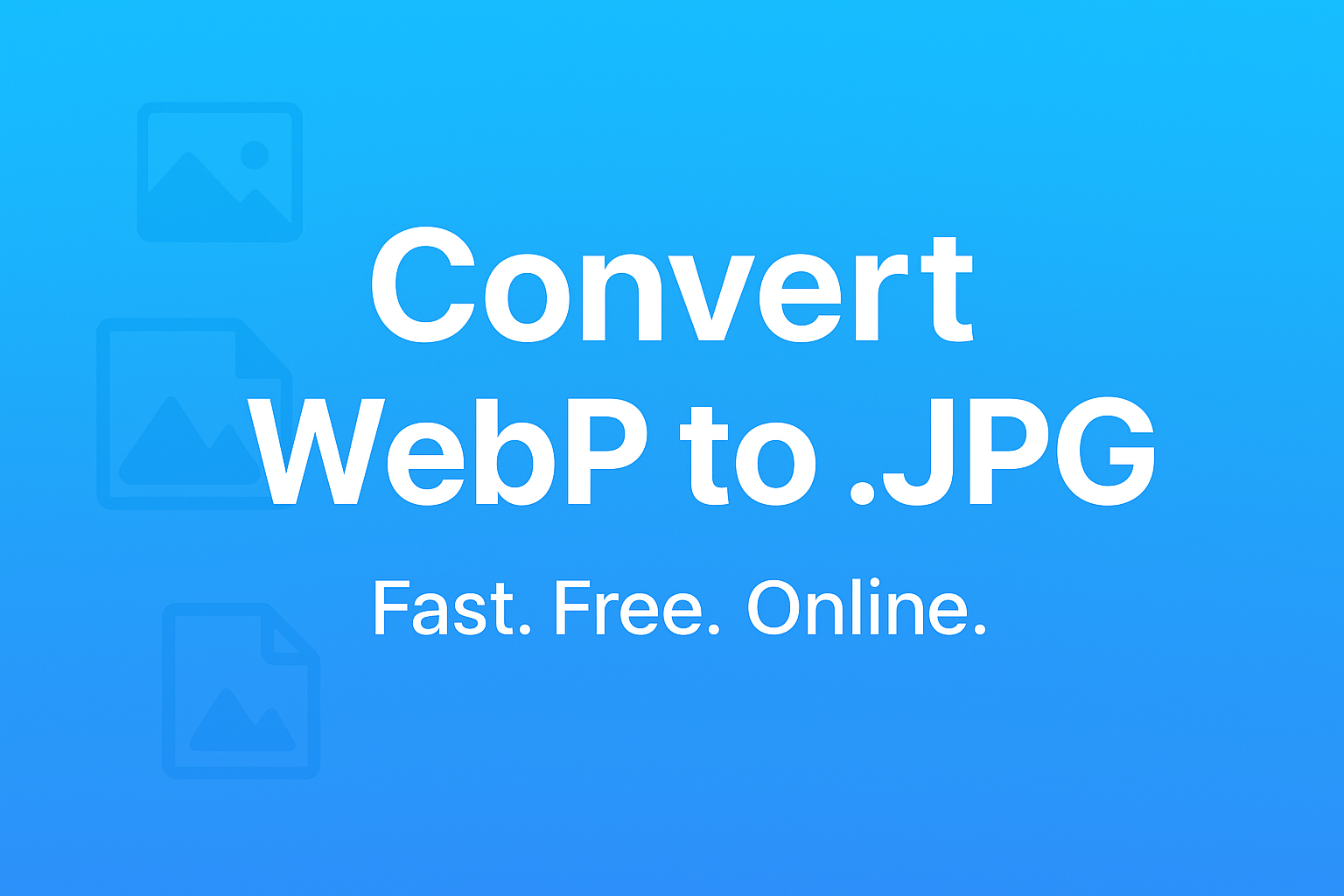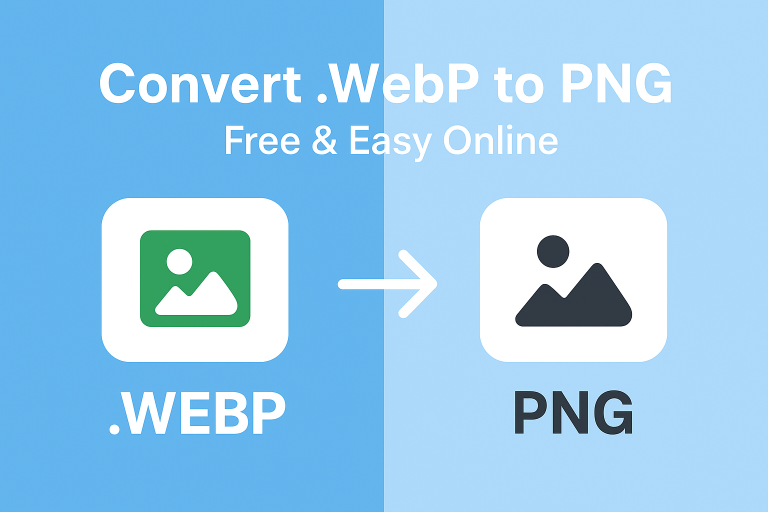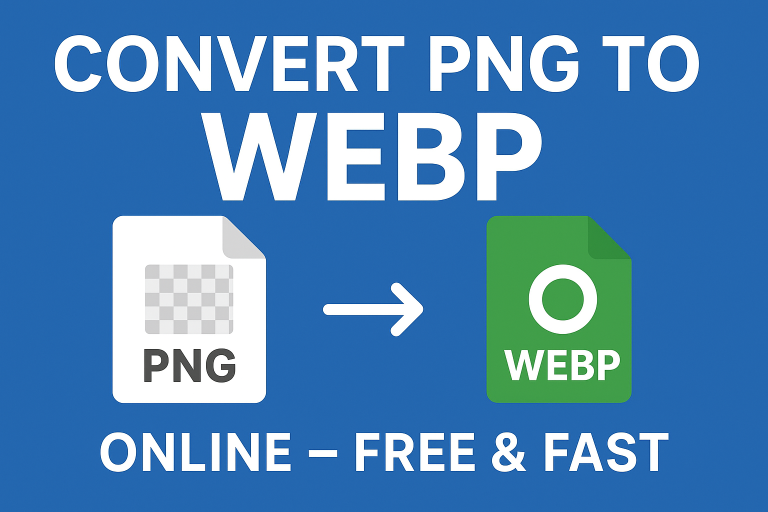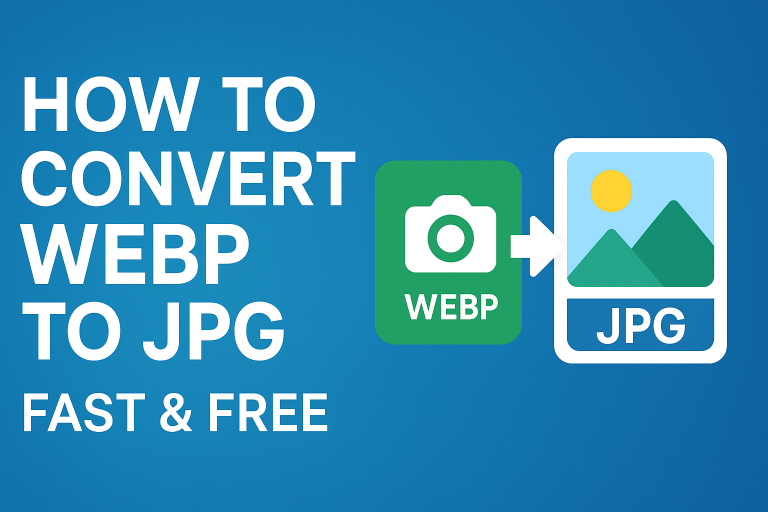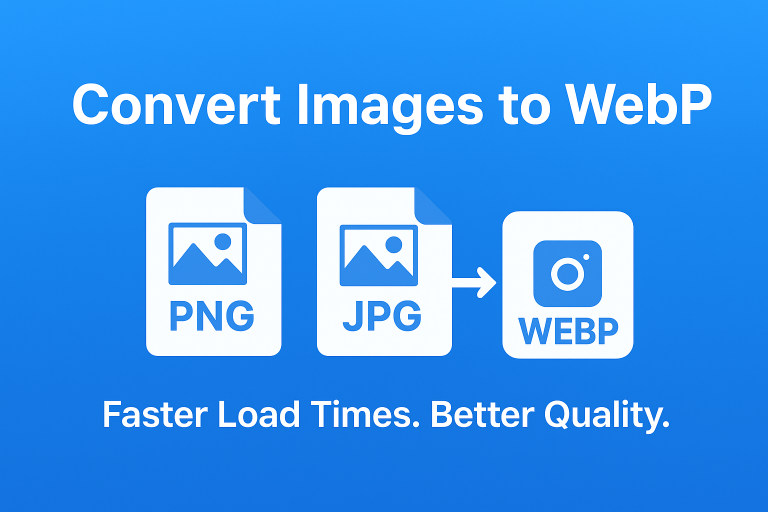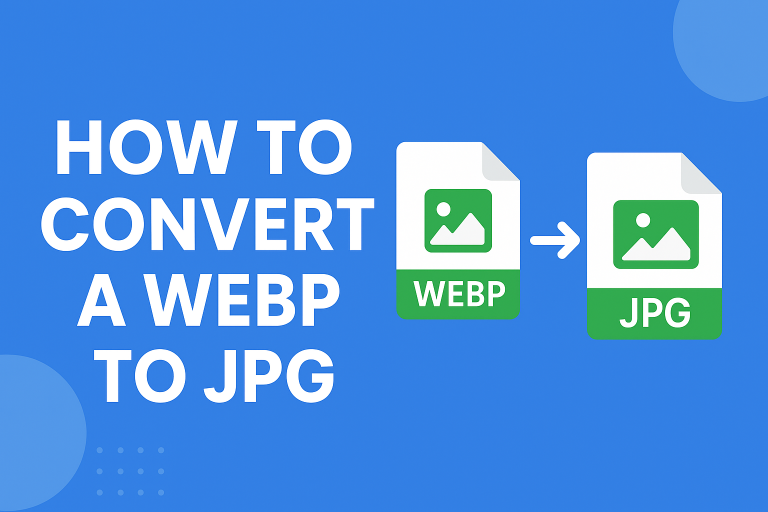Convert WebP to .JPG: A Simple Guide for Quick Image Conversion
If you’ve ever downloaded an image only to find it’s in WebP format, you know the struggle. While WebP is great for web performance, sometimes you just need a standard format that works everywhere. That’s where learning how to convert WebP to .JPG comes in handy.
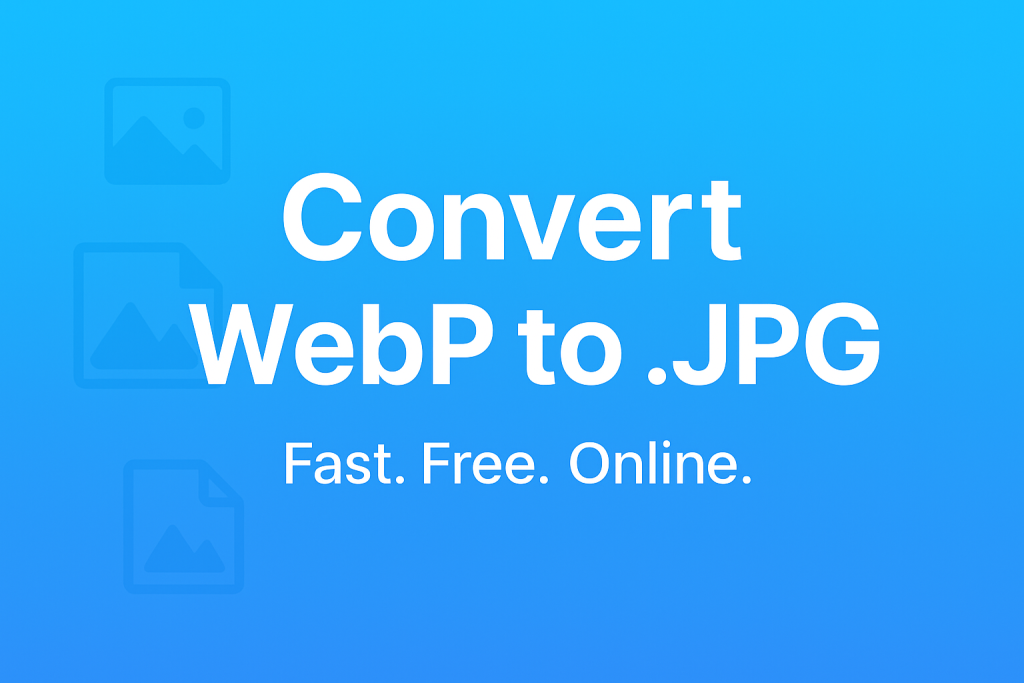
What Is a WebP File?
WebP is a modern image format developed by Google. It’s designed to make images smaller in file size while keeping them sharp and clear. This helps websites load faster and use less bandwidth.
However, not every device, app, or image editor fully supports WebP yet. That’s why many people still prefer traditional formats like JPG or PNG for everyday use.
Why Convert WebP to .JPG?
Here are the most common reasons people switch from WebP to JPG:
- Compatibility: JPG works on nearly every device, browser, and editing tool.
- Ease of editing: Many older photo editors don’t recognise WebP, but they handle JPG just fine.
- Sharing: Some social media platforms and messaging apps work better with JPG images.
- File management: JPGs are widely accepted for printing, online forms, and uploads.
In short, converting WebP to .JPG makes your images easier to work with and share.
How to Convert WebP to .JPG Online (Step-by-Step)
Converting WebP to JPG is easier than you might think. You don’t need special software or design skills. A free online tool like webp to jpg can do the job in seconds.
Follow these quick steps:
Step 1: Upload Your WebP File
Head to the online converter and click the Upload button. Choose the WebP image you want to convert from your computer or phone. You can usually drag and drop the file right into the page.
Step 2: Choose JPG as the Output Format
Once the file is uploaded, select JPG as the output format. This tells the tool to convert your image from WebP to JPG.
Step 3: Download the Converted Image
After the conversion finishes, hit Download. Your new JPG will save to your device, ready to use anywhere.
That’s it no software installs, no complicated steps.
Can You Convert WebP to .JPG Without Losing Quality?
It’s normal to wonder if converting from one format to another might damage image quality. Here’s what to know:
- WebP and JPG are both lossy formats. This means they compress images to make file sizes smaller, which can slightly reduce quality.
- A single conversion has minimal impact. If you convert WebP to JPG once, you likely won’t see any difference to the naked eye.
- Avoid multiple conversions. Re-saving images over and over in lossy formats can gradually blur details.
If you want to keep as much quality as possible, choose the highest quality setting during conversion. The difference is usually so small that most people never notice.
Common Questions About Converting WebP to .JPG
Is WebP better than JPG?
WebP generally produces smaller files than JPG while keeping similar visual quality. That makes it great for websites. However, JPG is still better supported across devices, software, and platforms.
Will converting reduce image quality?
Converting can cause a tiny quality drop because both formats are compressed. But it’s usually unnoticeable if you only convert once and choose high quality settings.
Can I batch convert multiple WebP files?
Yes. Many online tools support batch conversion, letting you upload and convert several WebP files to JPG at once. This saves time if you’re working with a lot of images.
Other Image Conversions You Might Need
Once you’ve converted your WebP files to JPG, you might find you need other conversions too. Here are a few handy ones:
- Want to convert WebP to JPE? Try convert webp to jpe.
- Need the reverse? You can convert JPEG to WebP to shrink file sizes for faster websites.
- Working with PNGs? Use convert PNG to WebP for smaller, high-quality web images.
- Need to compress your image? Check out webp to 100kb to keep quality while hitting a specific file size.
These tools cover nearly every image format you’ll run into, so you can quickly switch between them as needed.
Tips for Better Image Conversion
If you want to get the best results while keeping your images sharp and clear, keep these tips in mind:
- Start with the highest quality source: The better the original WebP image, the better the JPG output will look.
- Avoid repeated compression: Don’t convert back and forth between formats repeatedly, as it can slowly lower quality.
- Keep backups: Always save the original WebP file before converting in case you need it later.
- Use reliable tools: Online converters are fast and convenient, but pick ones with strong privacy policies that delete your images after conversion.
These small steps can help keep your images looking their best.
Final Thoughts: Start Converting WebP to .JPG Today
Converting from WebP to JPG doesn’t have to be complicated. With a quick upload and download, you can make your images more compatible, easier to edit, and ready to share anywhere.
If you’re ready to get started, try the free online webp to jpg tool. It’s fast, secure, and works on any device so you can convert your images in just a few clicks.