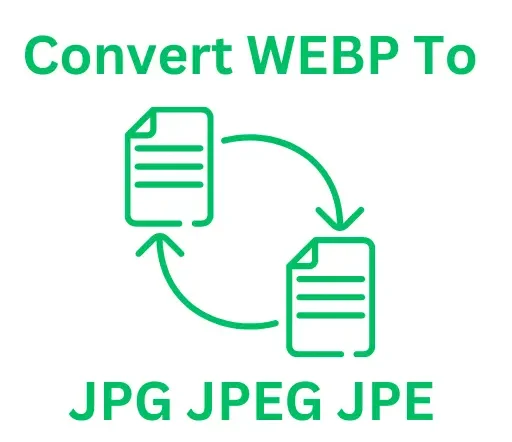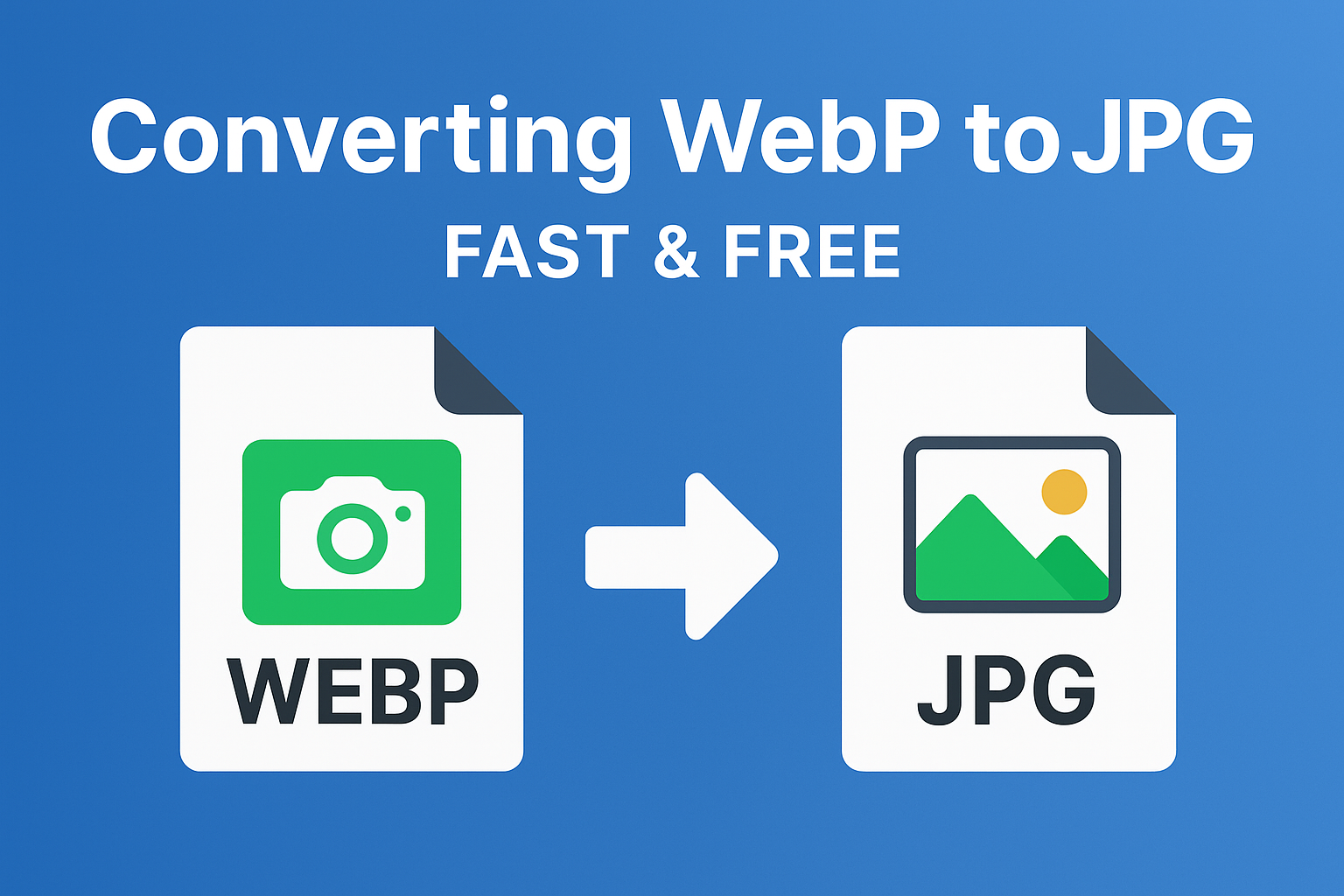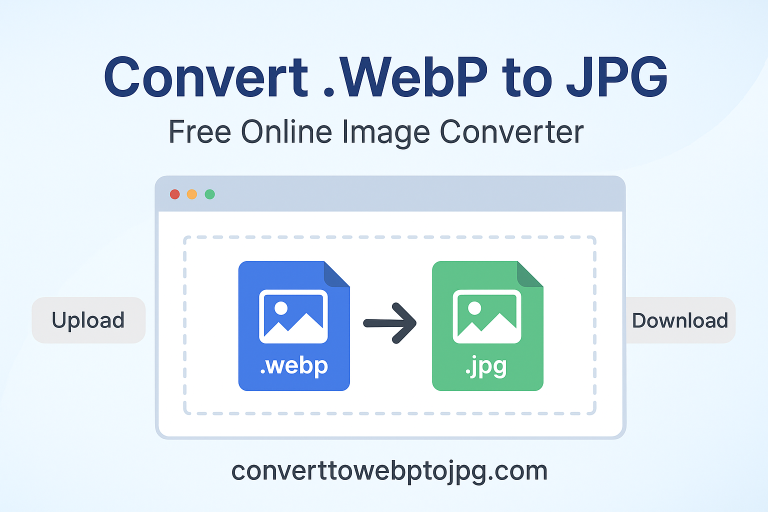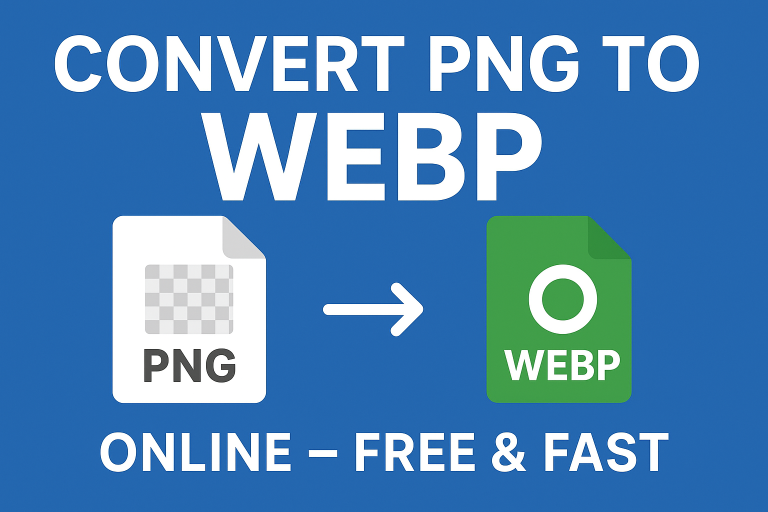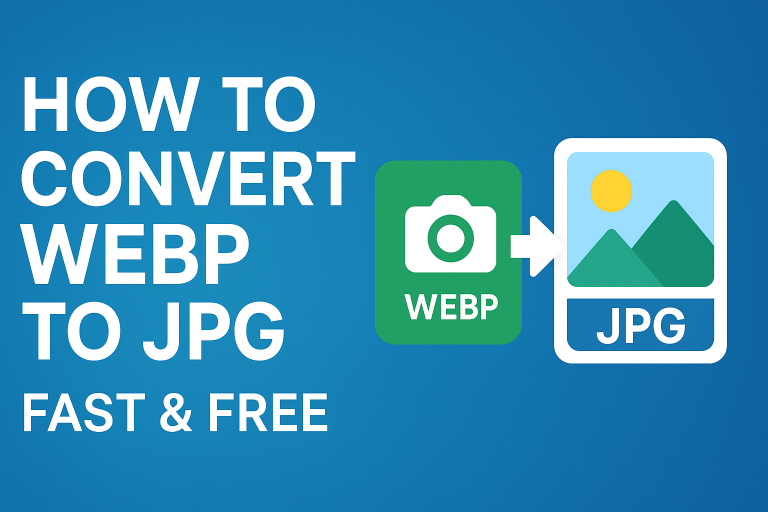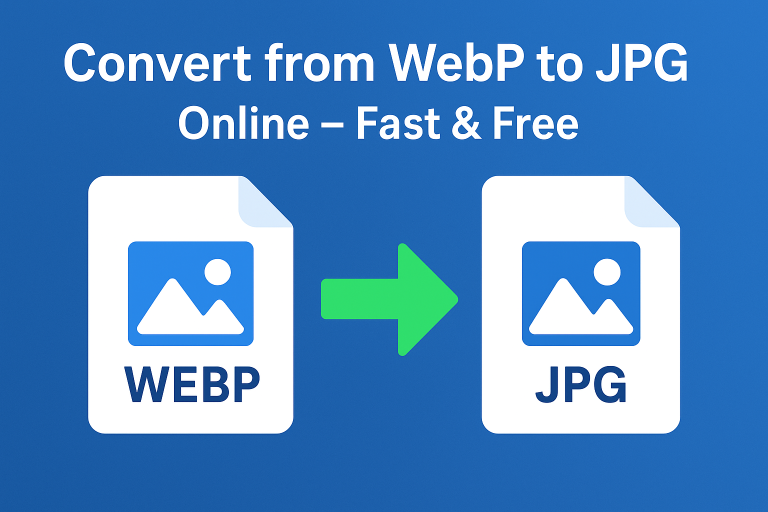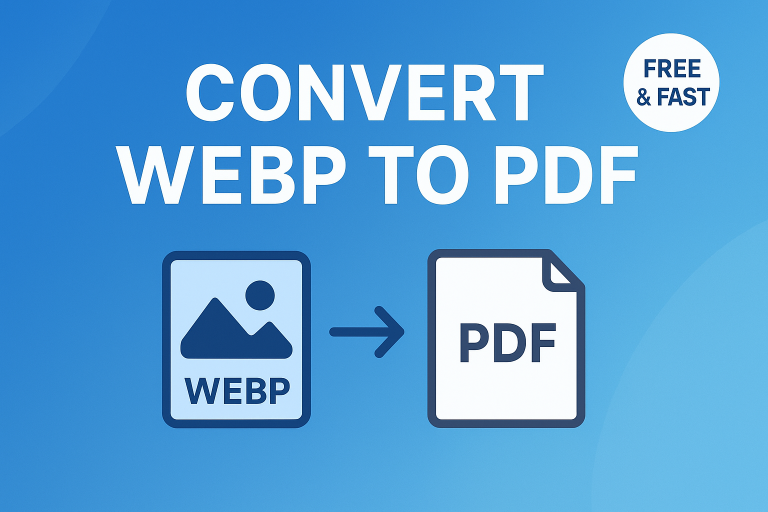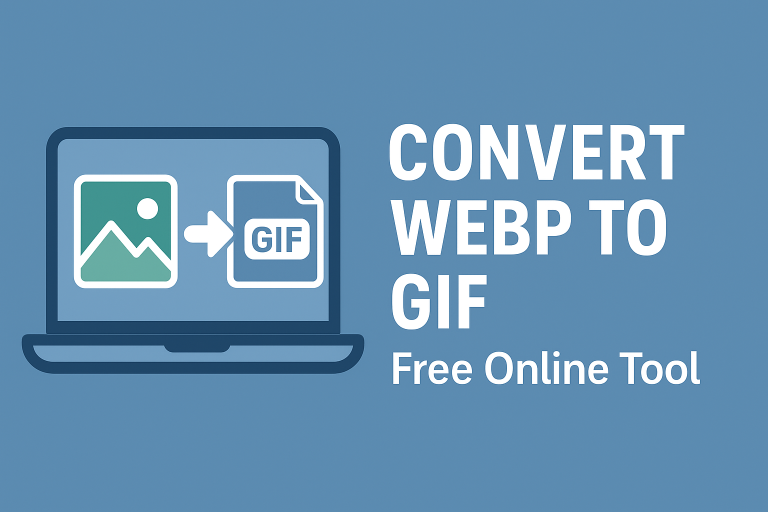Converting WebP to JPG: A Complete 2025 Guide
If you’ve ever tried downloading an image and noticed it’s in a WebP format, you’re not alone in wondering how to turn it into a JPG. Converting WebP to JPG is one of the most common requests today because not every platform, app, or device plays nicely with WebP. The good news? It’s simple, fast, and you don’t need to be technical to get it done.
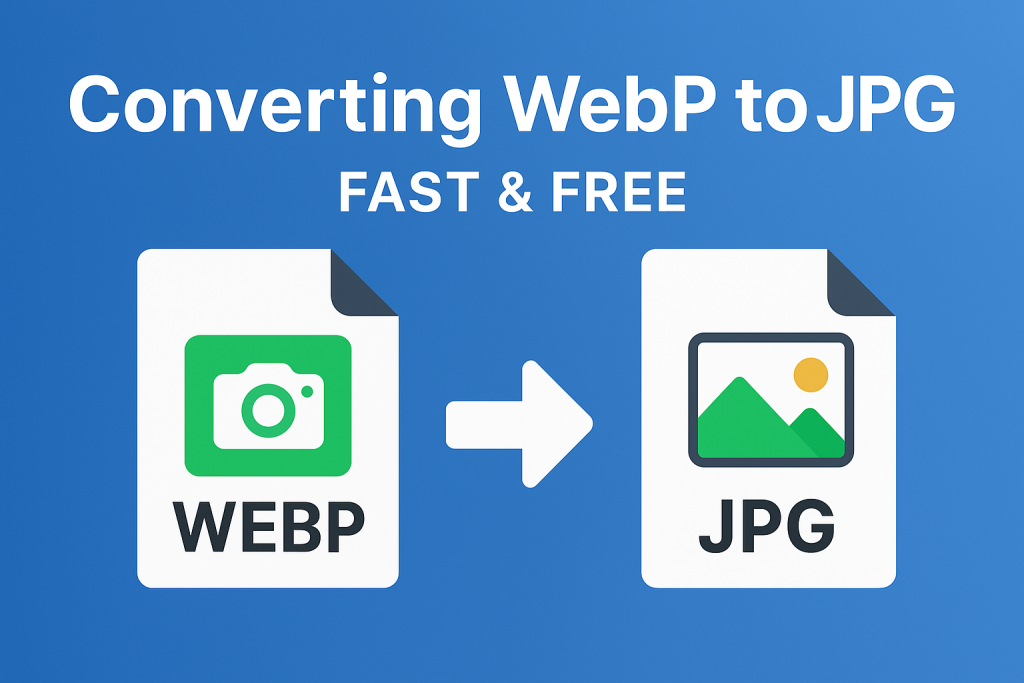
In this guide, we’ll break down what WebP is, why you might want to switch to JPG, and the easiest ways to do it—whether you’re on a computer, phone, or handling multiple files at once.
What is WebP and Why Convert it to JPG?
WebP is an image format developed by Google. It’s designed to make images smaller in file size without losing too much quality. That makes it ideal for websites looking to load quickly and save bandwidth.
But here’s the catch: not all software supports WebP. While browsers like Chrome, Edge, and Firefox handle it well, older apps, email platforms, and even some social media tools still prefer JPG.
This is why converting WebP to JPG is so common JPG is still one of the most universally accepted formats across the web, smartphones, and desktops.
The Key Differences Between WebP and JPG
Before we jump into the how-to, it helps to understand the differences:
- Compression: WebP is more efficient, often producing smaller files than JPG.
- Transparency: WebP supports transparent backgrounds (like PNGs), while JPG does not.
- Compatibility: JPG is supported almost everywhere, from editing software to email attachments.
- Metadata & Editing: Some programs strip WebP details, while JPG usually keeps basic metadata intact.
So, while WebP is technically superior in some areas, JPG still wins in compatibility and ease of sharing.
How to Convert WebP to JPG Easily (Step-by-Step)
Using an Online Converter
The simplest way is through an online tool. You just upload your WebP, choose JPG as the output, and download the converted file.
One of the fastest free tools is webp to jpg. It works directly in your browser without requiring any software downloads.
Converting on Windows and Mac
- On Windows: Right-click your WebP file, open it in Paint, then choose “Save As” and pick JPG.
- On Mac: Open the WebP in Preview, select “Export,” and choose JPG from the options.
Mobile Conversion (iOS & Android)
If you’re on your phone, you can use online converters through your browser or install a free app from the App Store or Google Play that supports WebP conversion.
Batch Conversion for Multiple Files
Handling a whole folder of WebP images? Batch converters can save hours. Tools like XnConvert or built-in workflows let you select multiple files and convert them all to JPG at once.
Alternative Formats You May Consider
Converting WebP to JPG isn’t the only option. Sometimes, a different format might be better for your needs.
- PNG: Great for logos and graphics that need transparent backgrounds. Learn more about PNG here.
- JPG: Best for everyday photos and web use.
- WebP: Best for websites needing speed and compression.
If you ever need to switch directions, you can convert png to webp for better compression, or even convert jpeg to webp to make your images more web-friendly.
Common Questions About Converting WebP to JPG
Does converting WebP to JPG reduce quality?
A little. JPG is a lossy format, so when you convert from WebP, you might notice a slight drop in sharpness. That said, if you save at a high quality setting, most people won’t spot the difference.
Can I convert WebP to JPG without losing metadata?
Yes, but it depends on the tool. Some converters keep EXIF data (like date, camera model, or GPS info), while others strip it. If this matters to you, choose a tool that explicitly supports metadata retention.
How do I make WebP images smaller?
If your goal is reducing file size instead of format changes, you can use webp to 100kb to compress images to a set limit while keeping them in WebP format.
Best Practices for Image Conversion in 2025
When converting images today, it’s not just about file type it’s about where and how the image will be used.
- For websites: Use WebP whenever possible for faster load times.
- For sharing: Convert to JPG for universal compatibility.
- For design work: Keep a PNG or original WebP copy for editing.
- For SEO: Properly name your files, compress them, and use descriptive alt text.
By thinking ahead, you can avoid having to re-convert the same files multiple times.
Conclusion: Start Converting WebP to JPG Today
Switching from WebP to JPG doesn’t have to be complicated. Whether you’re working on a laptop, a phone, or managing dozens of images, you now have the tools and know-how to make the conversion smooth.
If you’re ready to get started, try the free converter at converttowebptojpg.com and make your images more versatile in just a few clicks.