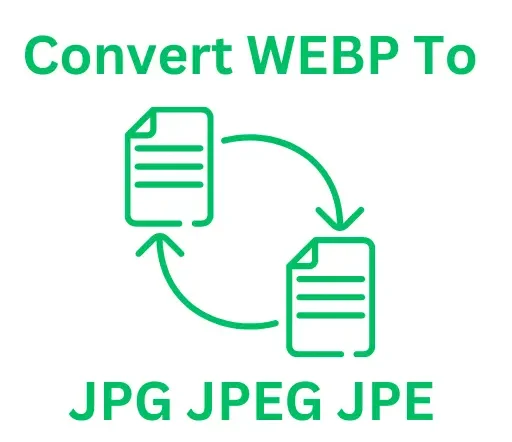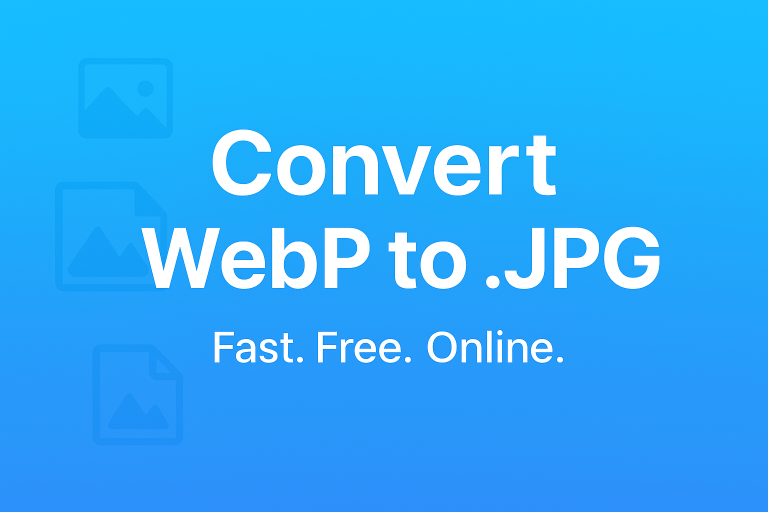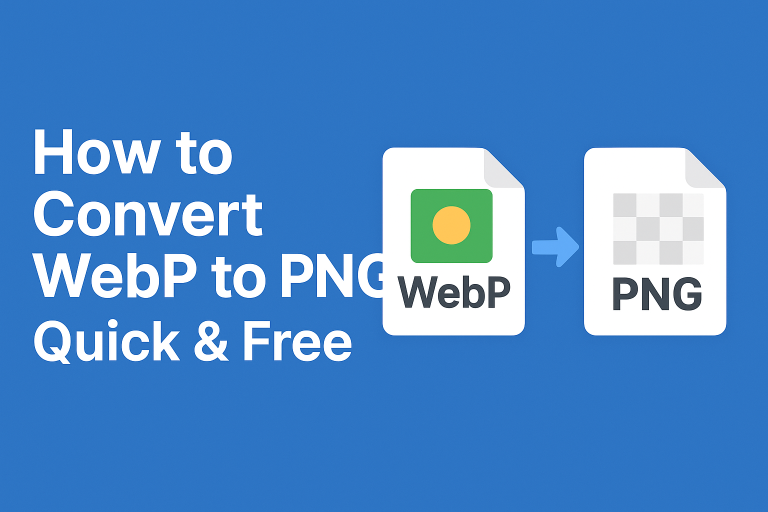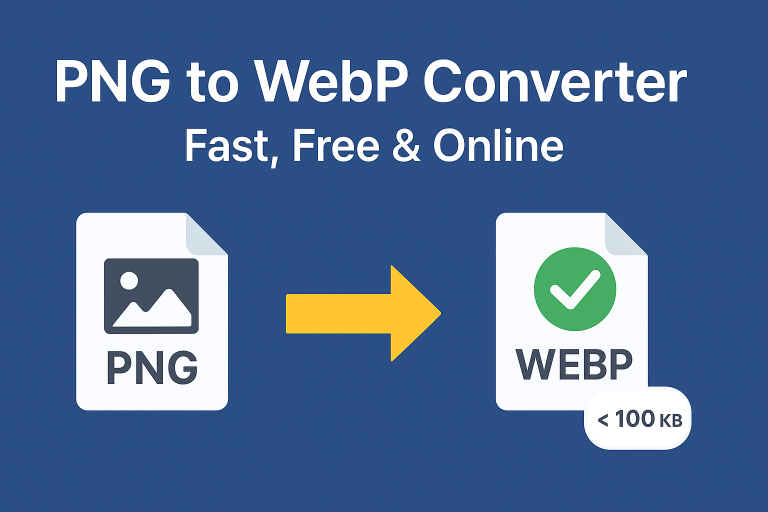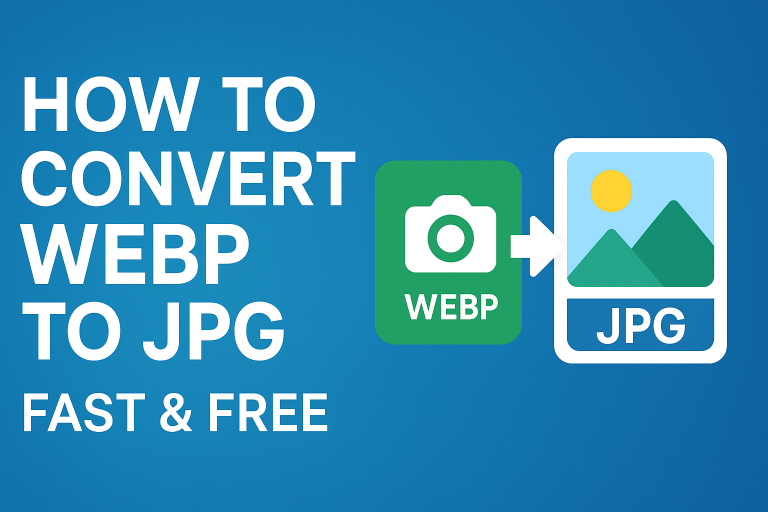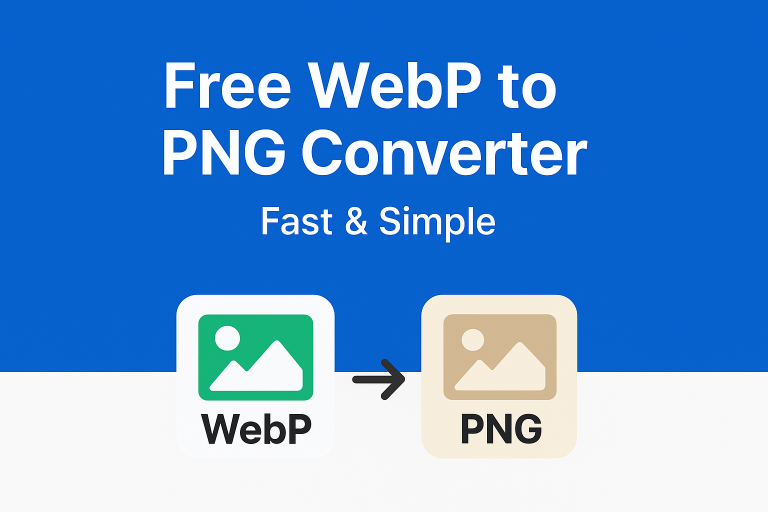How do I open a WebP file as an image?
Understanding WebP Files
WebP is a modern image format developed by Google that provides superior lossless and lossy compression for images on the web. It’s designed to make images smaller, improving loading times and overall user experience without significantly sacrificing quality. If you’ve encountered a WebP file and want to view it as an image, there are several methods you can follow depending on your device and preferences.
Methods to Open a WebP File
1. Using Web Browsers
Most modern web browsers support the WebP format natively. Here are the steps to open a WebP file using your browser:
- Google Chrome: Simply drag and drop your WebP file into the Chrome browser window, or right-click on the file and select “Open with” → “Google Chrome.”
- Mozilla Firefox: Firefox also supports WebP files. You can use the same methods as Chrome.
- Microsoft Edge: Edge supports WebP as well, so you can open the file directly in the browser.
2. Using Image Viewer Software
If you prefer using dedicated image viewer applications, many popular software tools can open WebP files:
- IrfanView: This free image viewer requires a plugin to handle WebP files. Once installed, just open the file as you would any other image.
- XnView: A versatile image viewer that supports WebP files among many other formats. Download and install XnView, then open your WebP file.
- GIMP: This open-source image editor can easily open and edit WebP files. Just launch GIMP, then use “File” → “Open” to select your file.
3. Converting the WebP File
If you want to use the WebP file with software that doesn’t support the format, you might consider converting it to a more commonly used format, such as JPEG or PNG. Here are a few ways to do this:
- Online Conversion Tools: Websites like CloudConvert, Zamzar, or Online-Convert can convert WebP files to various formats without the need to install software. Simply upload your file, select the desired format, and download the converted image.
- Imagick or ImageMagick: For those comfortable with command-line tools, ImageMagick can convert WebP files using the command line. A simple command like
convert image.webp image.jpgwill do the trick.
4. Using Mobile Applications
If you are on a mobile device, there are various apps available that support WebP files:
- For Android: Apps like Google Photos and Image Viewer can directly open WebP files.
- For iOS: Use third-party apps like documents and image viewers from the App Store that support WebP files.
Troubleshooting Common Issues
If you encounter issues while trying to open a WebP file, consider the following:
- Update Your Software: Ensure that your browser or image viewer is up to date, as older versions may not support WebP.
- Check the File Integrity: If the file doesn’t open, it might be corrupted. Try to get a new copy of the file.
Conclusion
Opening a WebP file is straightforward with the right tools. Whether you choose to use a web browser, dedicated software, or convert the file to a different format, viewing WebP images can enhance your experience when browsing the web. Familiarize yourself with these methods to ensure seamless access to high-quality images in this modern format.