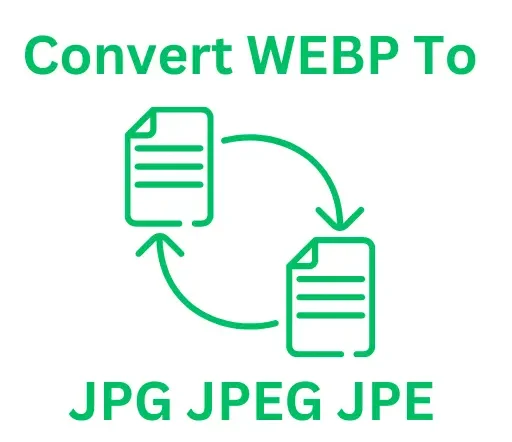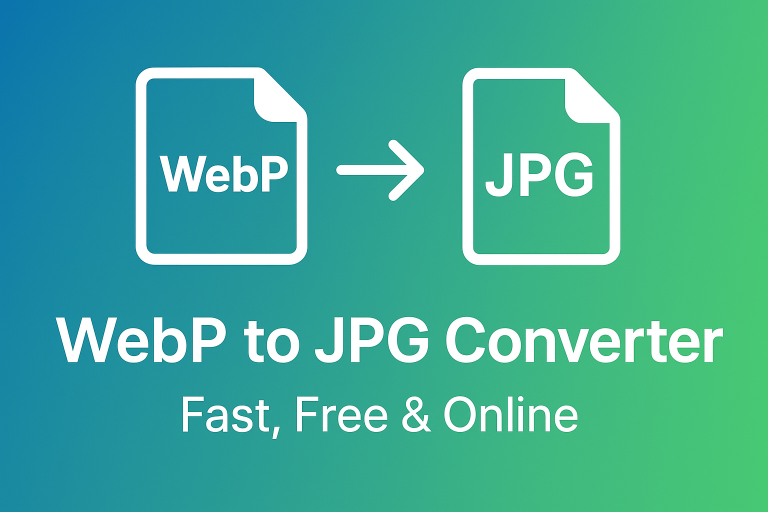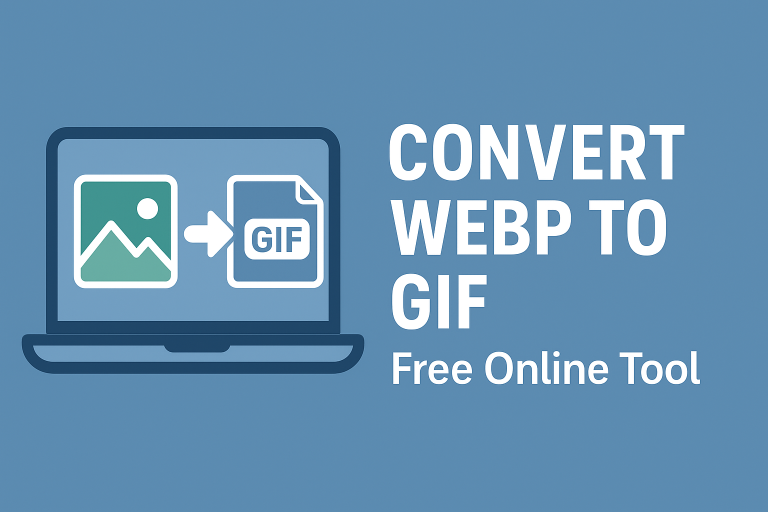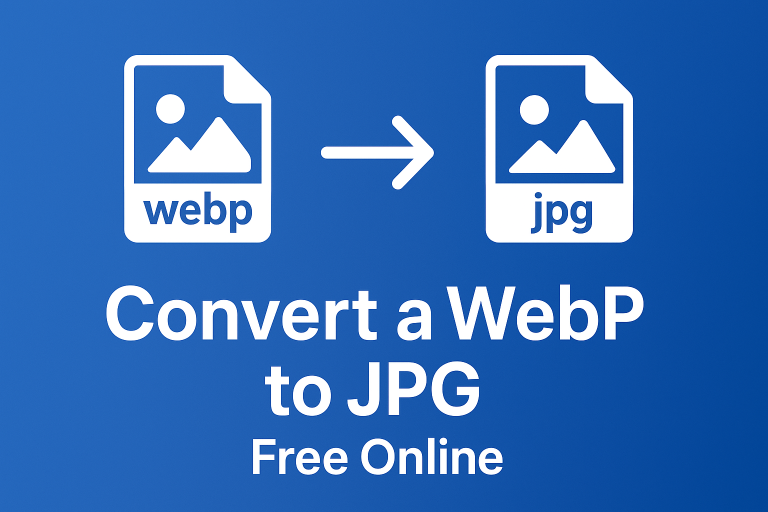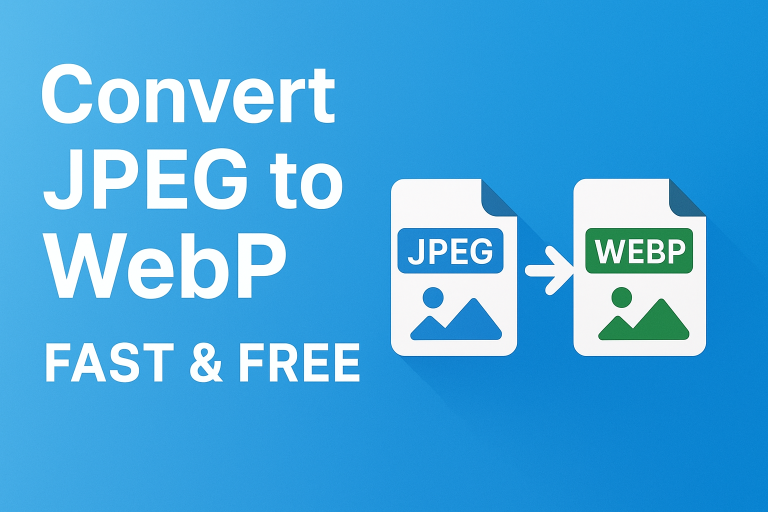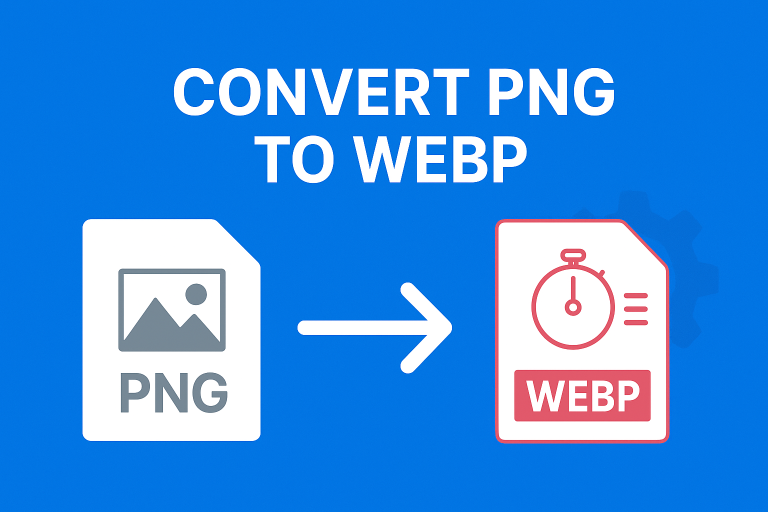How do I save an image as a JPEG instead of WebP?
Understanding Image Formats
When working with images online, you might encounter various formats like JPEG and WebP. While WebP is designed for the web with features like lossy and lossless compression, you might need to save your images as JPEG for compatibility with older software or for easier sharing. In this article, we will guide you through the steps to save an image as a JPEG instead of WebP.
Using Online Image Converters
One of the simplest ways to convert a WebP image to JPEG is by using online conversion tools. Below are the steps to follow:
- Visit an online image converter website, such as CloudConvert or Convertio.
- Upload the WebP image you want to convert.
- Select JPEG as the output format.
- Click on convert or a similar button.
- Once the conversion is complete, download the JPEG image to your device.
Using Image Editing Software
If you prefer using software installed on your computer, follow these steps with image editors like Adobe Photoshop, GIMP, or even Microsoft Paint:
- Open the WebP image in your image editing software.
- Go to the menu and select File, then Save As or Export.
- Choose JPEG as the desired file format from the dropdown list.
- Adjust any settings, such as quality or compression level if provided.
- Name your file and choose a save location. Finally, click Save.
Using Command-Line Tools
If you’re comfortable using the command line, tools like ImageMagick or FFmpeg can be very effective:
- Install ImageMagick or FFmpeg on your system.
- Open the command line or terminal.
- Run the command to convert the WebP to JPEG. For ImageMagick, use:
- For FFmpeg, use:
- Press Enter to execute the command, and your JPEG will be created.
magick convert input.webp output.jpgffmpeg -i input.webp output.jpgConclusion
Converting WebP files to JPEG is a straightforward process, whether you choose online tools, image editing software, or command-line utilities. By following the steps outlined in this article, you can easily save your images in the format that best meets your needs, ensuring compatibility and ease of use.