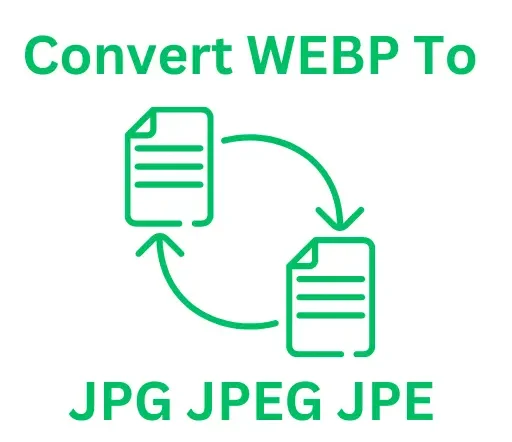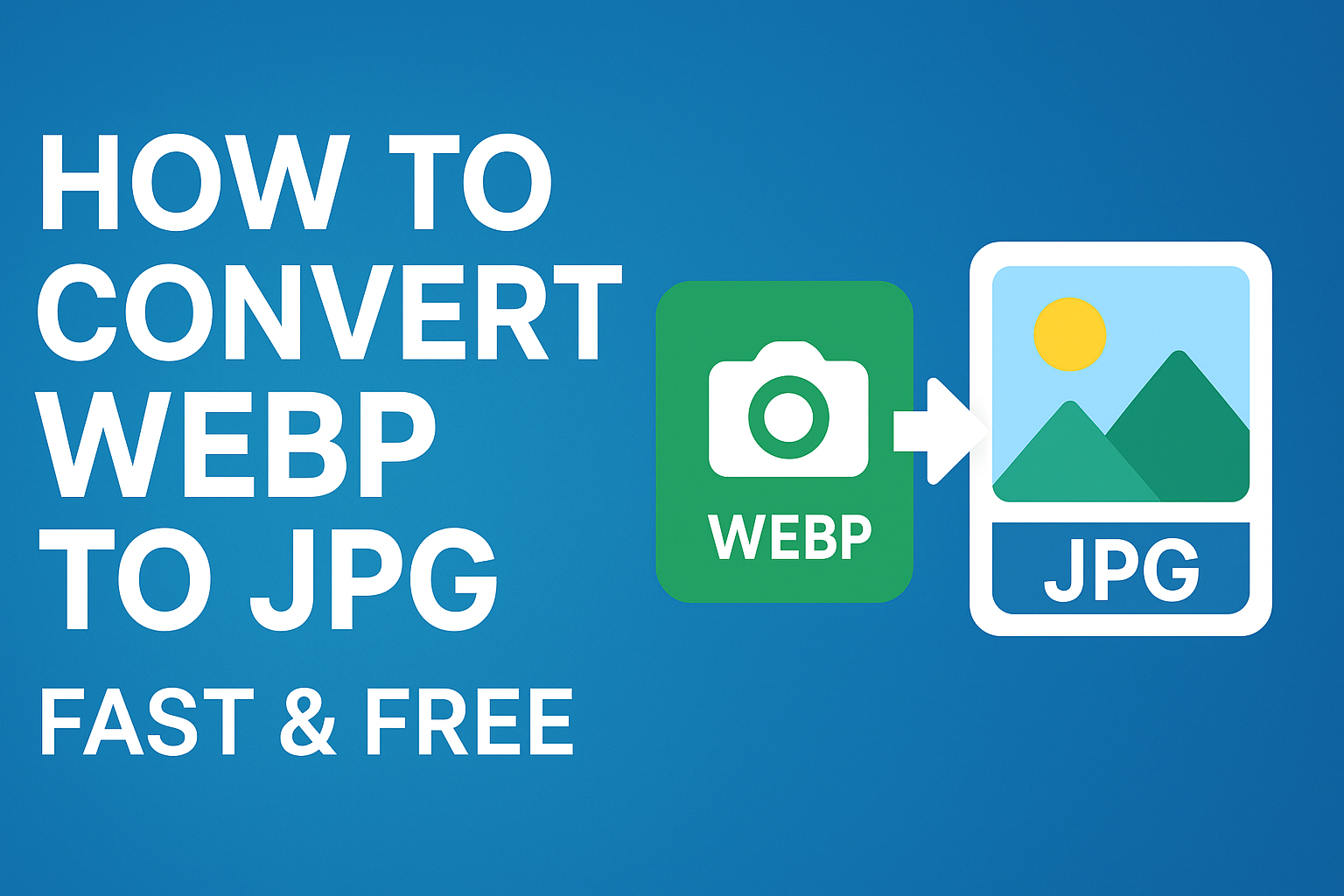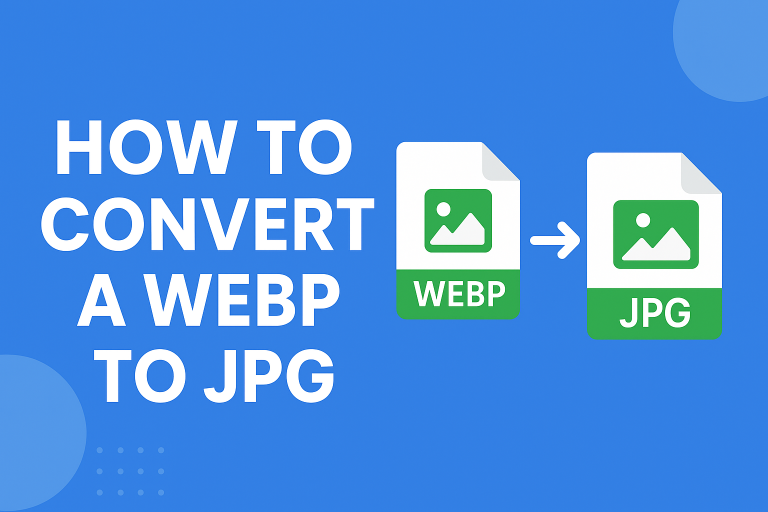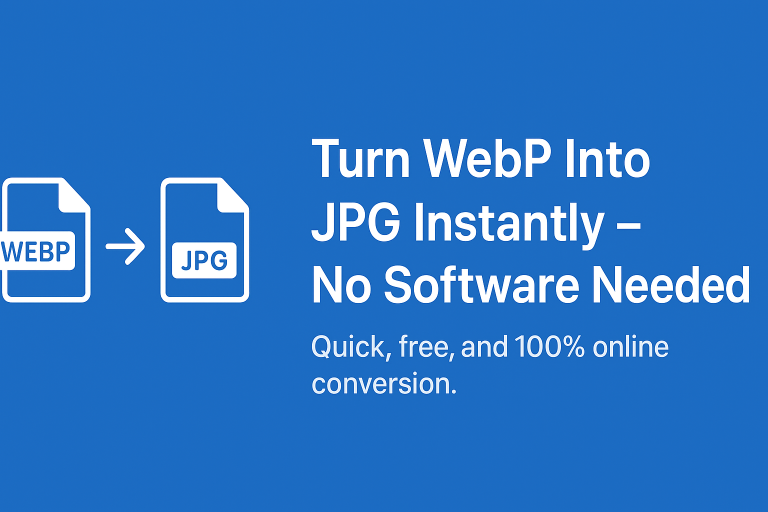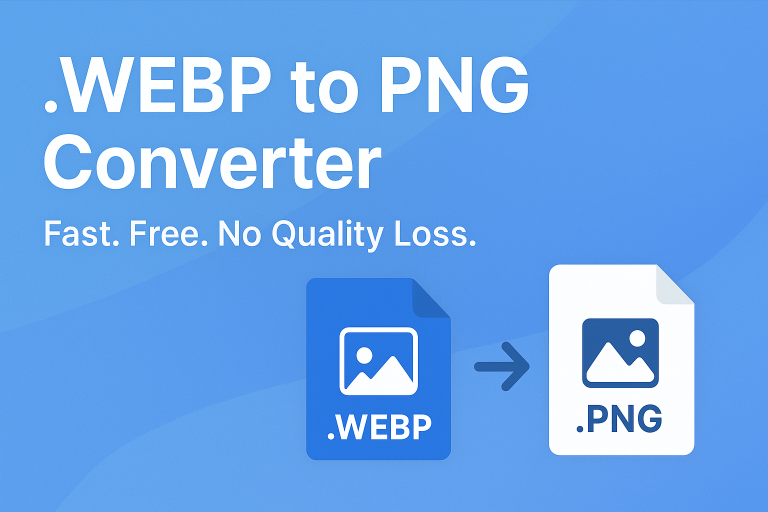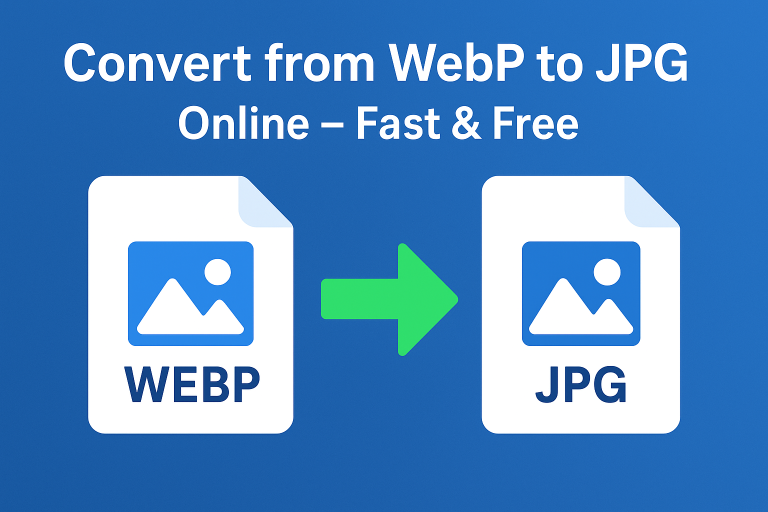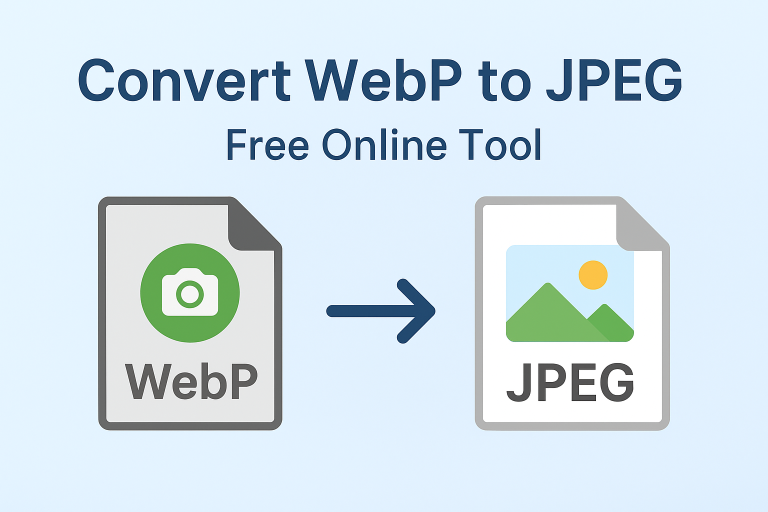Introduction
Ever tried to download an image only to see it saved as a .webp file instead of a regular JPG? You’re not alone. The WebP format, created by Google, is great for keeping images lightweight without losing much quality. But not every app, website, or device plays nicely with WebP. That’s where knowing how to convert WebP to JPG comes in handy.
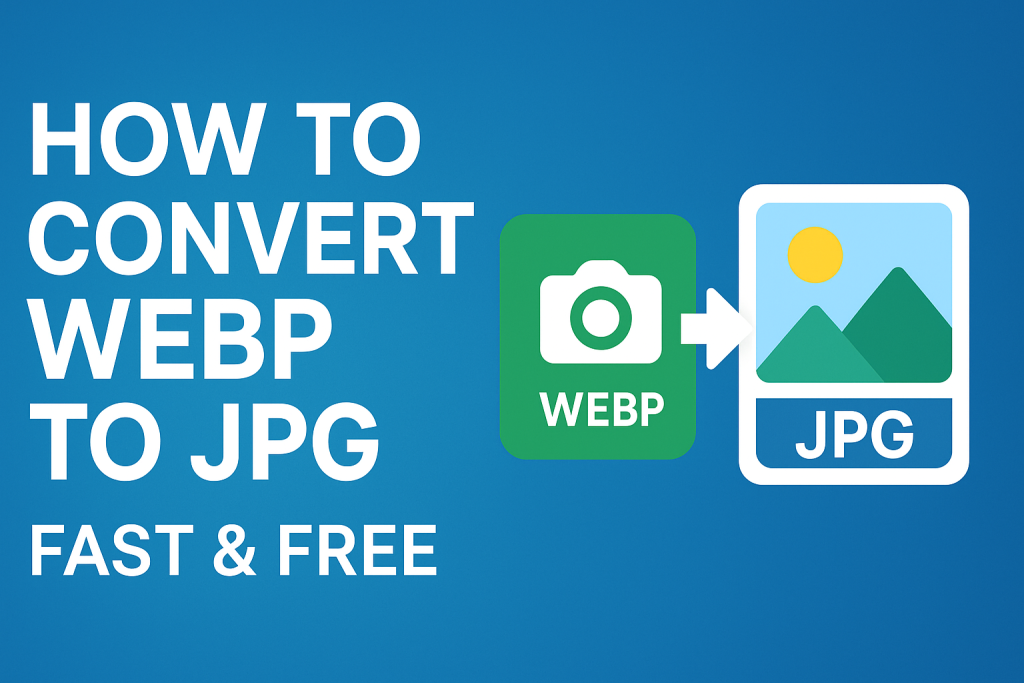
In this guide, you’ll learn simple ways to switch from WebP to JPG online, on desktop, and even on mobile. By the end, you’ll know the best tools, the pros and cons, and how to make sure your images keep their quality.
What is WebP and Why Convert It?
Before diving into the steps, let’s clear up what WebP actually is.
According to Google Developers, WebP is a modern image format designed to reduce file size while keeping images sharp. It often makes pictures 25–35% smaller compared to JPG or PNG.
Sounds great, right? The catch:
- Some old apps don’t support WebP.
- Certain websites still require JPG for uploads.
- Printing services and editing software often prefer JPG.
That’s why people often look for ways to save WebP as JPG.
Step-by-Step: How to Convert WebP to JPG (Fastest Method)
Here’s the simplest way to do it using a free online tool:
1. Open a WebP to JPG Converter
Go to webp to jpg.
2. Upload Your WebP File
Click the upload button and select your image.
3. Choose JPG as Output
The converter automatically sets JPG as the output.
4. Download Your File
Click download, and your WebP image is now a clean JPG.
Done in under 30 seconds.
Alternative Ways to Convert WebP to JPG
Not everyone wants to use the same method. Here are a few other options:
1. Convert on Your Computer
- Windows: Right-click the image, open with Paint, then save as JPG.
- Mac: Open with Preview, then “Export” as JPG.
2. Convert in Bulk
Need to handle multiple files? Online tools and desktop apps can batch-convert WebP to JPG at once.
3. Mobile Conversion
On phones, free apps in the App Store or Google Play let you switch formats directly.
Does Converting WebP to JPG Reduce Quality?
Good question. WebP is already compressed, so when you convert to JPG (another compressed format), you may lose a little detail. But for most uses social media, websites, sharing it won’t be noticeable.
If file size is your main concern, you can even shrink JPGs further with tools like webp to 100kb.
WebP vs JPG: Key Differences
| Feature | WebP | JPG |
|---|---|---|
| File Size | Smaller | Larger |
| Quality | High at smaller sizes | Good but heavier |
| Compatibility | Limited in old apps | Universal support |
| Transparency | Yes | No |
| Animation | Yes | No |
So while WebP is modern and efficient, JPG is still the go-to for universal compatibility.
Related Conversions You Might Need
If you’re working with images often, you might also find these helpful:
- Want a rare format? Try convert webp to jpe.
- Need to switch back? Use convert jpeg to webp for smaller, web-friendly images.
- Working with different formats? Try convert png to webp.
FAQs: How to Convert WebP to JPG
What is the fastest way to convert WebP to JPG?
Using a free online tool like webp to jpg is the quickest option no software required.
Can I convert WebP to JPG without losing quality?
Some detail may be lost, but with high-quality converters, the difference is barely noticeable.
Is WebP better than JPG?
For file size and flexibility, yes. For compatibility, JPG still wins.
How do I save WebP as JPG on Windows?
Right-click → Open with Paint → Save As → JPG.
How do I save WebP as JPG on Mac?
Open with Preview → File → Export → JPG.
Conclusion: Start Converting Your Images Today
Knowing how to convert WebP to JPG saves time and avoids frustration. Whether you’re uploading to a website, editing in Photoshop, or just trying to share an image, JPG ensures compatibility everywhere.
Ready to get started? Try it now with webp to jpg fast, free, and easy.