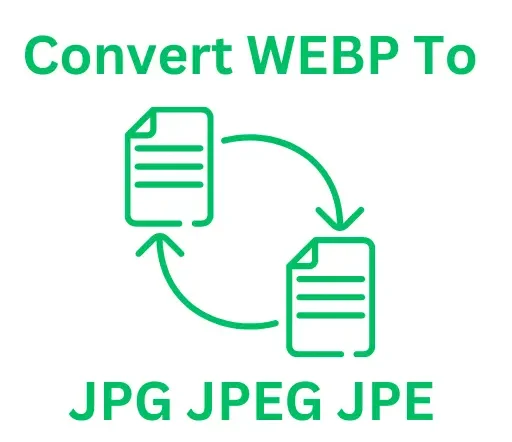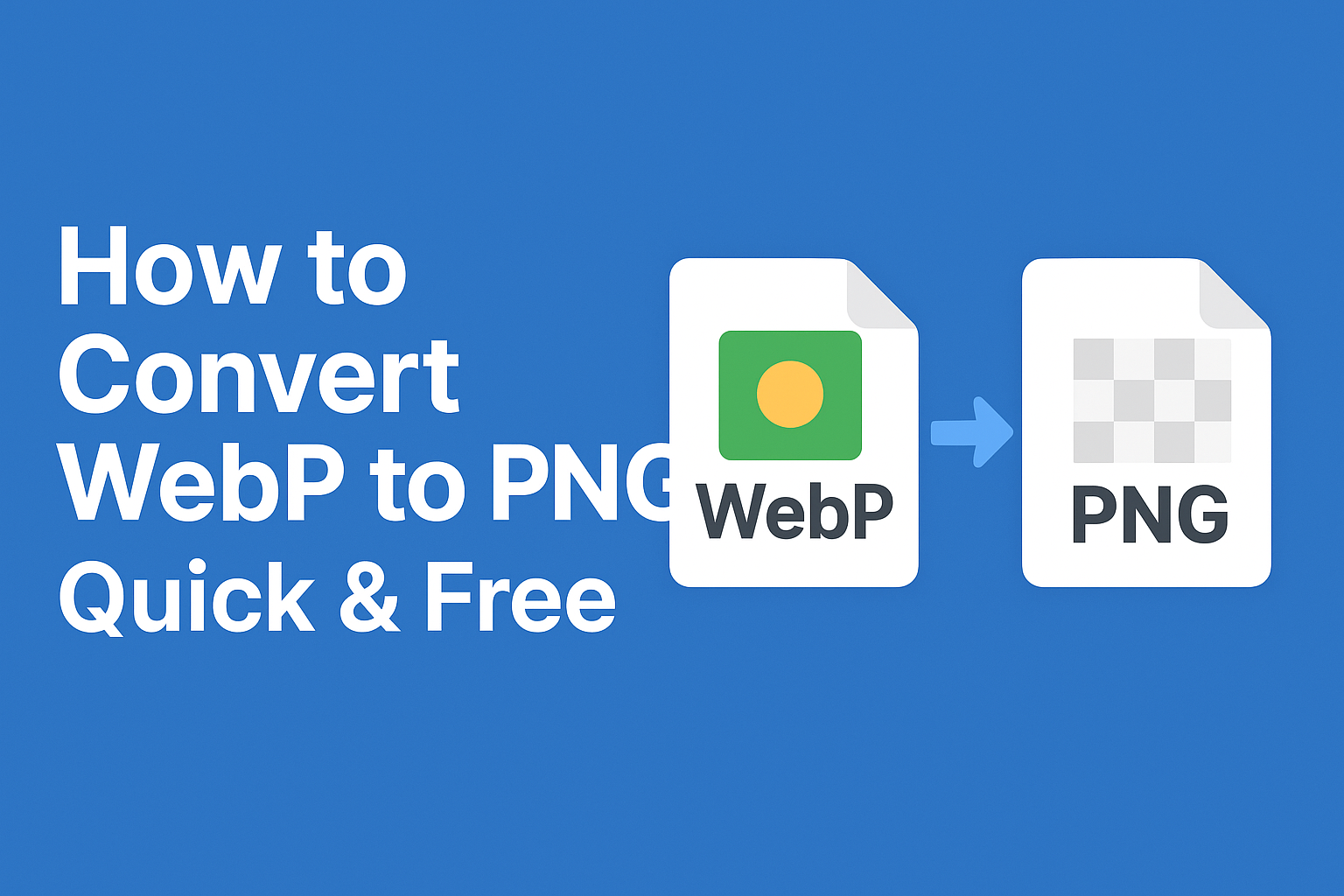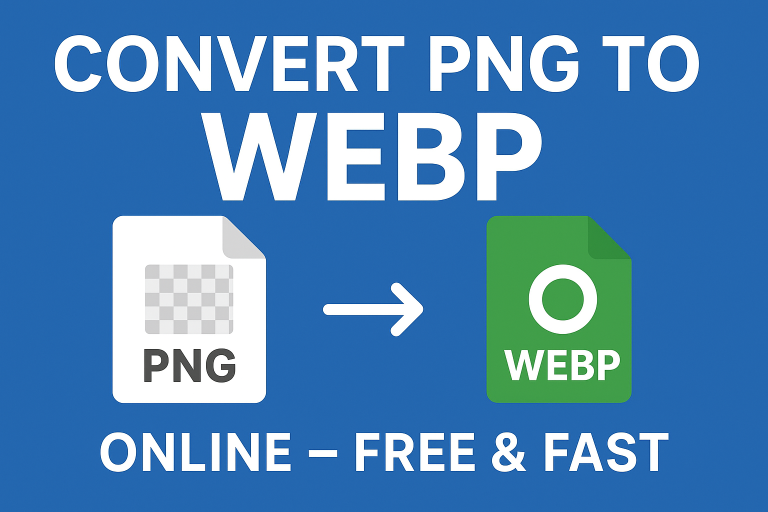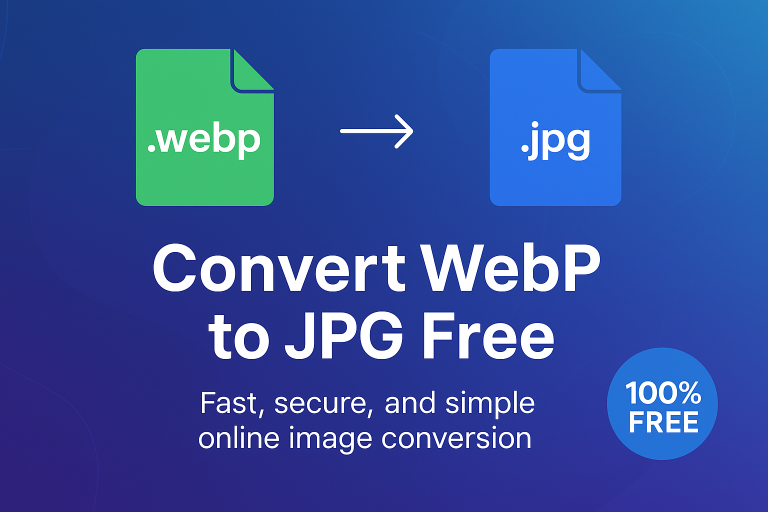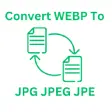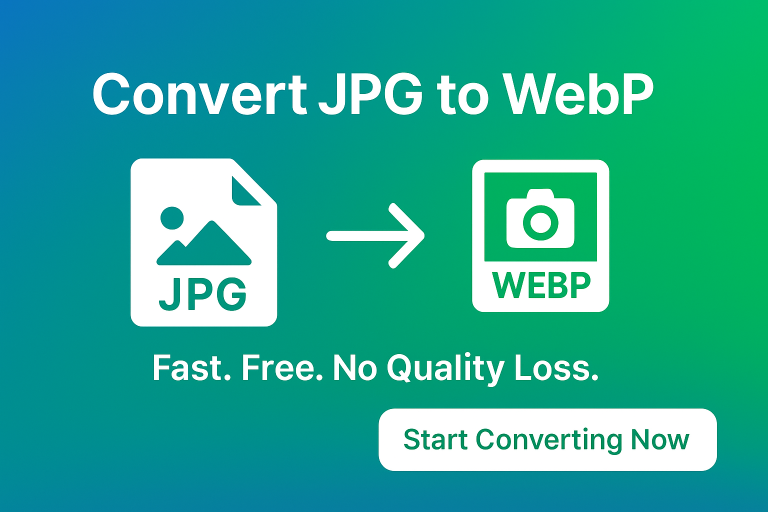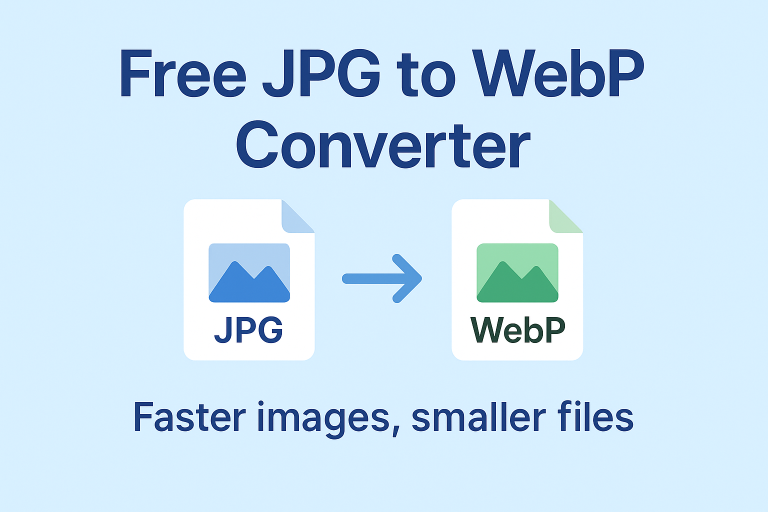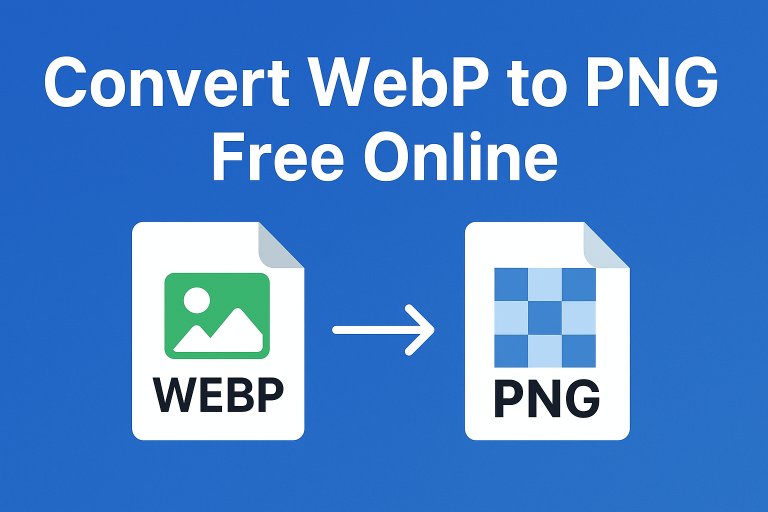How to Convert WebP to PNG (Quick & Easy Guide)
If you’ve ever downloaded an image and noticed it ends with .webp instead of the usual .png or .jpg, you’re not alone. The WebP format was developed by Google to make images smaller without losing much quality. While that’s great for faster websites, it can be frustrating when your design software or project doesn’t support it.
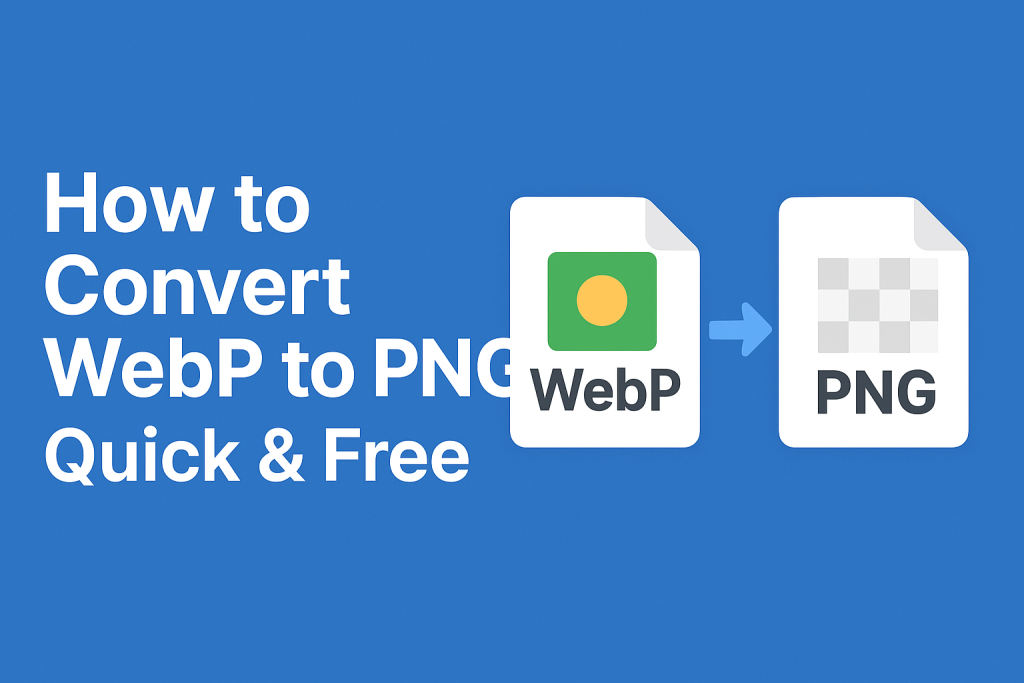
That’s where PNG comes in. The PNG format is widely supported, works with transparency, and is easy to edit. If you’re wondering how to convert WebP to PNG, this guide will walk you through quick, free, and effective methods you can use right now.
Why Convert WebP to PNG?
Before jumping into the steps, let’s answer the big “why.”
- Compatibility – Not all apps support WebP. PNG works everywhere.
- Editing – PNG supports transparency and layers, making it great for Photoshop, Canva, or GIMP.
- Quality – PNG is a lossless format, so your converted image will keep every pixel sharp.
- Reliability – If you’re sharing images across different platforms, PNG ensures fewer headaches.
For those who need the opposite, you can also convert png to webp to save storage space without losing clarity.
Step 1: Convert WebP to PNG Online (Easiest Method)
The fastest way for most people is to use a free online converter. No downloads, no hassle.
Steps:
- Open your browser and visit ConvertToWebPtoJPG.
- Upload your WebP image.
- Choose PNG as your output format.
- Click Convert and download your new PNG.
This method is perfect for casual users who just need a quick file conversion.
Step 2: Use Built-in Tools (Mac, Windows, Mobile)
If you don’t want to rely on online converters, you can use built-in apps.
On Windows:
- Open the WebP image in Microsoft Paint.
- Click File → Save As → PNG.
- Done.
On Mac:
- Open the WebP in Preview.
- Go to File → Export.
- Select PNG and save.
On Mobile:
- Android: Use Google Photos → Export as PNG.
- iPhone: Free apps like Image Converter handle it in seconds.
Step 3: Convert with Photoshop or GIMP
If you’re editing images professionally, you might prefer software-based conversion.
- Adobe Photoshop (with WebP plugin): Open → Save As → PNG.
- GIMP (free alternative): Open WebP → Export As → PNG.
This is useful for designers who want more control over quality and transparency.
Step 4: Batch Convert Multiple WebP Files
If you have hundreds of images, converting one by one is painful. Instead, use:
- IrfanView (Windows) → Batch Conversion → Set output as PNG.
- XnConvert (Windows/Mac/Linux) → Drag & Drop multiple files → Export as PNG.
This saves hours if you’re working on bulk image optimization.
WebP vs PNG: What’s the Difference?
To understand why conversion matters, let’s compare:
| Feature | WebP | PNG |
|---|---|---|
| Compression | Smaller, efficient | Larger file size |
| Transparency | Yes | Yes |
| Support | Limited (older apps) | Universal |
| Editing Ease | Moderate | Excellent |
Learn more about the WebP format from Google’s official page.
FAQs: How to Convert WebP to PNG
1. Can I convert WebP to PNG without losing quality?
Yes. PNG is a lossless format, so as long as you use a reliable tool, quality stays intact.
2. Why won’t my app open WebP files?
Some older apps don’t support the format. That’s why conversion to PNG is the safest option.
3. Can I convert WebP to PNG on my phone?
Absolutely. Many free apps on Android and iOS do this. Or just use an online converter.
4. What if I want to compress my WebP instead of converting?
You can use tools like webp to 100kb to reduce size while keeping it in WebP format.
5. Is PNG better than JPEG?
It depends. PNG is better for transparency and editing, while JPEG is smaller and better for photos. If you ever need the opposite conversion, check convert jpeg to webp.
Alternative Conversions You Might Need
Sometimes, PNG isn’t the only option. Depending on your needs:
- Use webp to jpg for simple sharing.
- Try convert webp to jpe for legacy systems.
- Save space by converting back with convert png to webp.
This way, you always have the right format for the right job.
Final Thoughts
Converting WebP to PNG is easier than it seems. Whether you’re a designer needing transparency, a blogger frustrated with compatibility, or someone who just wants a reliable image file, PNG is a safe bet.
- Online converters are the fastest.
- Built-in apps work if you’re offline.
- Batch tools save time for bulk images.
Start converting today with ConvertToWebPtoJPG and make your images work exactly how you need them.