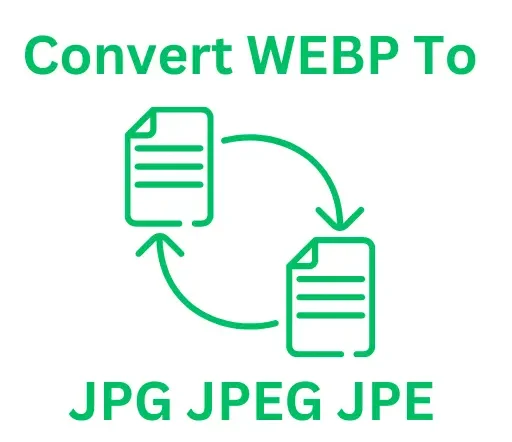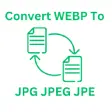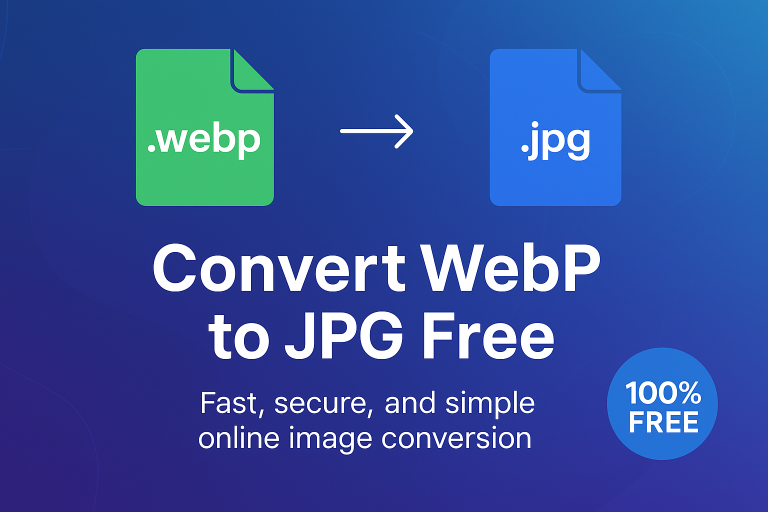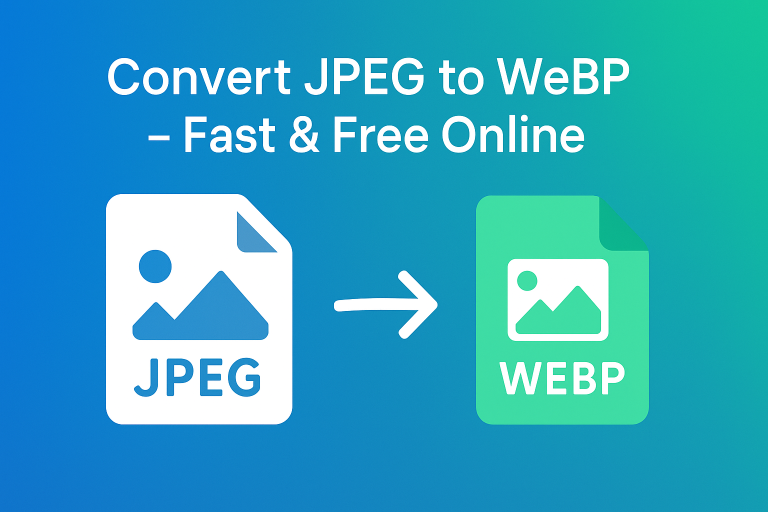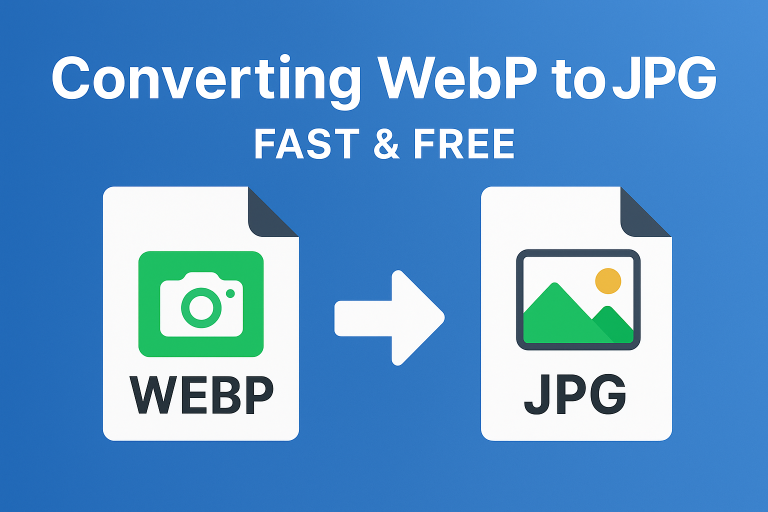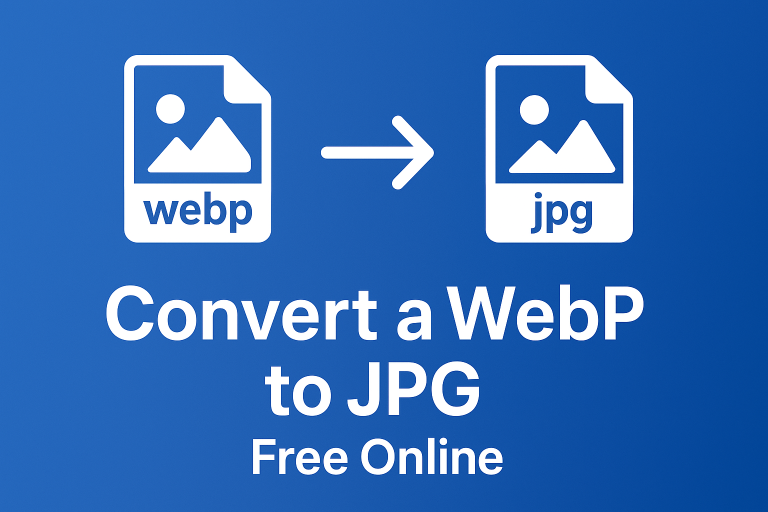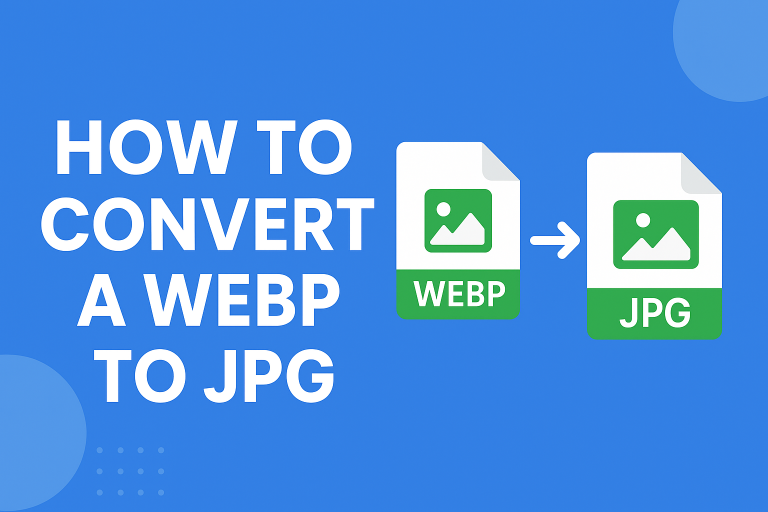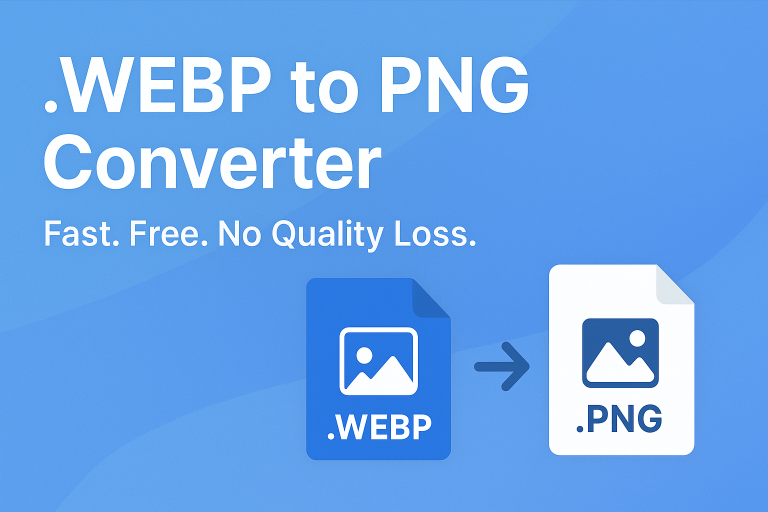How to convert WebP to PNG or JPG?
Understanding WebP Format
WebP is a modern image format developed by Google that provides lossy and lossless compression. This format is designed to create smaller file sizes while maintaining high-quality visuals, making it ideal for web use. However, not all applications or platforms support WebP, prompting users to convert their images to more widely accepted formats like PNG or JPG.
Why Convert WebP to PNG or JPG?
There are several reasons one might want to convert WebP images to PNG or JPG:
– **Compatibility**: Not all browsers or applications support WebP. Converting to PNG or JPG ensures that images can be viewed universally.
– **Editing**: Certain graphic design programs may not recognize WebP files, making conversion necessary for editing purposes.
– **Quality and Transparency**: PNG is a great choice for images requiring transparency, while JPG is better for photographs where file size matters.
Methods to Convert WebP to PNG or JPG
Here, we’ll explore several methods to convert WebP images to PNG or JPG formats, including online tools, desktop applications, and command-line methods.
1. Online Conversion Tools
Online converters are convenient and user-friendly, requiring no installation. Here are a few popular options:
– **CloudConvert**: This tool can convert WebP files to various formats. Simply upload your file, select the desired output format (PNG or JPG), and click ‘Convert’.
– **Zamzar**: Similar to CloudConvert, Zamzar allows you to upload files and choose your output format. It also supports batch conversions.
– **Online-Convert**: This site offers advanced options for adjusting quality and settings during the conversion process.
To use these tools:
1. Visit the chosen website.
2. Upload your WebP file.
3. Choose the output file format (PNG or JPG).
4. Click on ‘Convert’ and download your newly converted file.
2. Desktop Applications
If you prefer a more robust solution or need to convert images offline, various desktop applications can help:
– **GIMP**: This free image editing software supports WebP files. Open your WebP image in GIMP, then select ‘File’ > ‘Export As’ and choose either PNG or JPG.
– **Photoshop**: Recent versions of Adobe Photoshop support WebP. Open the WebP image, then select ‘File’ > ‘Save As’ and choose PNG or JPG.
– **IrfanView**: An lightweight image viewer that supports conversion between many formats. Just open the image, go to ‘File’ > ‘Save As’, and choose your desired format.
3. Command Line Conversion
For users comfortable with the command line, tools like ImageMagick can facilitate batch conversions:
– **ImageMagick**: This is a powerful command-line tool for image manipulation. To convert a WebP file to JPG, run:
“`bash
convert image.webp image.jpg
“`
For PNG, use:
“`bash
convert image.webp image.png
“`
Make sure to install ImageMagick on your system before using it, and update your PATH variables if necessary.
Conclusion
Converting WebP images to PNG or JPG is a straightforward process, whether you choose to use online tools, desktop software, or command line methods. By selecting the appropriate method based on your needs and preferences, you can ensure compatibility and accessibility for your images. Remember to always keep a backup of your original WebP files to retain the benefits of their unique compression!
By following these instructions, you can effectively manage your image formats and maintain high-quality visuals across various platforms. Happy converting!