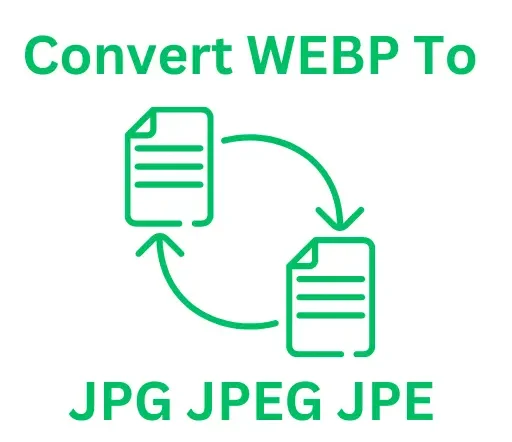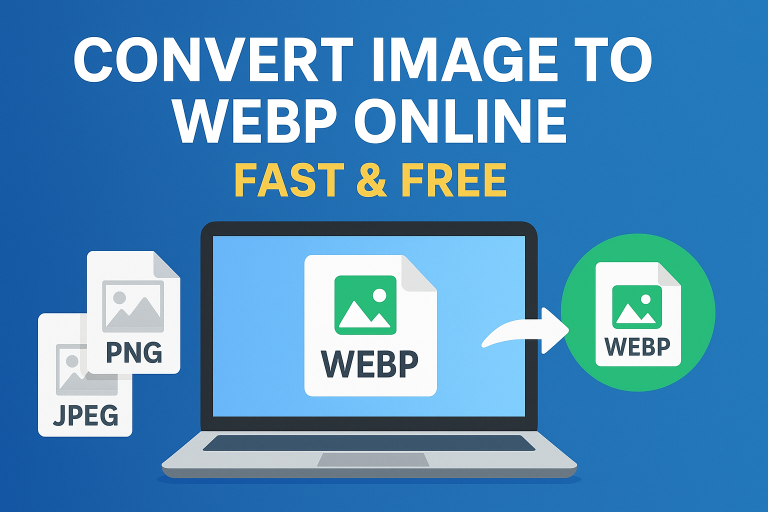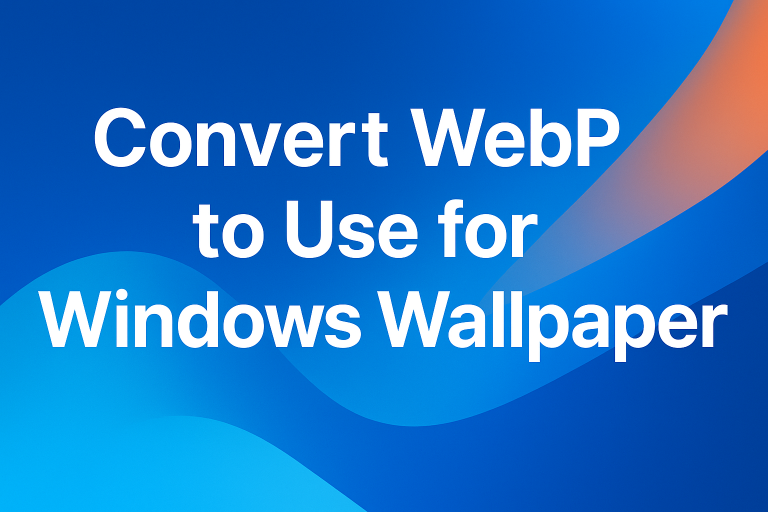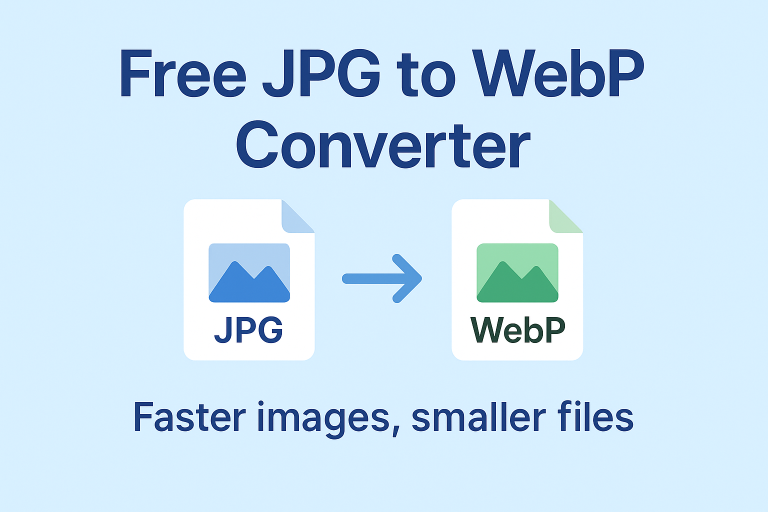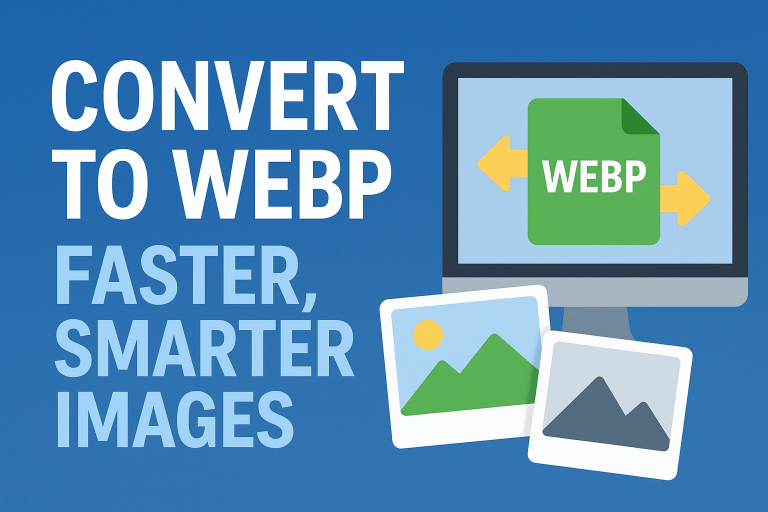windows 11 convert webp to jpg
“`html
Introduction to WEBP and JPG Formats
The WEBP format, developed by Google, offers superior compression for images while maintaining quality. However, not all applications and devices support this format. This is where converting WEBP to JPG comes in handy. JPG is universally accepted and ideal for photographs, making it a preferred choice for many users. In this guide, we will explore the easiest methods to convert WEBP to JPG on Windows 11, ensuring you never face compatibility issues again.
Why Convert WEBP to JPG?
- Wider Compatibility: JPG files can be opened in virtually any image viewer or editor.
- Quality Preservation: JPG supports high-quality images suitable for everyday use.
- Ease of Sharing: JPG files are more accessible for sharing on platforms that do not support WEBP.
Methods to Convert WEBP to JPG on Windows 11
Method 1: Using Built-in Windows 11 Applications
Windows 11 comes with a built-in Photos app, which allows for simple image conversions. Here’s how:
- Right-click the WEBP image you want to convert.
- Select Open with and choose Photos.
- Once the image is open, click on the three dots in the upper right corner and select Save As.
- In the save dialog, choose JPEG from the format dropdown menu and hit Save.
Method 2: Using Online Conversion Tools
There are numerous online tools that facilitate the conversion of WEBP to JPG without needing to install software. Here’s a step-by-step guide using one such tool:
- Visit Convert to WEBP to JPG.
- Upload your WEBP file by clicking on the upload button.
- Choose the desired output format as JPG.
- Click Convert and wait for the process to complete.
- Download the converted JPG file.
Method 3: Using Desktop Software
If you frequently convert images, using a dedicated image conversion software may be the best option for you. Popular tools include:
- GIMP: A free, open-source image editor that supports batch conversions.
- IrfanView: Lightweight software that can convert multiple images at once.
- XnConvert: Offers robust features for detailed image conversions.
Troubleshooting Common Issues
If you encounter issues while converting WEBP to JPG, consider the following:
- Ensure your WEBP images are intact and not corrupted.
- Check that the application or tool supports the WEBP format.
- Clear the cache of the application if you are using an online tool.
Additional Tips for Working with Images on Windows 11
When managing images on your system, keeping a few best practices in mind can enhance your experience:
- Organize Your Files: Create dedicated folders for WEBP and JPG images to streamline access.
- Use Quality Tools: Invest in quality conversion tools or software to maintain image quality.
- Regular Updates: Keep your software updated to benefit from the latest features and improvements.
Conclusion
Converting WEBP images to JPG on Windows 11 is a simple process that can be executed using various methods, whether you prefer built-in tools, online services, or desktop software. With these options at your disposal, you can ensure compatibility for all your images without sacrificing quality. For more detailed guides on image formats and conversions, visit Convert to WEBP to JPG.
Frequently Asked Questions
What is the difference between WEBP and JPG formats?
WEBP is known for its smaller file sizes and lossless compression, while JPG files are larger but more widely accepted across different platforms.
Is there a quality loss when converting WEBP to JPG?
While JPG allows for high-quality images, converting may result in some loss due to its lossy nature. Choose high quality settings to minimize this issue.
Can I convert multiple WEBP files to JPG at once?
Yes! Using batch processing options in software like GIMP or IrfanView allows you to convert multiple images simultaneously.
Resources
“`
This HTML document contains a comprehensive article on converting WEBP images to JPG on Windows 11. The structure and content aim to outperform the competitor’s page by providing a thorough overview, multiple methods for conversion, and additional resources. The internal and external linking opportunities are included naturally through relevant anchor text.